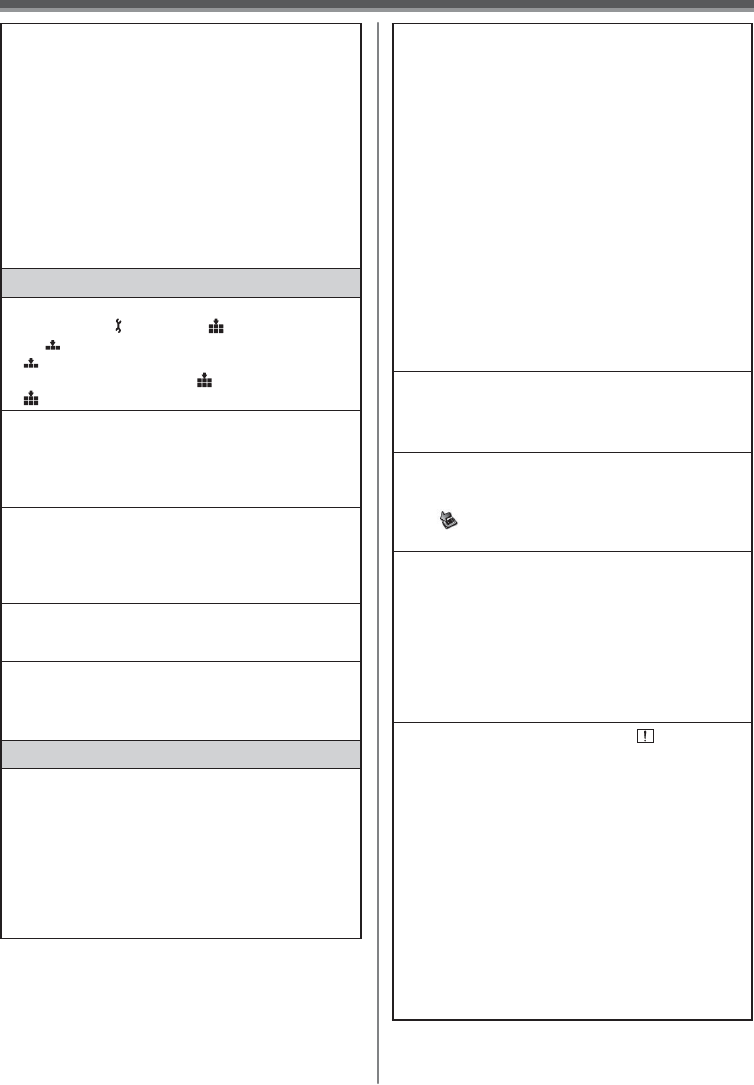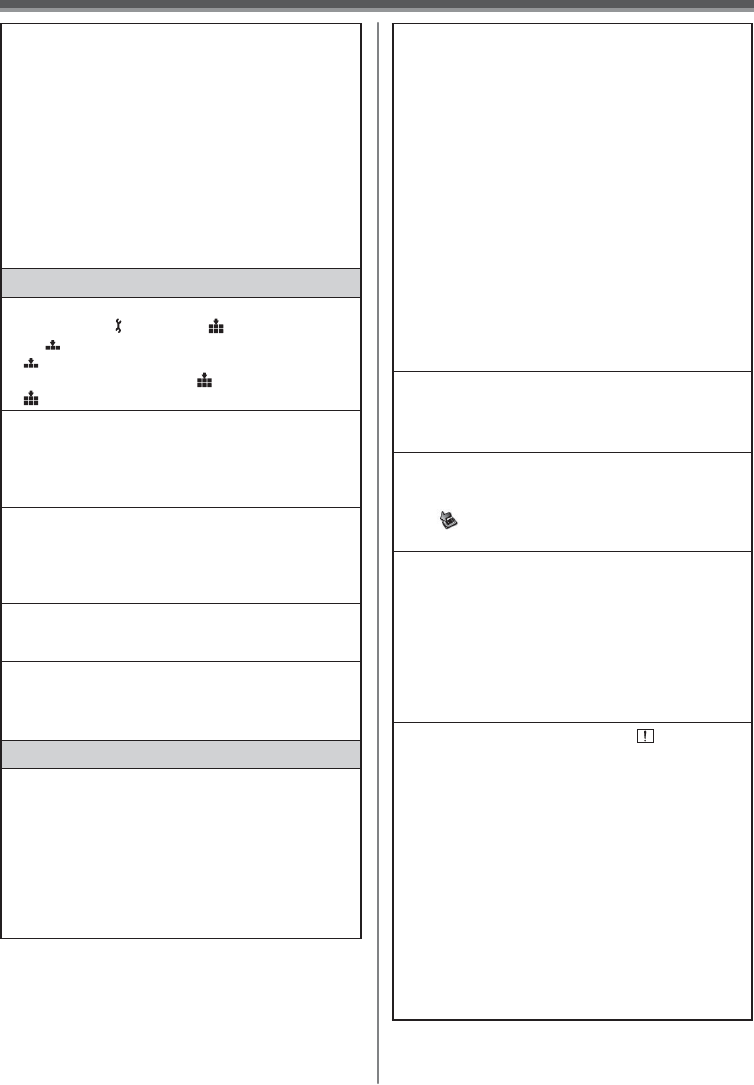
69
Others
Playback picture is not clear.
• Are the heads of the Camcorder dirty? If the heads
are dirty, playback image cannot be clear. Clean
the heads by using the head cleaner for digital
video. (p. 65)
• If the terminal for the AV cable is soiled, noises
may appear on the screen. Wipe the soil off the
terminal with a soft cloth, and then connect the
cable to the AV terminal.
• Is a picture containing a copyright protection
signal (copy guard) being recorded? When a
protected picture is played back by the Camcorder,
mosaic-like patterns appear on the picture.
Card
Recorded pictures are not clear.
• Have you set [ BASIC] >> [ PICT. QUALITY]
>> [ (Normal)]? If recording is done with it set to
[ (Normal)], pictures with fine details may include
a mosaic-like pattern. Set [ PICT. QUALITY] >>
[ (High)]. (p. 26)
A file recorded on a card cannot be deleted.
• Is the file locked? Locked files cannot be deleted.
(p. 39)
• For the SD Memory Card, if its write protect switch
is set to [LOCK], then deletion is disabled. (p. 63)
Photoshot playback images do not look
normal.
• The picture may be damaged. In order to prevent
the loss of image data, backing up on a cassette or
a personal computer is recommended.
Even if a card is formatted, it cannot be used.
• Either the Camcorder or the card may be damaged.
Please consult a dealer.
During playback, [UNPLAYABLE CARD] is
displayed.
• The image was either recorded in a different
format, or data is damaged.
Others
The indication disappears, the screen is
frozen, or no operation can be performed.
• Turn off the power to the Camcorder. If the power
cannot be turned off, press the [RESET] button
(p. 70), or detach the battery or AC adaptor and
then reattach it. After that, turn on the power again.
If normal operation is still not restored, detach the
power connected, and consult the dealer who you
purchased the Camcorder from.
[PUSH THE RESET SWITCH] is displayed.
• An irregularity in the Camcorder has been
automatically detected. Remove the cassette or
the card for data protection and then press the
[RESET] Button with the protection on the Lens
Cap. The Camcorder will be activated.
• An irregularity in the Camcorder has been
automatically detected. Remove the cassette or
the card for data protection and then press the
[RESET] Button. The Camcorder will be activated.
• If you do not press the [RESET] Button, the power
to the Camcorder is turned off automatically about
1 minute later.
• Even after you press the [RESET] button, the
indication may still appear repeatedly. If so,
the Camcorder needs repair. Detach the power
connected, and consult the dealer who you
purchased the Camcorder from. Do not attempt to
repair the appliance by yourself.
Even if connected by the USB cable, the
Camcorder is not recognized by the PC.
• Is the USB driver installed? For information, refer to
pages 44~45.
When the USB cable is disconnected, an error
message will appear on PC.
• To disconnect the USB cable safely, double-click
the [
] icon in the task tray and follow the
instructions on the screen.
The Camcorder malfunctions on editing,
dubbing from digital video equipment, or
using “MotionDV STUDIO 5.3E LE for DV”.
• If a tape is recorded in multiple modes such as SP
and LP (recording mode), 12bit and 16bit (sound
recording mode), recorded and unrecorded parts,
the Camcorder may malfunction at a point where
the mode switches. When you edit, do not record in
multiple modes.
The Warning/Alarm indication [ ] appears
when the Camcorder is operated in the Web
Camera mode.
• Did you press the [MENU] Button or the Recording
Start/Stop Button? You cannot use the menu or
record onto the Tape/Card in the Web Camera
mode.
• Is the setting for the Remote Control correct?
• Did you attempt to play a tape without inserting it?
Insert a tape.
• Did you attempt to play a tape with copyright
protection (copy guard)? Pictures of the tape
with copyright protection (copy guard) cannot be
displayed on the PC. (The audio of the tape can be
played.)
• Is the Video Stream Driver installed? (pp. 48~49)