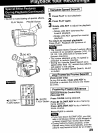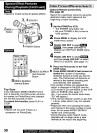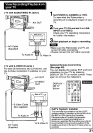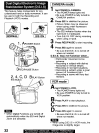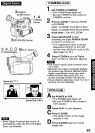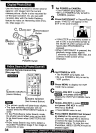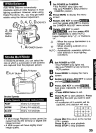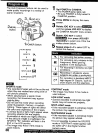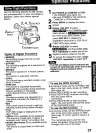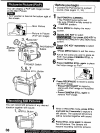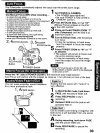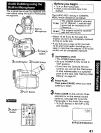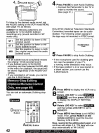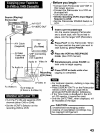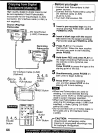Use the following features to add interest
and professionalism to your recordings or
playback. Select from twelve special
effects.
3, 4, 5JOGKEY
Button
1 P()WER Switch
Types of Digital Functions
• MIRROR
Symmetrical image from the current
camera picture.
• STROBE
The recording appears as a sequence of
still frames.
• MOSAIC
The picture appears in a mosaic pattern.
° SLIM
The picture is expanded vertically.
• TRAIL
The subject being recorded creates a trail
when in motion.
• STRETCH
The picture is expanded horizontally.
• GAIN UP (Not available during playback)
Picture sensitivity is increased.
• Only Manual Focus is available,
• WIPE
Successive scenes are separated in a
way which simulates the drawing of a
curtain,
*MIX
The current scene is mixed in with the
following scene during scene changes.
• PinP
PinP _Still image) is displayed on the
Main Picture.
• SEPIA (Only available during playback)
The picture is played back in sepia, a
brownish color, gMng it an antique look,
• MONO (Monotone) (Only available during
p_ayback)
The picture is played back in black-and-
white.
Set POWER to CAMERA or VCR.
° The POWER lamp lights red.
, Be sure POWER is fully turned to
CAMERA or VCR position.
Press MENU to display the menu
screen.
Rotate JOG KEY to select
_in the CAMERA mode
menu screen or _in
the VCR mode menu screen, then
press JOG KEY to display the
CAMERA FUNCTION or VCR PLAY
FUNCTION menu screen.
Rotate JOG KEY to select
_, and then press JOG
KEY repeatedly to select one of the
Digital Functions listed on the left.
To cancer the Digital Function, press
JOG KEY repeatedly to select OFF.
• The EIS and Digital Zoom features are
turned off automatically when one of the
Digital Functions listed at left is
selected.
[ To use the WIPE function j
a.ln Camera mode, set the "D.FUNCTtON"
item in the main menu screen to "WIPE".
(See page 15.)
b, Press REC/PAUSE to start recording.
c.Press REC/PAUSE to pause recording.
The last scene will be
memorized.
d, Press REC/PAUSE Io start recording
again. The new scene will take the place
of the memorized scene.
[ To use the MIX function I
a.ln Camera mode, set the "D.FUNCTION"
item in the main menu screen to "MIX".
(See page 15.) Then, perform steps b-d
above.
The memorized scene and the new
scene will appear mixed as the scene
changes from one to the other.
37