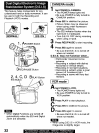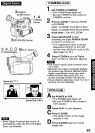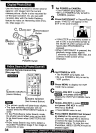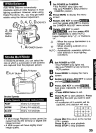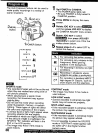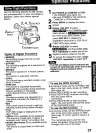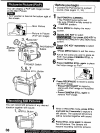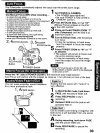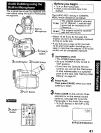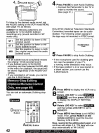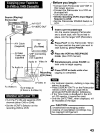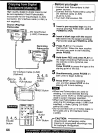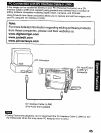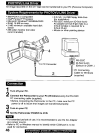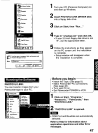To record high speed motion (e.g. tennis
stroke) for improved STILL or SLOW
MOTION playback when watching the tape
on this Camcorder.
I Auto Shutter]
_-Before you begin
° Connect the Palmcorder to a power
source. (See pages 11, 12.)
• Set POWER Switch to CAMERA.
• Insert a cassette with record lab.
(See page 6.)
In the AUTO mode (no indication in the EVF and LCD monitor), the Palmcorder will
automatically adjust the shutter speed (up to 1/350).
• AUTO mode is automatically selected whenever the POWER Switch is set to CAMERA.
I Manual Selection 1
3, 4JoGKEY
Button
• For proper color reproduction, it is
recommended that you use this feature
outdoors. For indoor High Speed Shutter
recording, additional halogen or tungsten
light should be provided. Fluorescent light
will degrade the picture quality.
° This feature requires ample light. More
light is required for the fastest shutter
speeds.
• The Auto Focus system may not operate
properly in insufficient light when using
the High Speed Shutter.
• When PROG.AE is ON, you cannot
manually select the shutler speed.
Press MENU to display the Camera
mode menu in the EVF or the LCD
monitor.
Rotate and press JOG KEY to select
_, then rotate and press
JOG KEY to seleclll]][3]_Jl.
Press JOG KEY to selectS.
• SHUTTER SPEED menu is displayed.
E-1
SHIITTER iCd _O
_SELEgT:ROTAVE J_ KEY
EXlT aPU_" _ _y
Rotate JOG KEY to choose one of the
following shutter speeds.
1/100 _ 1/60,!--_AUTO,_--I-I!8000 <---_ 1/4000
1_1250_,.._11500<,.-._1/1000<--.1_1/2000<_
• Press MENU three times to exit.
Use when recording a subiect that is darker than the surrounding scene, in a shadowed
area, or when the light source is in back of your subject.
BAC_ LIL_NI I_UUO_"" ' '^"-- - "" Press BACK LIGHT in Record mode to
activate the Backlight feature.
EVF or LCD monitor indication
The Indicator "O" will appear in the EVF or
LCD monitor.
Press BACK LIGHT again to cancel
the Backlight feature.
* The Indicator 'O" will not appear in the
EVF or LCD monitor when OFF is
selected in the DISPLAY menu.
40