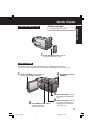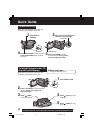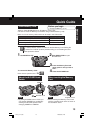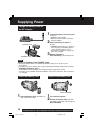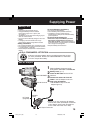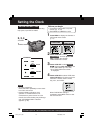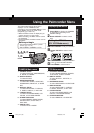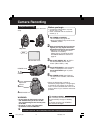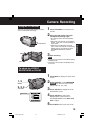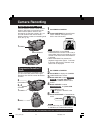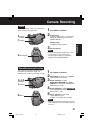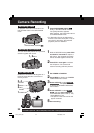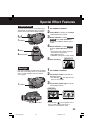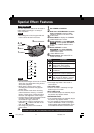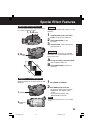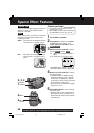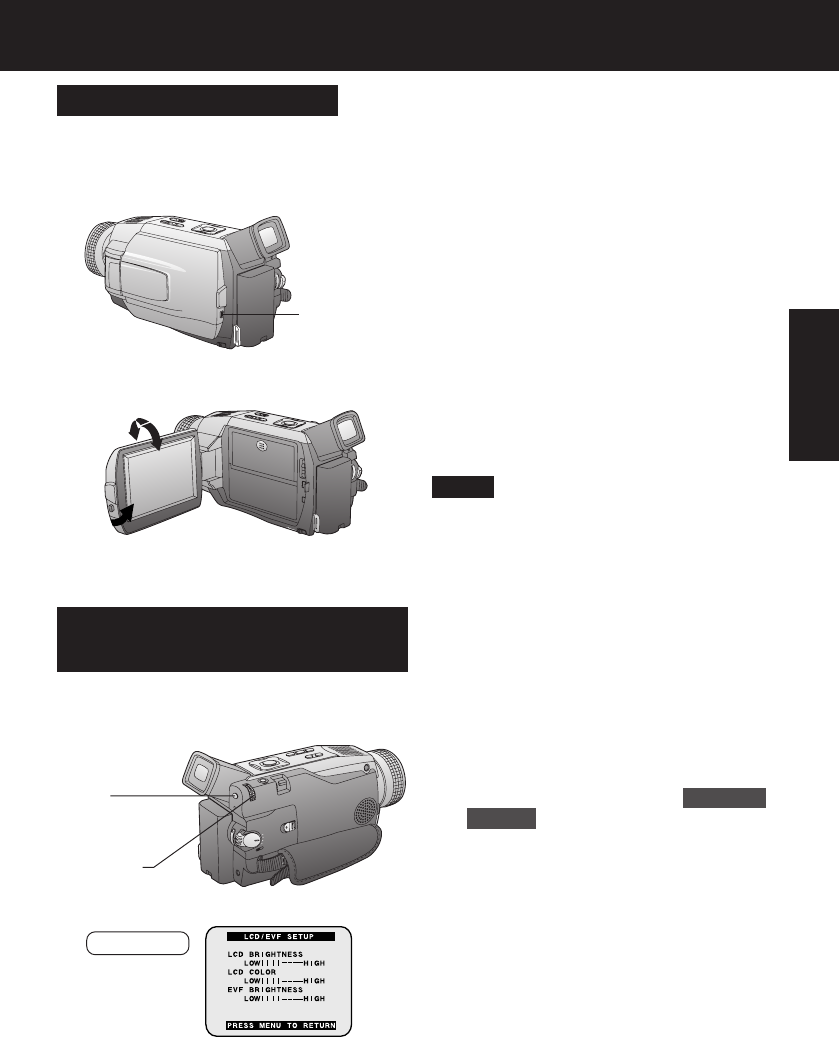
19
Camera
The LCD (Liquid Crystal Display) monitor
can be used while recording.
1 Press LCD-OPEN to unlock the LCD
monitor.
2 Swing the LCD monitor fully open
and adjust the viewing angle.
• The LCD monitor will automatically
turn on.
• When the LCD monitor is completely
closed, it will shut off automatically to
save power.
• Adjust the LCD Brightness and/or
color of the LCD monitor if necessary.
Please refer to “To adjust the LCD/
EVF BRIGHTNESS or COLOR”
below.
3 Start recording.
• Using the LCD monitor will reduce battery
operating time.
• Close the LCD monitor completely when
not in use.
Using the LCD Monitor
1LCD-OPEN
Note
180°
90°
90°
Camera Recording
To adjust the LCD/EVF
BRIGHTNESS or COLOR
1 Press MENU to display the main menu
screen.
2 Rotate JOG KEY to select LCD/EVF
SETUP from the main menu screen.
(Menu OSD: pp. 107, 109)
3 Press JOG KEY to display the LCD/
EVF SETUP screen.
4 Press JOG KEY to select LCD
BRIGHTNESS, LCD COLOR, or
EVF BRIGHTNESS, then rotate JOG
KEY to adjust.
5 Press MENU twice to exit this mode.
1, 5
MENU
2, 3, 4
JOG KEY
EVF/LCD
DV73.p 18-22.p65 2003/06/30, 17:0119