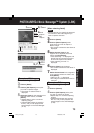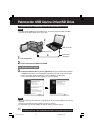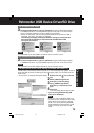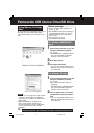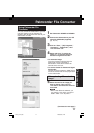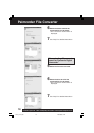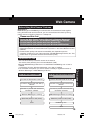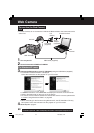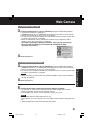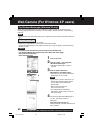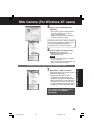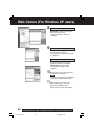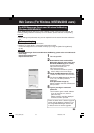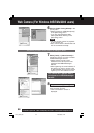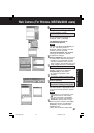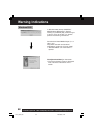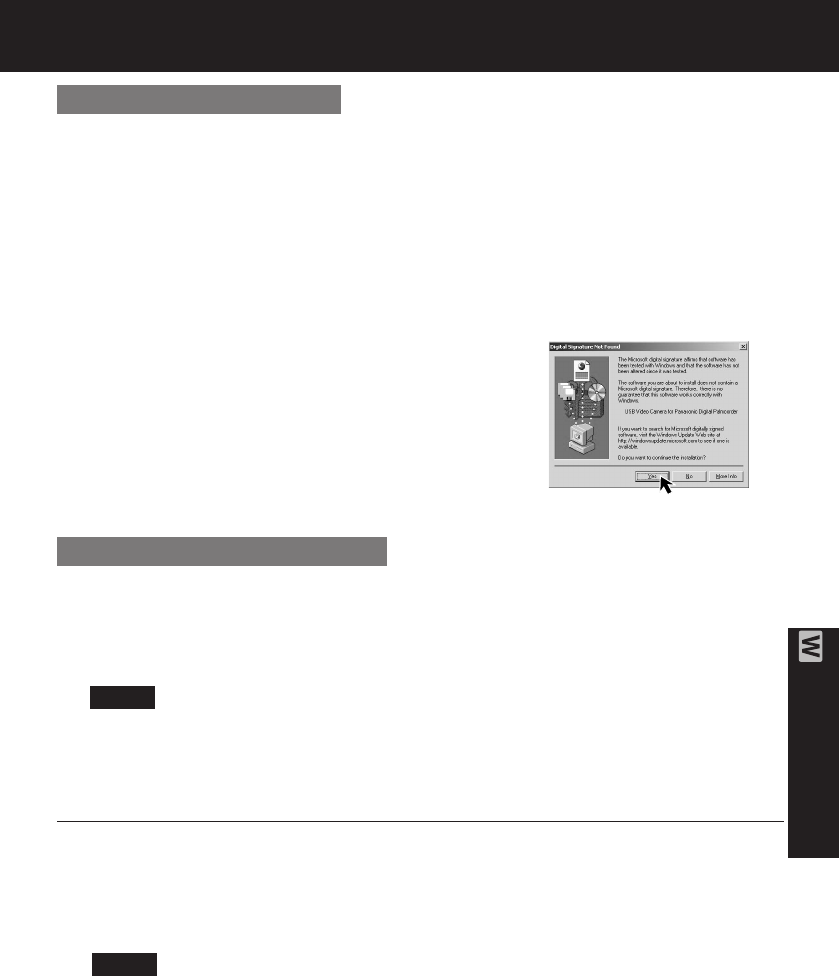
81
PC Connection
Web Camera
3 Connect the Palmcorder to your PC (Windows) using the USB Cable (supplied).
• “Found New Hardware” is displayed.
• “CONNECT WITH PC” and “WEBCAM” are displayed in the EVF and LCD monitor.
• Position the Palmcorder so that you are in the picture.
• To confirm if the connection between the Palmcorder and PC is correct, please refer
to “Audio Tuning Wizard” on page 86.
• When the Palmcorder and PC (with Windows 2000) are connected via USB, a
message, such as the one below, is displayed.
The following message is displayed. However, testing by the manufacturer
has confirmed functionality of this Palmcorder with Windows 2000.
Click [Yes] and proceed.
4 Go to step 5 below.
For Windows 2000 users
3 Connect the Palmcorder to your PC (Windows) using the USB Cable (supplied).
• “CONNECT WITH PC” and “WEBCAM” are displayed in the EVF and LCD monitor.
• Position the Palmcorder so that you are in the picture.
• To confirm if the connection between the Palmcorder and PC is correct, please refer
to “Audio Tuning Wizard” on page 86.
• When connecting for the first time using Windows 98SE or Me, the OS installation
CD may be required.
4 Go to step 5 below.
5 Connect the A/V Cable (supplied) to the Audio Adaptor (supplied).
• For PCs with no built-in mic, connecting the A/V Cable (supplied) to the Audio
Adaptor (supplied), the Palmcorder replaces the mic.
• If the speaker and mic are in close proximity, howling may occur.
• Do not disconnect the USB Cable while in use.
This could be a source of trouble. For more details, please read the respective Help
file.
• Close the application, then disconnect the USB Cable.
For Windows 98SE/Me users
Note
Note
DV73.p 79-81.p65 2003/06/30, 17:0281