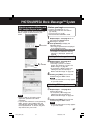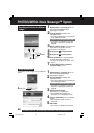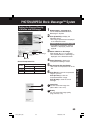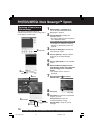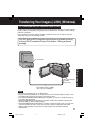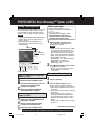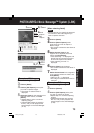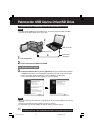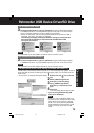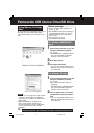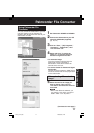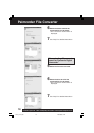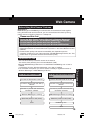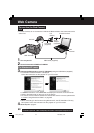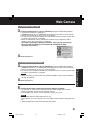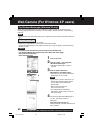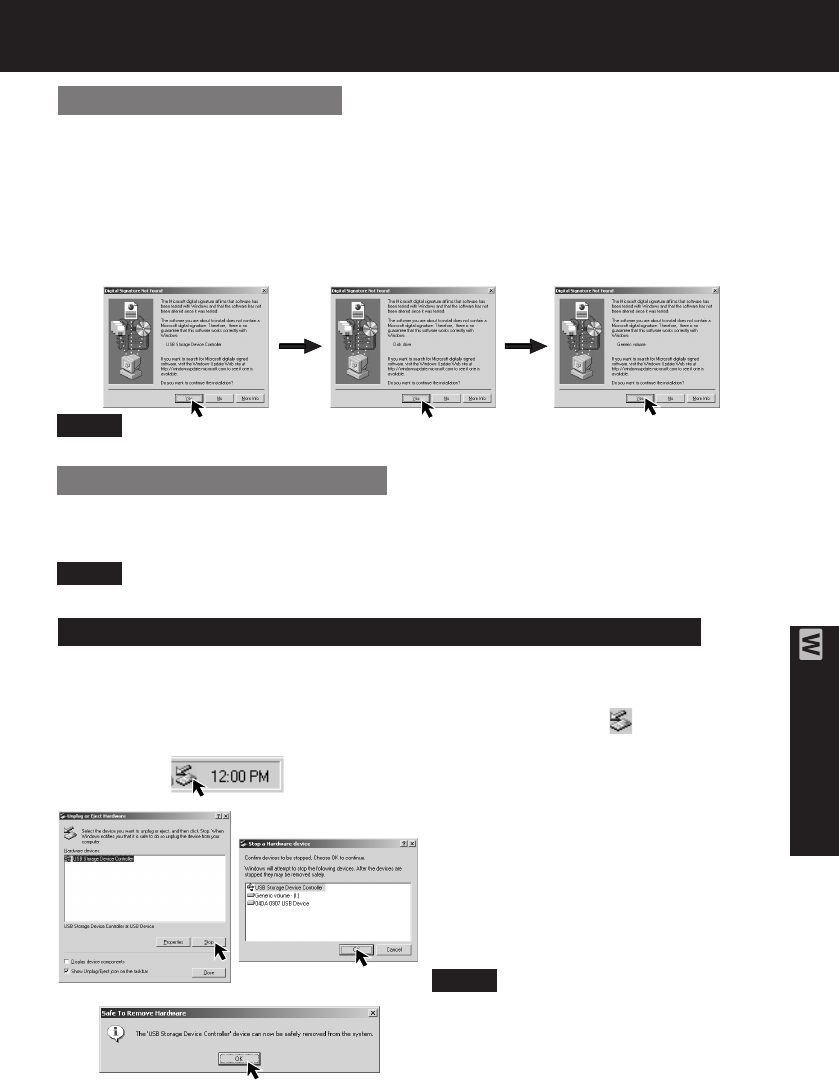
75
PC Connection
Palmcorder USB Device Driver/SD Drive
For Windows 2000 users
3 Connect the Palmcorder to your PC (Windows) using the USB Cable (supplied).
• “CONNECT WITH PC” and “STORAGE” appears in the EVF or the LCD monitor.
• The “Found New Hardware” screen of Windows is displayed.
• When the Palmcorder and PC (with Windows 2000) are connected via USB, a
message, such as the one below, is displayed.
The following message is displayed. However, testing by the manufacturer
has confirmed functionality of this Palmcorder with Windows 2000.
Click [Yes] and proceed.
For Windows 98SE/Me users
3 Connect the Palmcorder to your PC (Windows) using the USB Cable (supplied).
• “CONNECT WITH PC” and “STORAGE” appears in the EVF or the LCD monitor.
Note
• For extended use, the AC Adaptor should be used as a power source.
Note
• For extended use, the AC Adaptor should be used as a power source.
• Some OS, such as Windows 98SE, may
not show the icon indication that you may
safely disconnect in task tray. (OS may
be set not to show) After the [ACCESS]
display disappears from the EVF or LCD
monitor you may disconnect the USB
Cable.
To disconnect USB Cable safely (Windows Me/2000/XP)
If USB Cable is disconnected while computer is on, error message may appear. In such a
case click [OK] and close the dialog box. By following the steps you can disconnect the
cable safely.
[ This screen is an example (Windows 2000) ]
1Double-click the icon in the task
tray.
2Select [USB Storage Device
Controller]* and click [Stop].
3Verify [USB Storage Device
Controller]* is selected and click
[OK].
4Click [OK].
• You can safely disconnect the cable.
* If you are using Windows Me, [USB
Disk] will be displayed.
Note
DV73.p 74-76.p65 2003/06/30, 17:0275