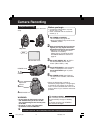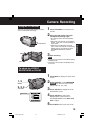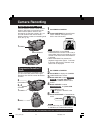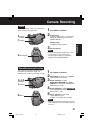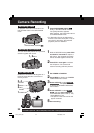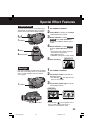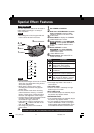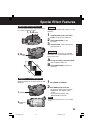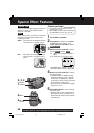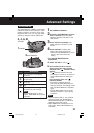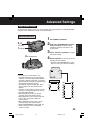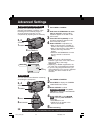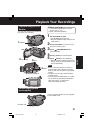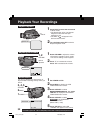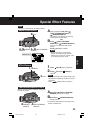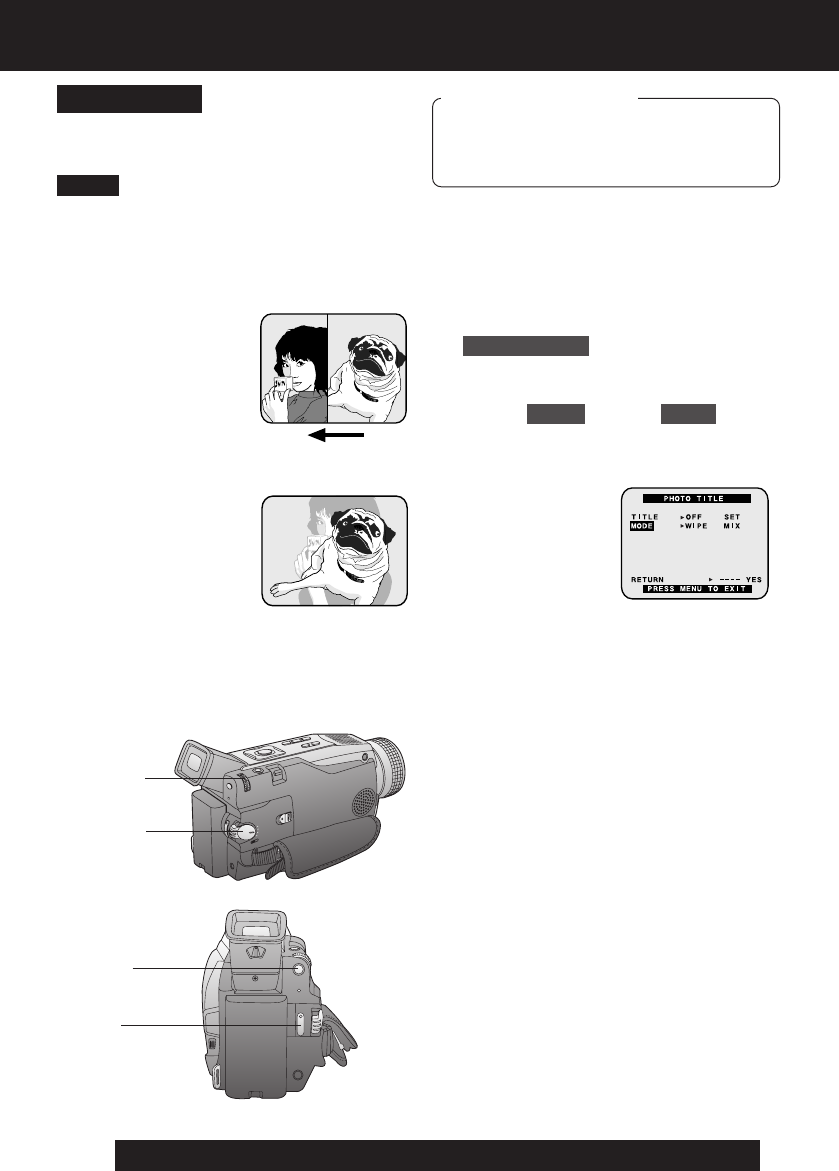
26
For assistance, please call : 1-800-211-PANA(7262) or send e-mail to : consumerproducts@panasonic.com
Special Effect Features
1Set POWER to CAMERA.
2Press MENU to display the CAMERA
FUNCTIONS menu screen. Then
rotate and press JOG KEY to select
PHOTO TITLE .
3Rotate and press JOG KEY to select
and set MODE and then TITLE .
1st : Select and set MODE (WIPE or
MIX).
2nd : Select and set TITLE to “SET”.
• “PLEASE WAIT” appears on-screen.
• The Multi image screen is displayed.
4Rotate and press JOG KEY to select
and set an image.
• “PLEASE WAIT” is displayed while
image is processed. Then, “PHOTO
TITLE SET” is displayed for approx.
3 seconds, and the screen goes back
to the Camera mode screen.
• After Photo Title is performed, Digital
Function turns off.
5Press REC/PAUSE to start recording
with Photo Title.
• WIPE or MIX screen is displayed at
the beginning of the recording. Then
the Photo Title setting will be cleared
automatically.
You can use PhotoShot images stored on a
Memory Card to record a WIPE or MIX
effect on a cassette.
When Photo Title is set to ON, the selected
image and Title will appear before each
recording is made.
WIPE : The Photo title is replaced with the
current scene in a wiping motion.
MIX : The photo title is replaced with the
current scene in a gradual mixing
effect.
1POWER
2, 3, 4
JOG KEY
Note
Before you begin
• Connect the Palmcorder to a power
source. (pp. 14, 15)
• Set POWER to OFF before inserting a
recorded Memory Card. (pp. 48, 49)
Photo Title
5REC/
PAUSE
2MENU
DV73.p 23-26.p65 2003/06/30, 17:0126