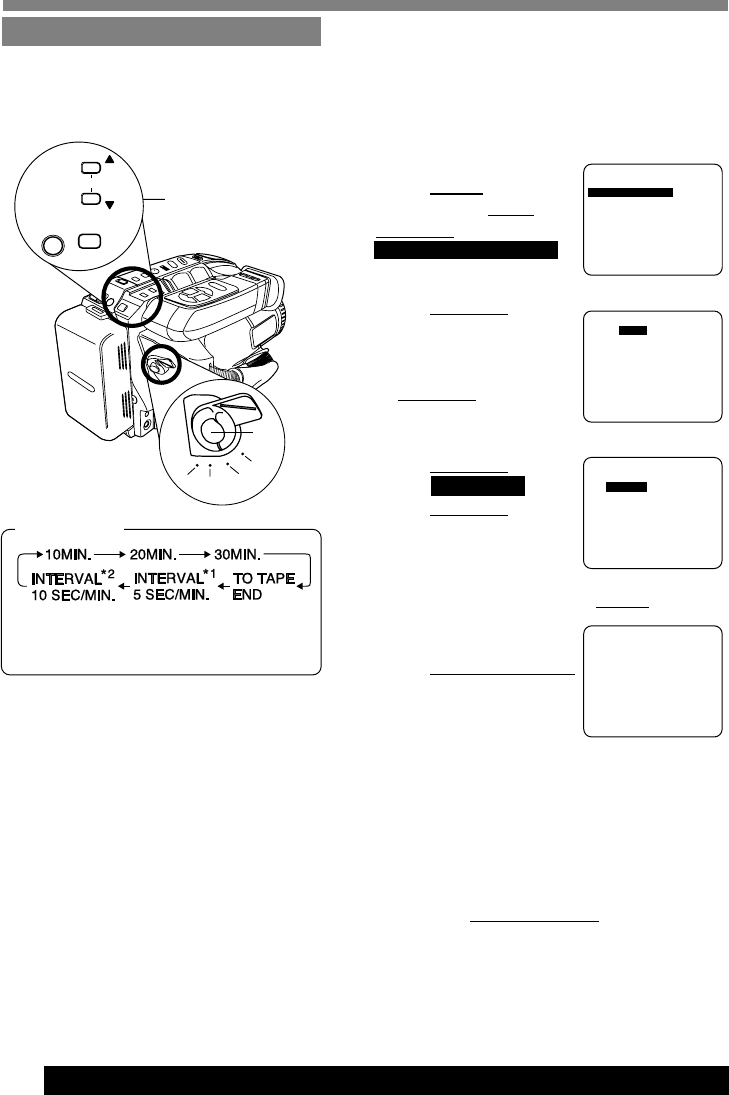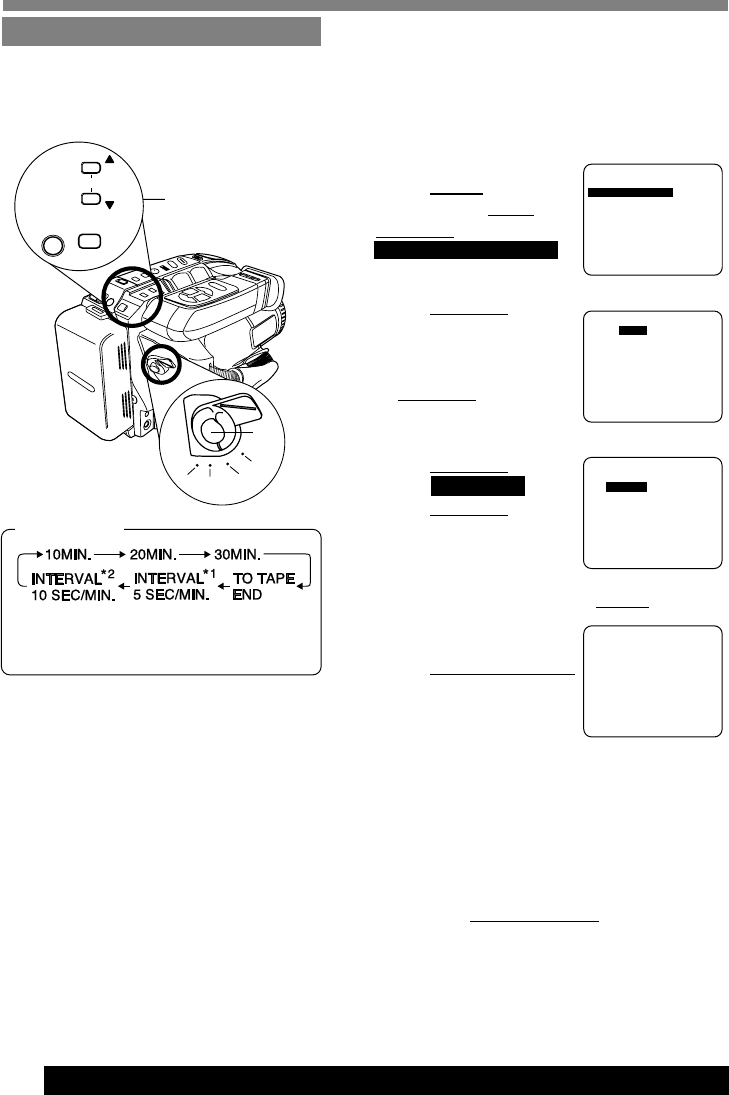
18
For assistance, please call : 1-800-211-PANA(7262) or send e-mail to : consumerproducts@panasonic.com
Before you begin...
• Connect Camcorder to power source.
Use AC Adaptor for longer recordings.
• Insert cassette with record tab (page 11).
• Set POWER to CAMERA.
Camera Recording
1Press MENU for MENU
mode. Press UP ▲ or
DOWN ▼ to select
PROGRAMMED REC .
2Press DISPLAY.
(Current time is
displayed.)
Each additional press
of DISPLAY increases
start time by 30 minutes.
3Press DOWN ▼ to
select REC TIME .
Press DISPLAY
repeatedly to select one
of the options shown at
left.
To cancel the setup, press MENU twice.
4Press RECORD/PAUSE
to place Camcorder in
stand-by mode.
Recording will be done as scheduled.
Note:
• Start time may not be set over 24 hours from
current time.
• Camcorder shuts off at tape end, or 12 hours
after Interval Recording starts.
• To cancel, set
POWER to OFF.
START ;
10:20PM
REC
TIME ; 10MIN.
10:20:00
PM
JUN
1 2001
STAND-BY
Set a recording start and stop time. Or,
set a 5 or 10 second interval recording
to be done each minute.
*1 Record 5 seconds each minute.
*2 Record 10 seconds each minute.
START START ; ;
10 : 20PM 10 : 20PM
RECREC
TIME ; 10MIN.TIME ; 10MIN.
10:20:0010:20:00
PMPM
SELECT : PUSH SELECT : PUSH ▼/▲ KEY KEY
SET : PUSH DISPLAY KEYSET : PUSH DISPLAY KEY
START : PUSH RECORD KEYSTART : PUSH RECORD KEY
CANCEL: PUSH MENU KEYCANCEL: PUSH MENU KEY
START ; START ;
10 : 20PM 10 : 20PM
RECREC
TIMETIME ; 10MIN. ; 10MIN.
10:20:0010:20:00
PMPM
SELECT : PUSH SELECT : PUSH ▼/▲ KEY KEY
SET : PUSH DISPLAY KEYSET : PUSH DISPLAY KEY
START : PUSH RECORD KEYSTART : PUSH RECORD KEY
CANCEL: PUSH MENU KEYCANCEL: PUSH MENU KEY
REC TIME :
Programmed Recording
SELECTSELECT: PUSH : PUSH ▼/▲ KEY KEY
SETSET : PUSH : PUSH DIDISPLAY KEYSPLAY KEY
ENDEND : PUSH MENU KEY: PUSH MENU KEY
▼
---
MENU MENU
---
PAGE PAGE 1/21/2
PROGRAMMED RECPROGRAMMED REC
TITITLETLE ; ; AUTO/MANUALAUTO/MANUAL
SHUTTERSHUTTER ; ; AUTOAUTO
STAND-BY RELEASE ; OFFSTAND-BY RELEASE ; OFF
CLOCK SETCLOCK SET
1, 2, 3
MENU
UP
DOWN
DISPLAY
FOCUSFOCUS
FARFAR
NEARNEAR
CAMERA
OFF
VCR
PHOTO
4