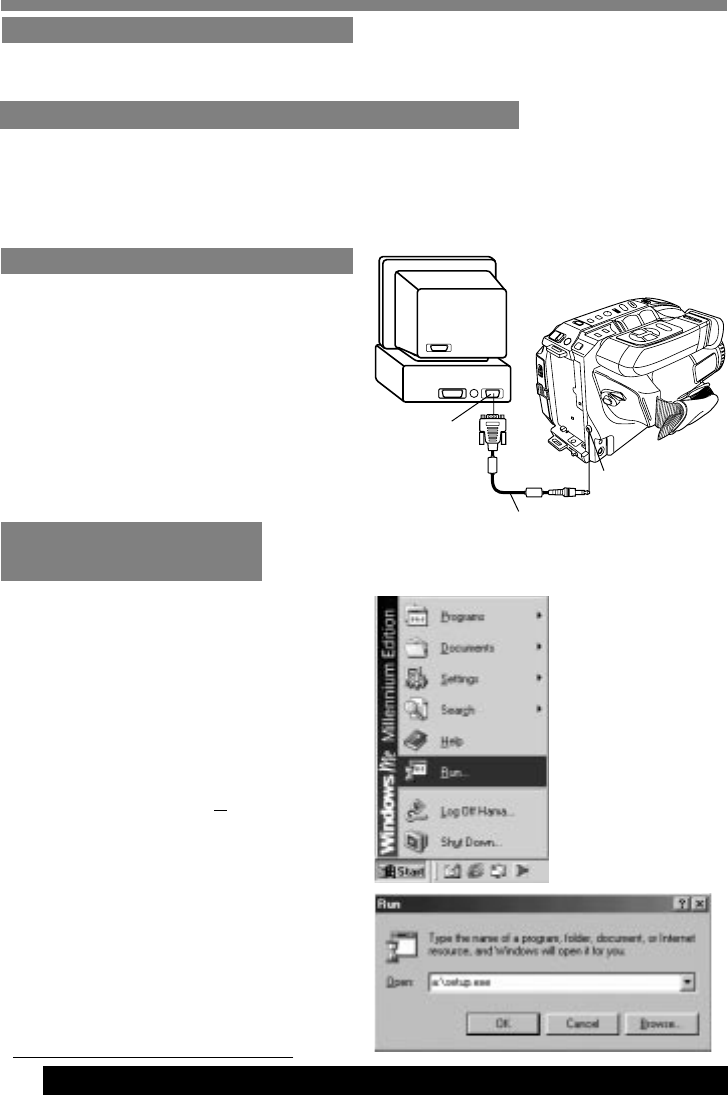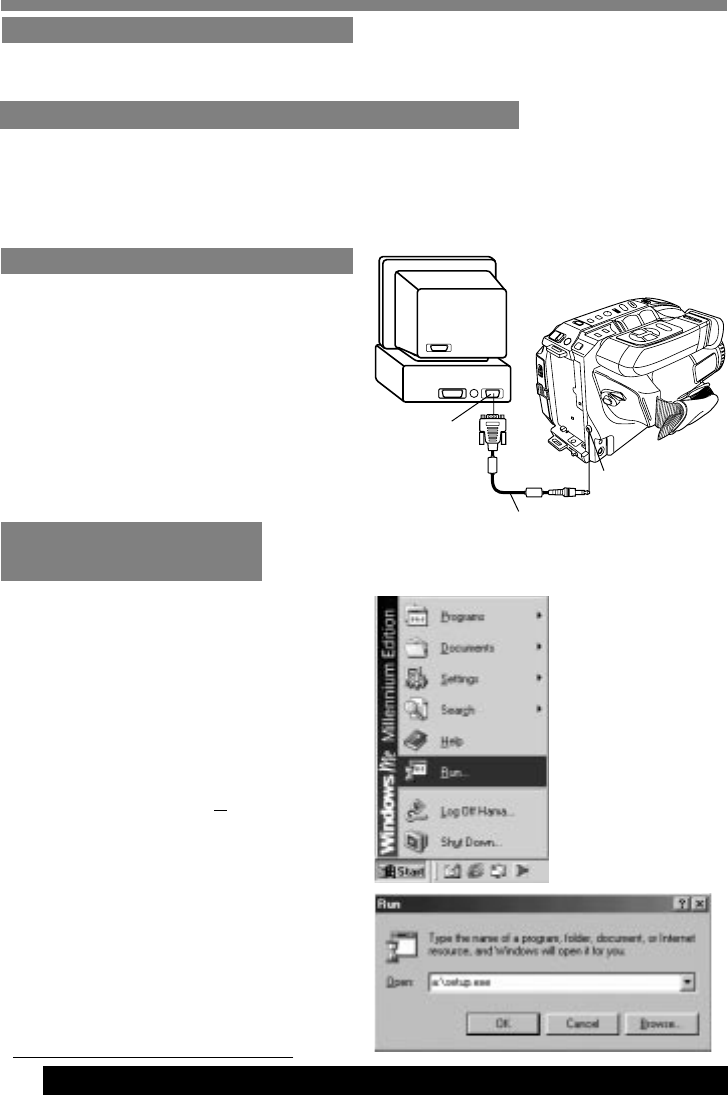
42
For assistance, please call : 1-800-211-PANA(7262) or send e-mail to : consumerproducts@panasonic.com
PC Connection
Software Installation
(Windows 95/98/Me)
1Turn on PC (Personal Computer) and
start up Windows.
2Insert Digital PhotoShot disk
(Windows 95/98/Me) into a floppy disk
drive.
3Click on Start, then “Run...”
4Type in “a:\setup.exe” and click OK.
• If your 3.5 inch floppy disk drive is not
“A”, use appropriate letter.
5Follow instructions as they appear on PC
screen until the installation is complete.
• Setup window will disappear when the
installation is complete.
Before you begin...
• Your PC is in the power on mode.
Note:
• Please look for Windows 2000 version of
driver software on our website at
http://www.panasonic.com/video.
PC-Camcorder Connection
RS-232C
Serial Port
(Default is
COM1)
(D-Sub 9-pin)
PC Connector
PC Connector
cable (supplied)
Connect Camcorder PC jack to the serial
port on your PC (Personal Computer) using
the supplied PC connector cable.
Refer to PC or Windows manual to identify
which COM port to be used for connection.
Note:
• Be sure to turn PC off before connection
for proper image transfer.
• After Camcorder and PC are connected
by starting up the software included, video
recording is not possible.
Before you begin...
• Turn your PC off.
• Set Camcorder POWER to OFF.
• IBM PC/AT or compatible.
• Intel
Pentium
Processor.
• Microsoft
Windows
95 or Windows
98 or
Windows
Me.
• RAM: 16 MB or more.
• 2 MB of available hard-disk space.
Digital PhotoShot Software
A live or captured image can be transferred
to your PC (Personal Computer).
System Requirements for Digital PhotoShot
• 256 color monitor (full color recommended).
• 3.5 inch 1.44 MB floppy disk drive (for installation).
• RS-232C serial port (D-Sub 9-pin).
An adaptor (D-Sub 9-pin male to a D-Sub
female) is required for a D-Sub 25-pin.
• Mouse or other pointing device.