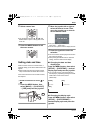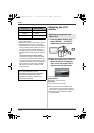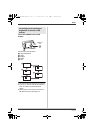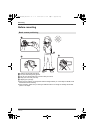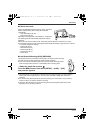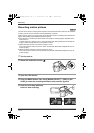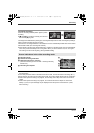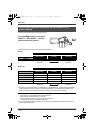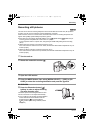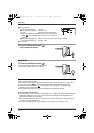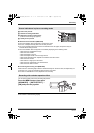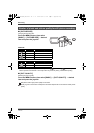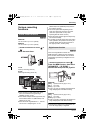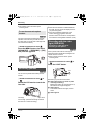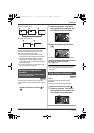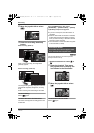Recording
39
LSQT1211
Recording still pictures
[HDD] [SD]
This unit can be used for recording still pictures to the internal HDD and an SD card. (l 16) Before
recording, use the menu to select the recording destination. (l below)
When the unit is turned on for the first time, the media select screen for recording still pictures will
appear. Select [HDD] or [SD CARD] and press the joystick.
≥ When this unit is purchased, [PICTURE SIZE] is set to [ ] (SDR-H250)/[ ] (SDR-H20) for
recording pictures compatible with a wide-screen TV (16:9).
To record pictures with a 4:3 aspect ratio, change the [PICTURE SIZE] setting before recording
(l 42).
≥ (SDR-H250) Open the lens cover before turning the unit on.
If the unit is turned on with the lens cover closed, the automatic white balance adjustment may not
function properly.
≥ (SDR-H20) Remove the lens cap before turning the unit on.
If the unit is turned on with the lens cap attached, the automatic white balance adjustment may not
function properly.
1 Turn the unit on.
2 Rotate the mode dial to select .
3 Open the LCD monitor.
4 Press the MENU button, then select [MEDIA SELECT] # [HDD] or [SD
CARD] to select the recording destination and press the joystick.
∫ SDR-H250
5 Press the Photoshot button [ ]
halfway in order to adjust focusing.
(For auto focusing only)
The shutter speed and the iris/gain value are fixed
and the unit focuses on the subject automatically.
≥ If [O.I.S.] (l 49) is set to [ON], the image stabilizer
function will become more effective when the
Photoshot button [ ] is pressed halfway.
([ ] (MEGA optical image stabilizer) will be
displayed.)
2
0.2
MEGA
LSQT1211(PAL_ENG).book 39 ページ 2007年2月13日 火曜日 午後1時14分