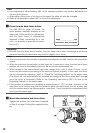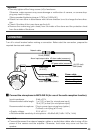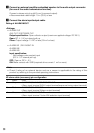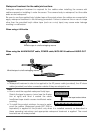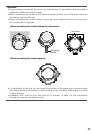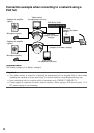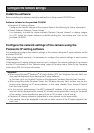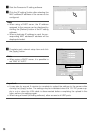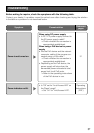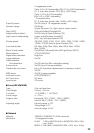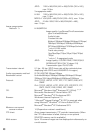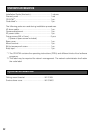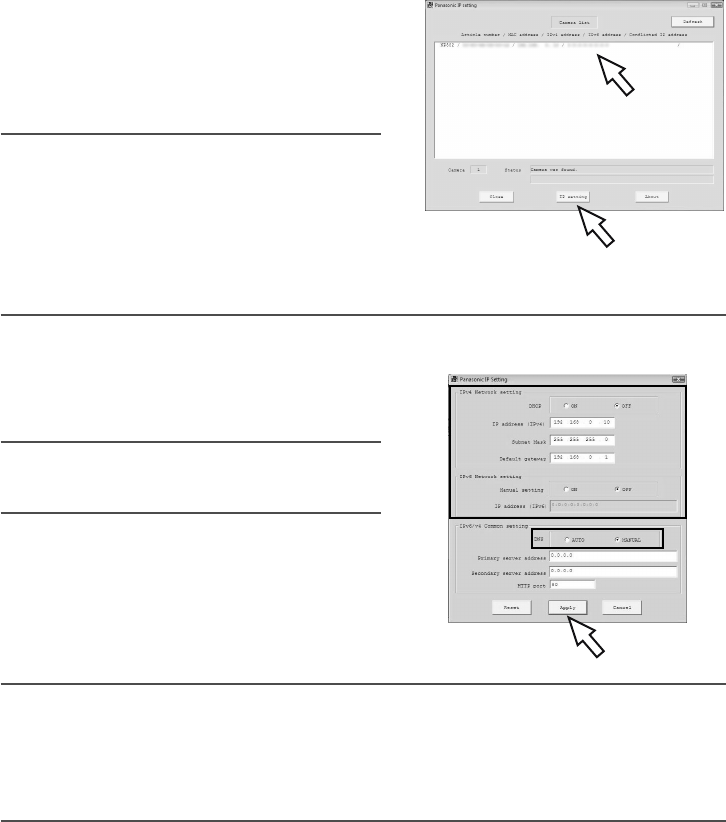
36
z Start the Panasonic IP setting software.
x Click the [IP setting] button after selecting the
MAC address/IP address of the camera to be
configured.
Note:
• When using a DHCP server, the IP address
assigned to the camera can be displayed by
clicking the [Refresh] button of the IP setting
software.
• When a duplicate IP address is used, the cor-
responding MAC address/IP address will be
displayed shaded.
c Complete each network setup item and click
the [Apply] button.
Note:
• When using a DHCP server, it is possible to
set "DNS" to "AUTO".
Important:
• It may take for around 2 minutes to complete to upload the settings to the camera after
clicking the [Apply] button. The settings may be invalidated when the 12 V DC power sup-
ply is cut or when the LAN cable is disconnected before completing the upload.In this
case, perform the settings again.
• When using a firewall (including software), allow access to all UDP ports.