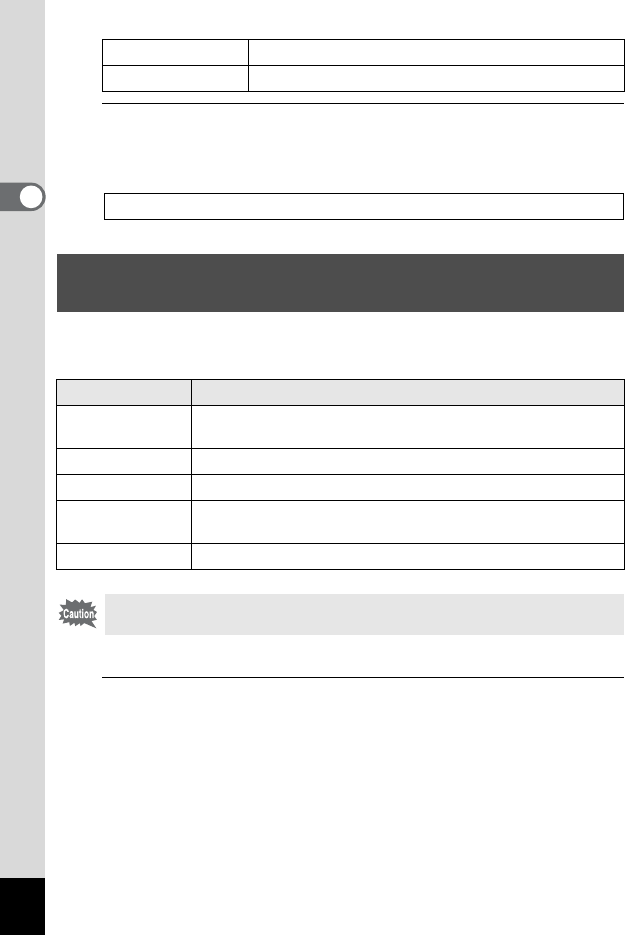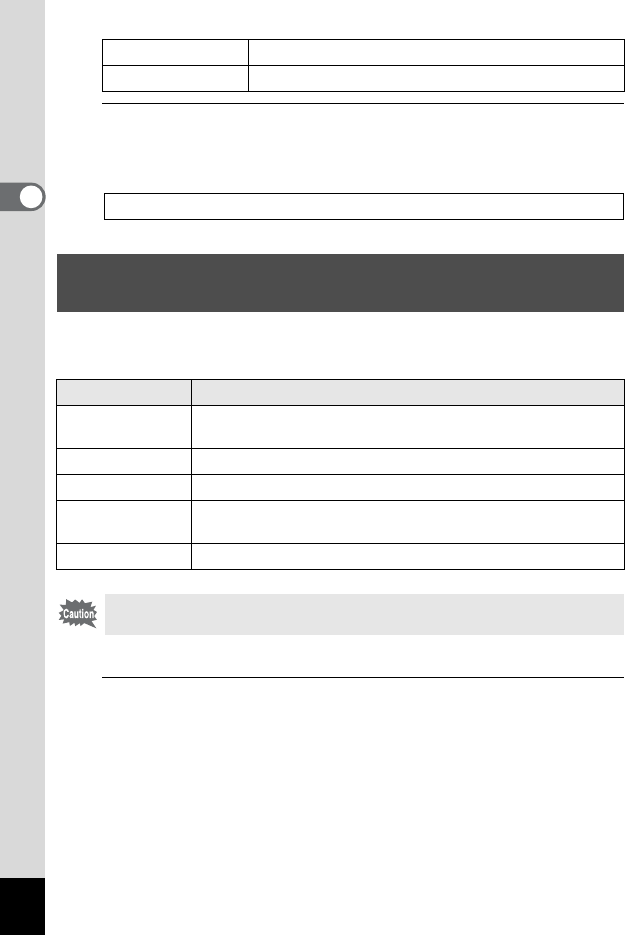
110
2
Taking Pictures
4
Press the 3 button twice.
The screen that was displayed before selecting the menu appears
again.
Select the desired picture style from the following modes and enjoy
taking pictures with a creative finishing tone.
1
Use the four-way controller (23) to select [Custom
Image] in the [A Rec. Mode 1] menu, and press the
four-way controller (5).
The screen for selecting custom images appears.
Histogram Shows the brightness distribution of an image (p.27).
Highlight Alert Bright (overexposed) portions blink red (p.29).
Instant Review 1p.57
Setting the Finishing Image Tone (Custom
Image)
Image Tone Image
Bright
Saturation, hue, and contrast will be rather high to create a bright
sharp image. (Default setting)
Natural Creates a natural look that is close to the actual color.
Vibrant Changes the color slightly to create an antique look.
Reversal Film
Creates a picture with strong image contrast as if taken with a
reversal film.
Monochrome Takes pictures using a B&W color filter.
The setting is not allowed when the capture mode is B (Auto
Picture), ! (Scene), or 9 (Green).