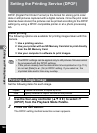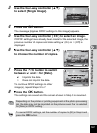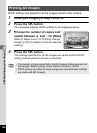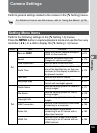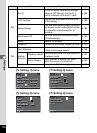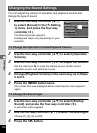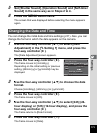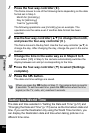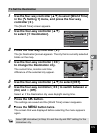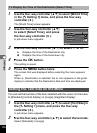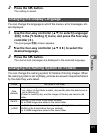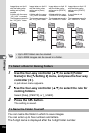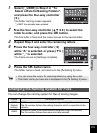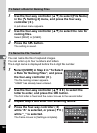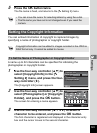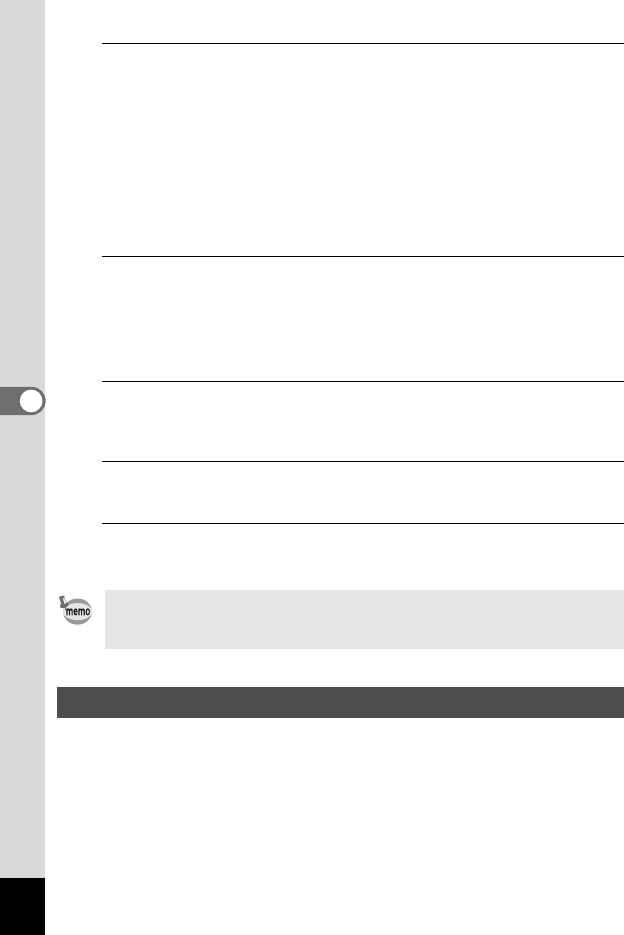
174
5
Settings
7
Press the four-way controller (5).
The frame moves to one of the following items depending on the date
format set in Step 3.
Month for [mm/dd/yy]
Day for [dd/mm/yy]
Year for [yy/mm/dd]
The following operations use [mm/dd/yy] as an example. The
operations are the same even if another date format has been
selected.
8
Use the four-way controller (23) to change the month,
and press the four-way controller (5).
The frame moves to the day field. Use the four-way controller (23) to
change the day. After changing the day, change the year in the same
manner.
9
Change the time in the same way as in Steps 6 to 8.
If you select [12h] in Step 5, the camera automatically switches the
display between am and pm corresponding to the time.
10
Press the four-way controller (3) to select [Settings
complete].
11
Press the 4 button.
The date and time settings are saved.
The date and time selected in “Setting the Date and Time” (p.51) and
“Changing the Date and Time” (p.173) serve as the Hometown date and
time. If you set the Destination city using the World Time function, you
can display the Destination date and time when taking pictures in a
different time zone.
When you press the 4 button in Step 11, the camera clock is reset to
0 seconds. To set the exact time, press the 4 button when the time
signal (on the TV, radio, etc.) reaches 0 seconds.
Setting the World Time