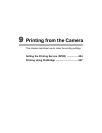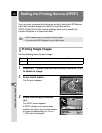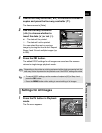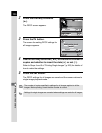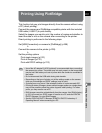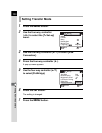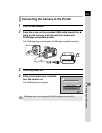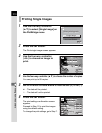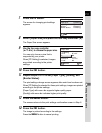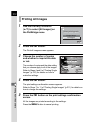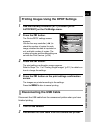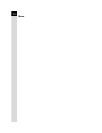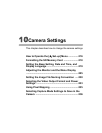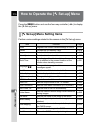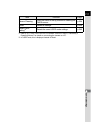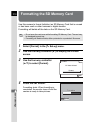211
Printing from the Camera
9
7
Press the { button.
The screen for changing print settings
appears.
8
Select [Paper Size] and press the four-way controller (5).
The Paper Size screen appears.
9
Use the four-way controller
(
2345
) to choose the paper size.
You can only choose a size that is
supported by your printer.
When [_ Setting] is selected, images
are printed according to the printer
settings.
10
Press the 4 button.
11
Repeat Steps 8 to 10 to set [Paper Type], [Quality] and
[Border Status].
The print settings change screen appears after each item has been set.
When [_ Setting] is selected for these print settings, images are printed
according to the printer settings.
[Paper Type] with more Es supports higher quality paper.
[Quality] with more Es indicates higher print quality.
12
Press the 3 button.
The camera returns to the print settings confirmation screen in Step 6.
13
Press the 4 button.
The image is printed according to the settings.
Press the 3 button to cancel printing.
PictBridge
Paper Size
Paper Type
Quality
Border Status
_
Setting
_
Setting
_
Setting
_
Setting
MENU
Paper Size
Card
8″×10″
A4
A3
Letter
11″×17″
2L
Postcard
4″×6″
L
100×150
MENU
_
Setting
OK
OK
Cancel