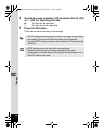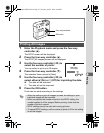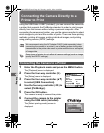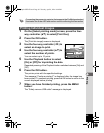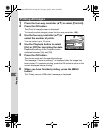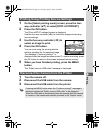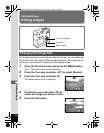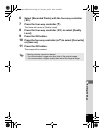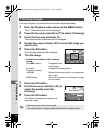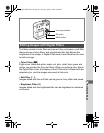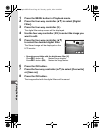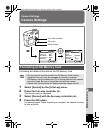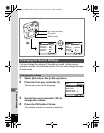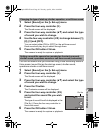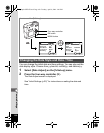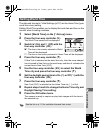94
8
Editing/Settings
You can trim part of a picture and save it as a separate image.
1 Enter the Playback mode and press the MENU button.
The [Q Playback] menu will be displayed.
2 Press the four-way controller (23) to select [Trimming].
3 Press the four-way controller (5).
The image that can be trimmed will be displayed.
4 Use the four-way controller (45) to select the image you
want to trim.
5 Press the OK button.
The trimming screen will be displayed.
6 Trim the image.
• Operations available on the Trimming
screen.
Zoom/f/y button: Changes the size
of the image.
Z button: Rotates the trimming frame
Four-way controller
(2345): Moves the trimming position up or down and
left or right.
MENU button: Returns to the screen for selecting the image
to be trimmed.
7 Press the OK button.
8 Use the four-way controller (45) to
select the quality level after
trimming.
9 Press the OK button.
The trimmed image will be saved as a
separate image.
Trimming Images
• Moving pictures cannot be trimmed.
• You cannot select a higher quality than that of the original image.
OK
OK
Exit
Exit
OK
OK
ExitSize
Size
Size Rotete
Rotete
Rotate
MENU
100-0001
OK
OK
Exit
Exit
OK
OK
Exit
MENU
100-0001
Select image quality
Quality Level
00_Optio43WR-E.book Page 94 Tuesday, April 6, 2004 4:40 PM