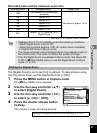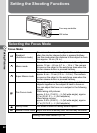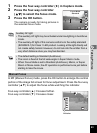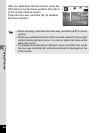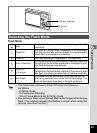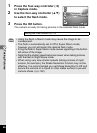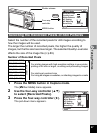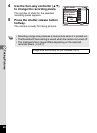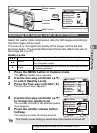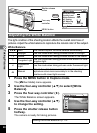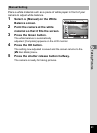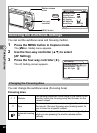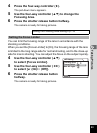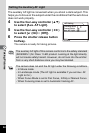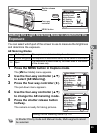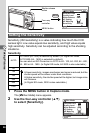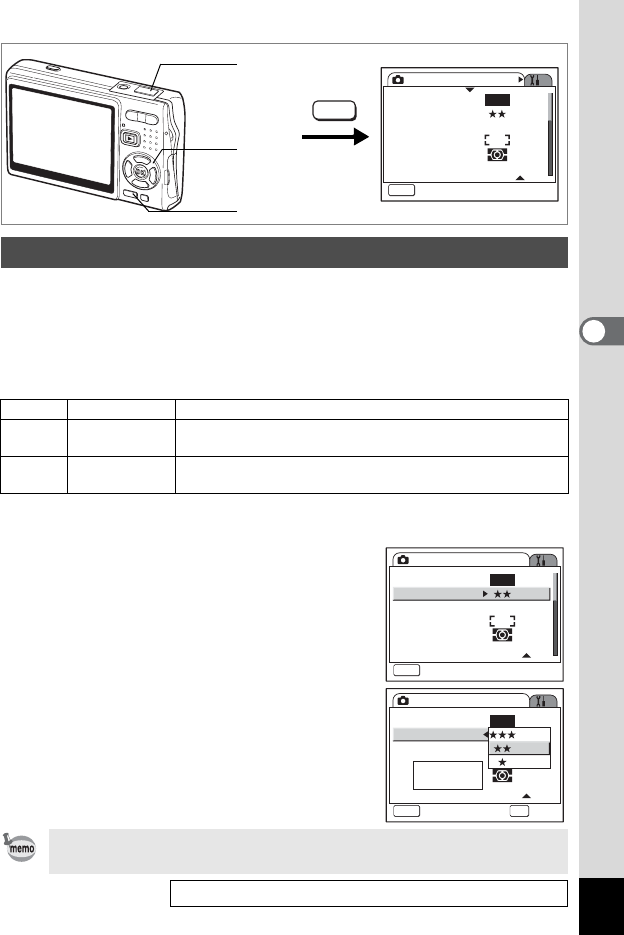
89
Taking Pictures
4
Select the quality (data compression ratio) for still images according to
how the images will be used.
The more E’s, the higher the quality of the image, but the file size
becomes larger. The selected Recorded Pixels also affects the size of
the image file (1p.87).
Quality Levels
1 Press the MENU button in Capture mode.
The [A Rec.Mode] menu appears.
2 Use the four-way controller (23)
to select [Quality Level].
3 Press the four-way controller (5).
The pull-down menu appears.
4 Use the four-way controller (23)
to change the quality level.
The number of shots for the selected quality
level appears.
5 Press the shutter release button
halfway.
The camera is ready for taking pictures.
Selecting the Quality Level of Still Pictures
C
Best Lowest compression ratio. Suitable for photo prints.
D
Better
Standard compression ratio. Suitable for viewing the image
on a computer screen.
E Good
Highest compression ratio. Suitable for attaching to e-mails
or creating websites.
The Quality Level setting is saved when the camera is turned off.
Image Size and Quality of Still Pictures 1p.23
Rec. Mode
MENU
Exit
Recorded Pixels
Quality Level
White Balance
AF Setting
AE Metering
Sensitivity
AWB
10M
AUTO 800
MENU
Shutter release
button
Four-way
controller
MENU button
Rec. Mode
MENU
Exit
Recorded Pixels
Quality Level
White Balance
AF Setting
AE Metering
Sensitivity
AWB
10M
AUTO 800
Rec. Mode
Recorded Pixels
Quality Level
White Balance
AF Setting
AE Metering
Sensitivity
AWB
10M
MENU
Cancel
OK
OK
AUTO 800
Copies
109