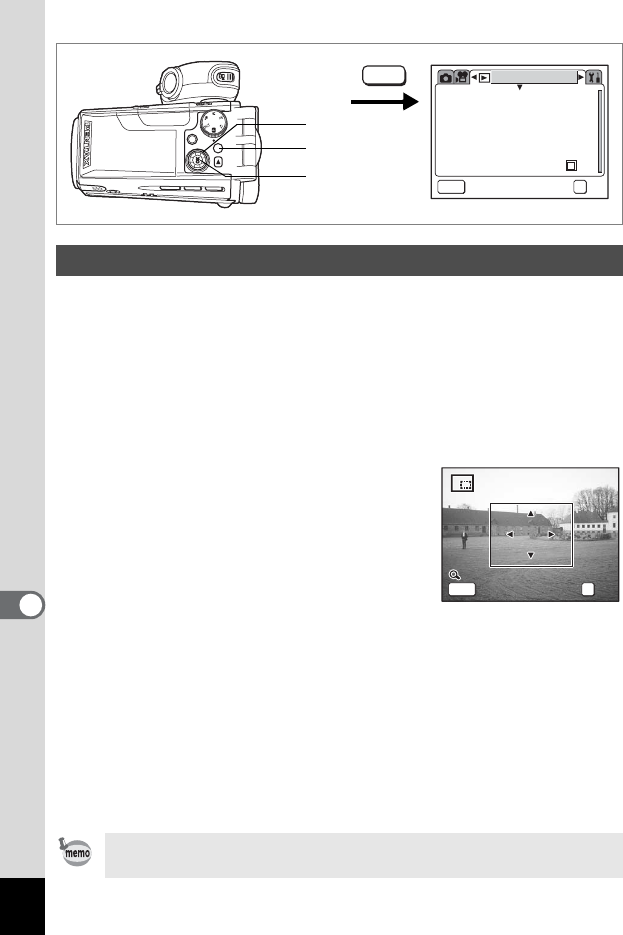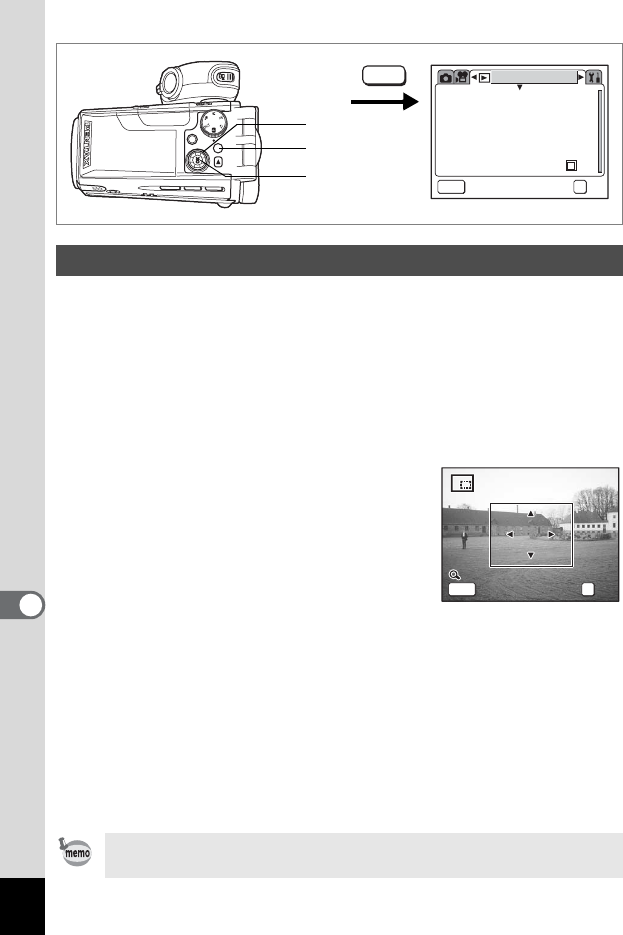
112
8
Editing and Printing Still Pictures
You can trim part of a picture and save it as a separate image.
1 Press the MENU button in Playback mode.
The [Q Playback] menu appears.
2 Use the four-way controller (23) to select [Trimming].
3 Press the four-way controller (5).
Images that can be trimmed appear.
4 Use the four-way controller (45) to choose an image.
5 Press the OK button.
The Trimming screen appears.
6 Choose the trimming conditions.
Operations that can be performed on the
Trimming screen
Zoom/f/
y lever Changes the size of
the trimmed section
Four-way controller (2345)
Moves the trimming position up, down, left and
right
MENU button Returns to the image selection screen
7 Press the OK button.
8 Use the four-way controller (23) to select [Overwrite]
or [Save as].
9 Press the OK button.
The trimmed image is saved.
Trimming Images
• Movies cannot be trimmed.
• The image is saved according to the trimming size.
Playback
MENU
Quick Delete
3sec
Exit
OK
OK
OffOff
Slideshow
Resize
Trimming
Digital Filter
Quick Zoom
MENU
1
2, 3, 4, 8
5, 7, 9
Size
Size
Exit
Exit OK
OK
MENU
OK
0017
-
100
0017
-
100