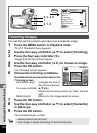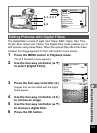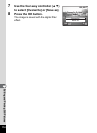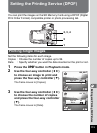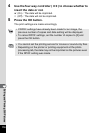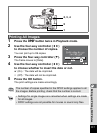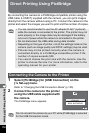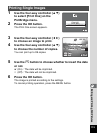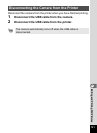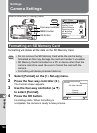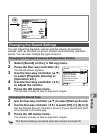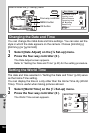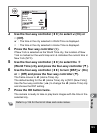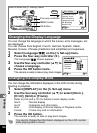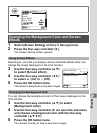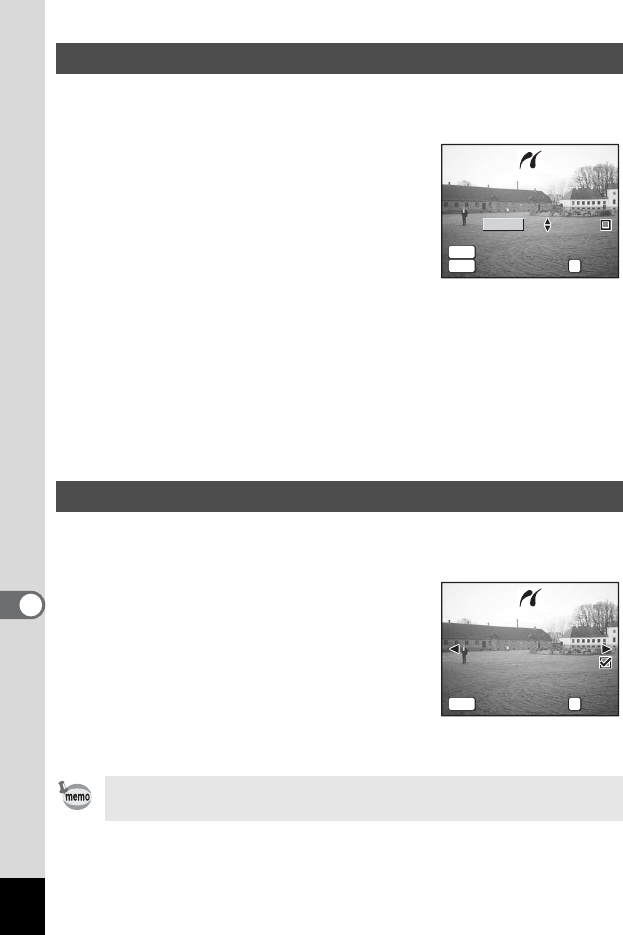
120
8
Editing and Printing Still Pictures
1 Use the four-way controller (23) to select [Print All] on
the PictBridge menu.
2 Press the OK button.
The Print All screen appears.
3 Use the four-way controller (23)
to choose the number of copies.
The number of copies you choose applies to
all the images.
4 Use the Q button to choose
whether to insert the date or not.
O (On) : The date will be imprinted.
P (Off) : The date will not be imprinted.
5 Press the OK button.
All the images are printed according to the settings.
To cancel printing operation, press the MENU button.
1 Use the four-way controller (23) to select
[DPOF AUTOPRINT] on the PictBridge menu.
2 Press the OK button.
The Print w/DPOF Settings screen appears.
Use the four-way controller (45) to check
the images and print settings.
3 Press the OK button.
The selected images are printed according
to the DPOF settings.
To cancel printing operation, press the MENU button.
Printing All Images
Printing Images Using the DPOF Settings
The self-timer lamp lights during printing to show that the image data
is being transferred to the printer.
MENU
OK
Print all images
Print all images
01
Total
Total
20
20
Print
Print
Date
Date
Date
Date
Exit
Exit
Print all images
01
Total
20
PLAY
Print
DateCopies
Date
Exit
MENU
OK
0017
0017
-
100
100
0017
-
100
Print w/DPOF settings
Print w/DPOF settings
Print w/DPOF settings
0505
10
10
10
Total
Total
Print
Print
Date
Date
Copies
Copies
Exit
Exit
Total
Print
DateCopies
Exit