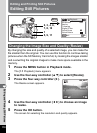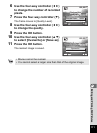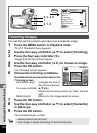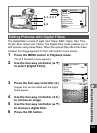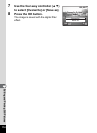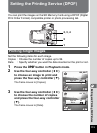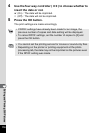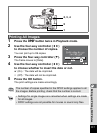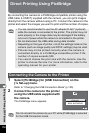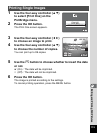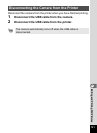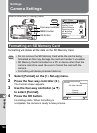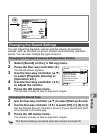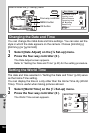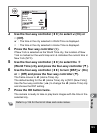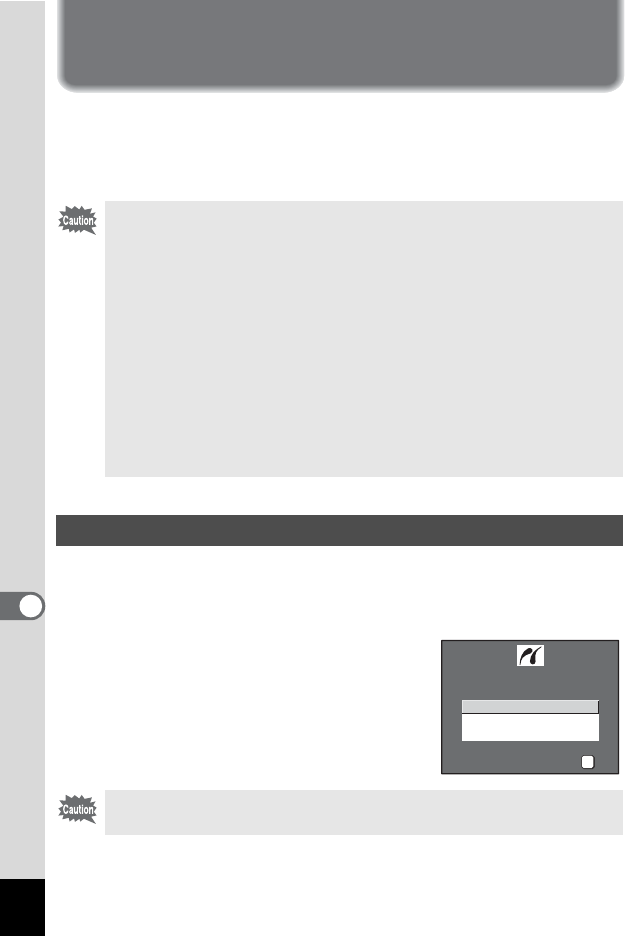
118
8
Editing and Printing Still Pictures
Direct Printing Using PictBridge
By connecting the camera to a PictBridge-compatible printer using the
USB cable (I-USB17) supplied with the camera, you can print images
directly from the camera without using a PC. Connect the camera to the
printer and select the images you want to print and the number of copies.
1 Select [PictBridge] for [USB Connection] on the
[B Set-up] menu.
Refer to “Changing the USB Connection Mode” (p.130).
2 Connect the camera to the printer
using the USB cable supplied with
the camera.
The PictBridge menu appears.
• You are recommended to use the AC adapter D-AC7 (optional)
while the camera is connected to the printer. The printer may not
work properly or the image data may be damaged if the battery
runs out of power while the camera is connected to the printer.
• Do not disconnect the USB cable during data transfer.
• Depending on the type of printer, not all the settings made on the
camera (such as image quality and DPOF settings) may be valid.
• Pictures may not be printed correctly when the camera is
connected directly to a PictBridge-compatible printer if the
number of copies exceeds 500.
• You cannot choose the print size with the camera. Use the
printer to choose the size. For more information, refer to the
operating manual for your printer.
Connecting the Camera to the Printer
Do not connect the camera to your PC while [PictBridge] is selected
for the USB Connection mode.
Print All
OK
OK
OK
OK
Print One
DPOF AUTOPRINT