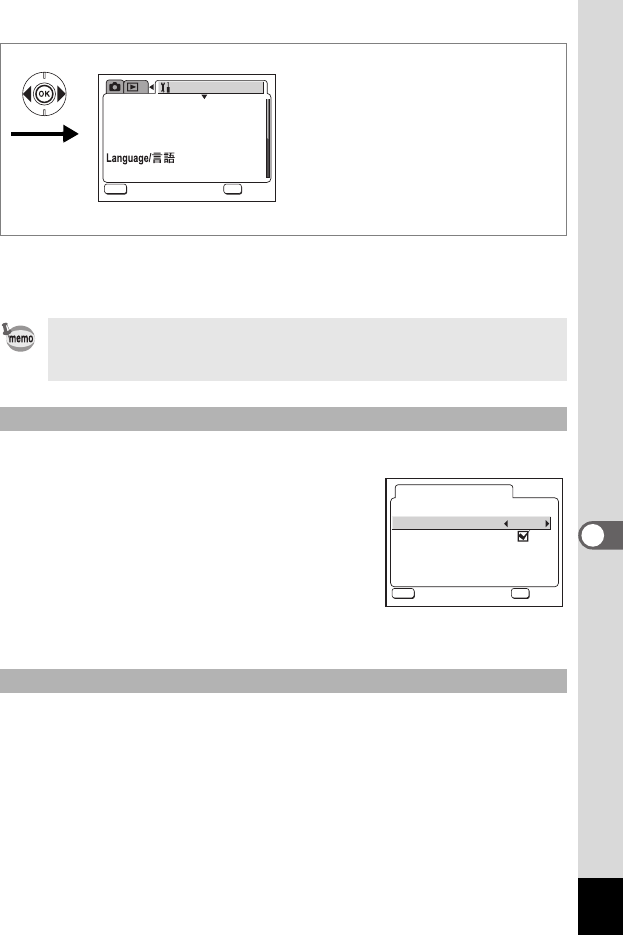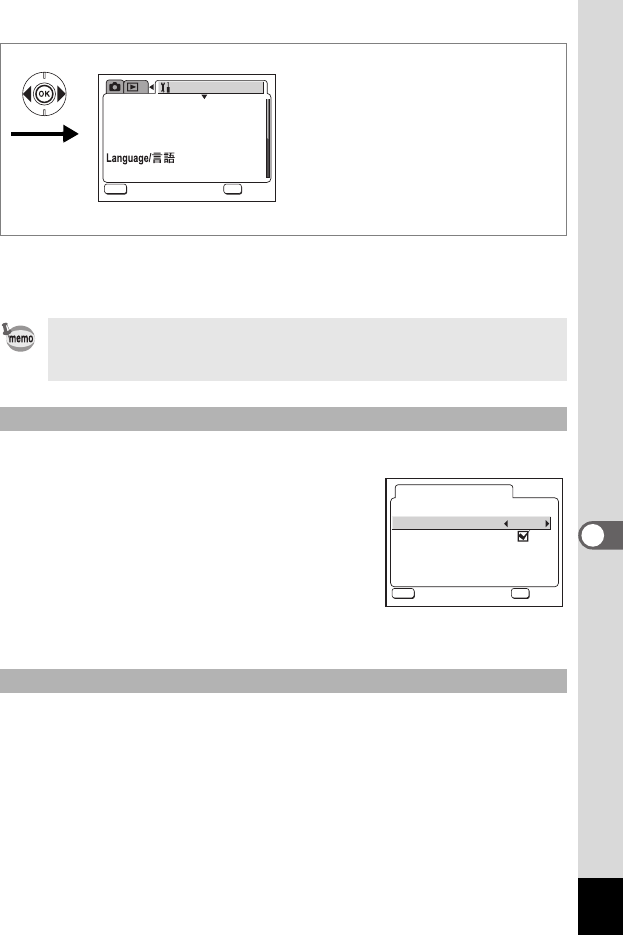
125
7
Settings
8 Press the OK button four times.
The camera is ready to take or play back images.
You can choose the background design and color of the LCD monitor.
3 Use the four-way controller (23)
to select [Background Color].
4 Use the four-way controller (45)
to choose the background color.
The background color of the menu changes.
5 Press the OK button twice.
The camera is ready to take or play back images.
You can display various animated effects when switching display
screens on the LCD monitor.
3
Use the four-way controller (
23
) to select [Screen Effect].
4
Use the four-way controller (
45
) to select
O
(On) or
P
(Off).
5 Press the OK button twice.
The camera is ready to take or play back images.
Once the start-up screen has been set, it will not be deleted even if the
original image is deleted or the SD Memory Card or built-in memory is
formatted.
Changing the Background Color
Using Screen Effects
mm/dd/yy
On
Off
English
Format
Sound
Date Adjust
World Time
Screen Setting
Set-up
MENU
OK
OK
OK
Exit
Exit
Start-up Screen
Screen Effect
Background color
Screen Setting
MENU
OK
OK
OK
Exit
Exit
1