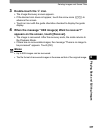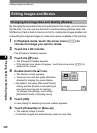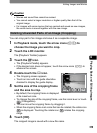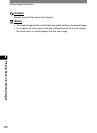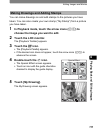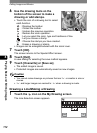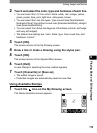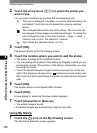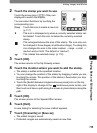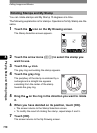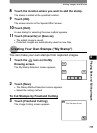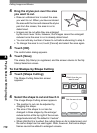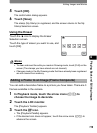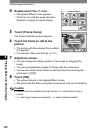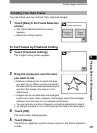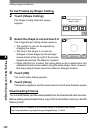Editing Images and Movies
115
4
Playing Back and Editing Images
2 Touch the stamp you want to use.
Touch the arrow icons (qr) if they are
displayed to switch the display.
You can select functions by touching the
corresponding icon.
[New] : Touch this icon to create a new icon.
(p.117)
i : This icon is displayed only when a currently selected stamp can
be deleted. Touch this icon to delete the currently selected
stamp.
: This enlarges/reduces the size of the stamp. The icon size can
be changed in three stages (small/medium/large). Touching this
icon changes the size in the order medium J large J small J
medium and so forth. The default is “medium”.
: This rotates the selected stamp. (p.116)
3 Touch [OK].
The screen returns to the My Drawing screen.
4 Touch the location where you want to add the stamp.
• The stamp is added at the specified location.
• You can change the position of the stamp by dragging it while you are
touching the screen. The position of the stamp is fixed when you stop
touching the screen.
• Touch the [Switch between single/continuous press] icon on the top
right of the display to change to the (continuous press mode), and
then touch and trace a path along the screen to place stamps along the
path.
5 Touch [OK].
The screen returns to the Special Effect screen.
6 Touch [Exit].
A save dialog for selecting the save method appears.
7 Touch [Overwrite] or [Save as].
• The edited image is saved.
• Protected images are automatically saved as new files.
OK
Cancel
New