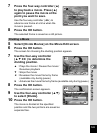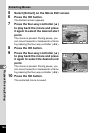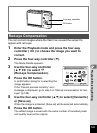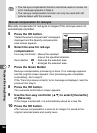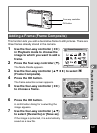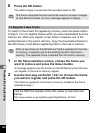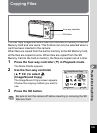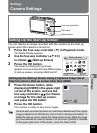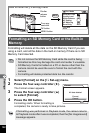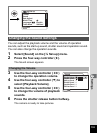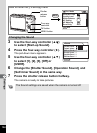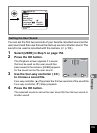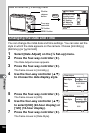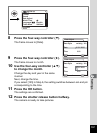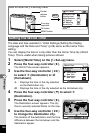151
7
Settings
Settings
Camera Settings
You can display an image recorded with the camera as the start-up
screen when the camera is turned on.
1 Press the four-way controller (3) in Playback mode.
The Mode Palette appears.
2
Use the four-way controller (
2345
)
to choose (Start-up Screen).
3 Press the OK button.
The screen for setting start-up screen
appears.You can choose from five different types
of start-up screens, including USER and off.
4 Press the Green button, while
displaying [USER] in the upper-right
corner of the screen, and use the
four-way controller (45) to choose
an image for the start-up screen,
and press the OK button.
5 Press the OK button.
The camera is ready to play back images.
Setting Up the Start-up Screen
Setting Up the Start-up Screen Using a Captured Image (Go to
Step 5 to select a start-up screen other than USER)
Once the start-up screen has been set, it will not be deleted even if the original
image is deleted or the SD Memory Card or built-in memory is formatted. To
delete the start-up screen, display the Image select screen. While the image
you have selected as a start-up screen is on the screen ([USER] is indicated
on the upper-right corner of the screen.), press the Green button.
Four-way controller
OK button
Green button
Start-up Screen
OKMENU
OK
Cancel
Change
Change
MENU
USER
USER
USER
Cancel
Cancel
Cancel
Change