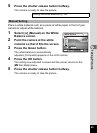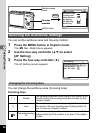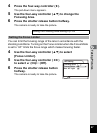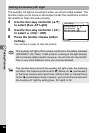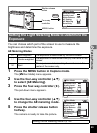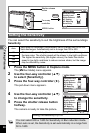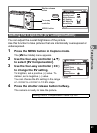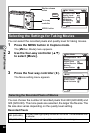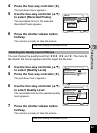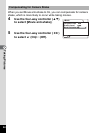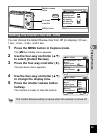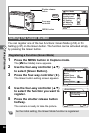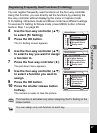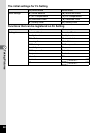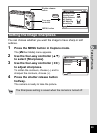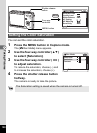93
Taking Pictures
4
4 Press the four-way controller (5).
The pull-down menu appears.
5 Use the four-way controller (23)
to select [Recorded Pixels].
The recordable time for the selected
Recorded Pixels appears.
6 Press the shutter release button
halfway.
The camera is ready to take the picture.
You can choose the quality level from C, D and E. The more E,
the clearer the movie appears and the larger the file size.
4 Use the four-way controller (23)
to select [Quality Level].
5 Press the four-way controller (5).
The pull-down menu appears.
6 Use the four-way controller (23)
to select Quality Level.
The recordable time for the selected quality
level appears.
7 Press the shutter release button
halfway.
The camera is ready to take the picture.
Size and Quality of Movies 1p.26
Selecting the Quality Level of Movies
Size and Quality of Movies 1p.26
Recorded Pixels
Quality Level
Movie anti-shake
30fps30fps
Movie
640
MENU
Cancel
OK
OK
640
320
Rec. time
00:05:11
MENU
Recorded Pixels
Quality Level
Movie anti-shake
Movie
640
Recorded Pixels
Quality Level
Movie anti-shake
Off
Movie
640
MENU
Cancel
OK
OK
Rec. time
00:05:11