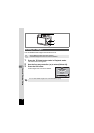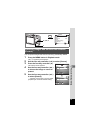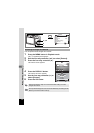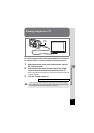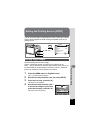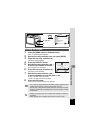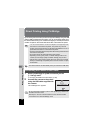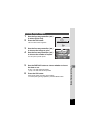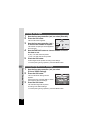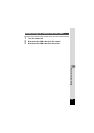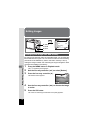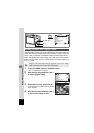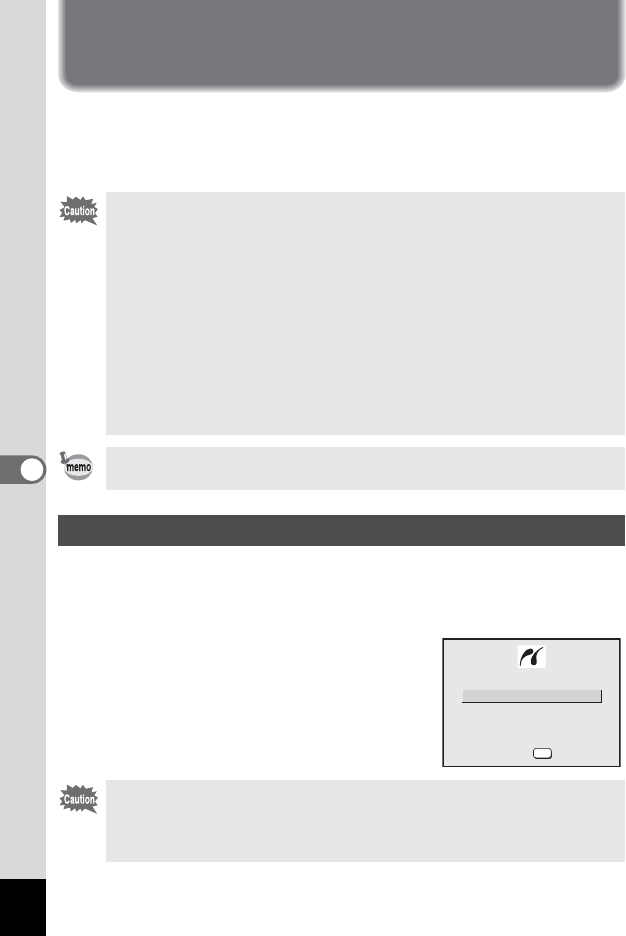
106
6
Playback/Deleting/Editing
Direct Printing Using PictBridge
By connecting the camera to a printer that supports PictBridge using the USB
cable (I-USB7) supplied with the camera, you can print images directly from
the camera without using a PC. Select the images you want to print and the
number of copies on the camera after it has been connected to the printer.
1 Select [PictBridge] for [USB Connection] on the
[B Set-up] menu.
1“Changing the USB Connection Mode” (p.126)
2 Connect the camera to the printer
using the USB cable supplied with
the camera.
The PictBridge menu appears.
• You are recommended to use the AC adapter D-AC5 (optional) while
the camera is connected to the printer. The printer may not work
properly or the image data may be damaged if the batteries run out of
power while the camera is connected to the printer.
• The flash status lamp blinks slowly while data is being transferred from
the camera to the printer.
• Do not disconnect the USB cable during data transfer.
• Depending on the type of printer, not all the settings made on the
camera (such as image quality and DPOF settings) may be valid.
• Pictures may not be printed correctly when the camera is connected
directly to a PictBridge-compatible printer if the total number of copies
exceeds 500.
The camera will turn off automatically when you remove the USB cable.
Connecting the Camera to the Printer
Do not connect the camera to your PC while [PictBridge] is selected for
the USB connection mode.
See Step 4 in the “PC Connection Manual” if the camera has been
connected to a PC while “PictBridge” is set.
Print All
Print One
Print w/ DPOF settings
OK
OK
OK
OK