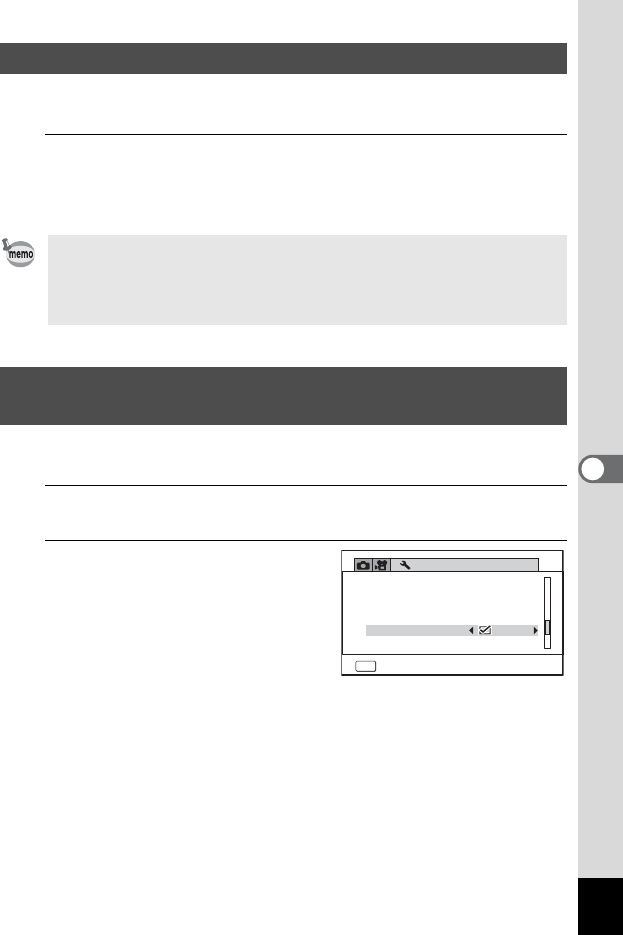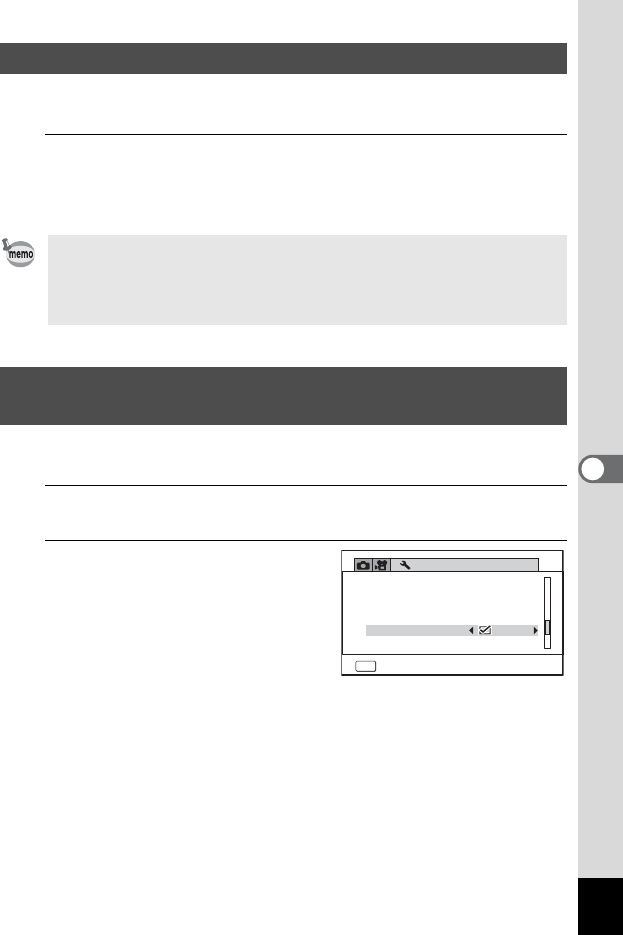
189
6
Settings
You can use the camera as a light. Pressing and holding down the Green button
lights up the LED Macro Lights when the camera is turned off.
1
Press and hold down the Green button.
The LED Macro Lights turn on. The lights turn off automatically after the lapse
of the time set in [Auto Power Off].
Pressing the power button turns the camera off immediately.
Set whether or not to rotate images automatically when playing back images.
The default setting is O (On).
1
Use the four-way controller (23) to select [Auto Image
Rotation] in the [W Setting] menu.
2
Use the four-way controller (45)
to select O (On)/P (Off).
O(On) Images are rotated
automatically.
P (Off) Images are not rotated
automatically.
The setting is saved.
Light up the LED Macro Lights
• Not to light up the LED Macro Lights by pressing the Green button, set [LED
Lighting] to P (Off) in [Startup Shortcut] of the [W Setting] menu (p.187).
• When [Auto Power Off] is set to [Off], the LED Macro Lights do not turn off
automatically.
• Press the power button to turn off the LED Macro Lights.
Automatically Rotating Images during Playing
Back
MENU
Exit
Pixel Mapping
Delete All
GPS
Setting
4/5
Format
Startup Shortcut
Auto Image Rotation