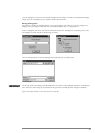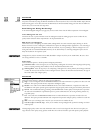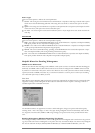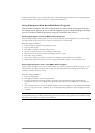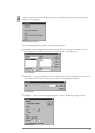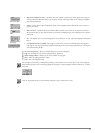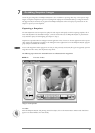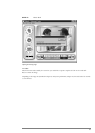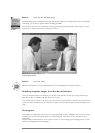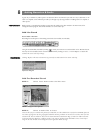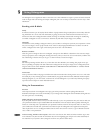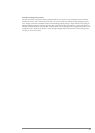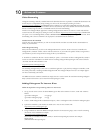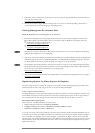One of the great things about the Philips PCA635VC is that, in addition to capturing video clips, it also captures single
images, or snapshots. Snapshots are great for everything from wallpaper for the Windows desktop to images for Internet
web pages and they’re extremely easy to grab with the Philips PCA635VC. Follow the step-by-step instructions in this
Chapter to capture your own snapshots.
Capturing a Snapshot
The same adjustments used to improve the quality for video capture work equally as well for capturing snapshots. All of
these video adjustments are described in Chapter 3. For best results make sure the Philips PCA635VC is positioned cor-
rectly and there’s plenty of overall lighting (see Chapter 2, Step 5).
Snapshots are captured within the Videogram Creator application. This, of course, is the same application used to capture
video. Launch this application by clicking on the Videogram Creator application icon in the Philips PCA635VC program
group (Chapter 5 describes this in detail).
To use a still image from another program or one that you have previously saved (many file types are supported), open the
image from the “File” menu, then skip ahead to Step Three.
The following steps reference the “Grab Still” button. It is illustrated in the image below.
STEP 1: Preview Video
Live Video
With the Philips PCA635VC and pointing towards the subject, click on the Preview Button. Motion video should now
appear in the Video Window, if it hasn’t already.
32
Grabbing Snapshot Images
7
Videogram Creator Appliciation