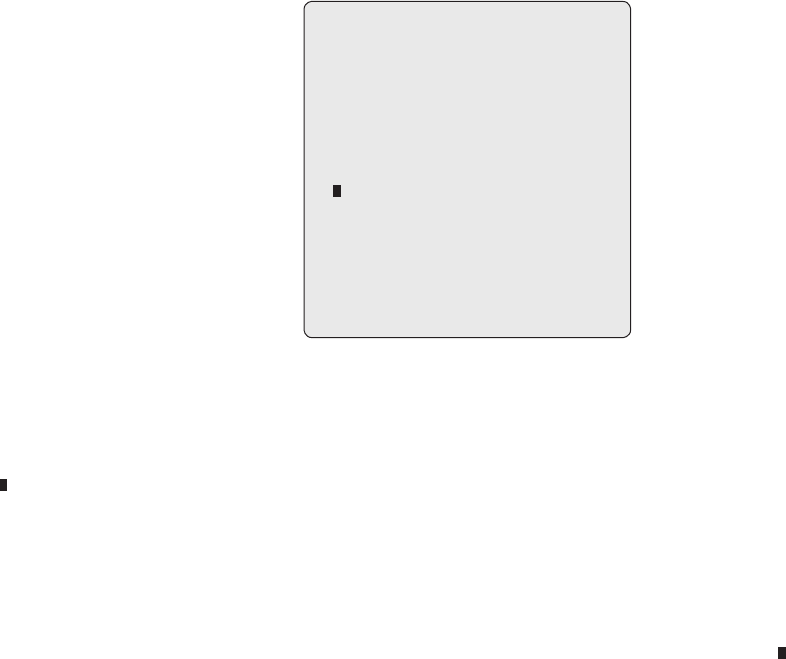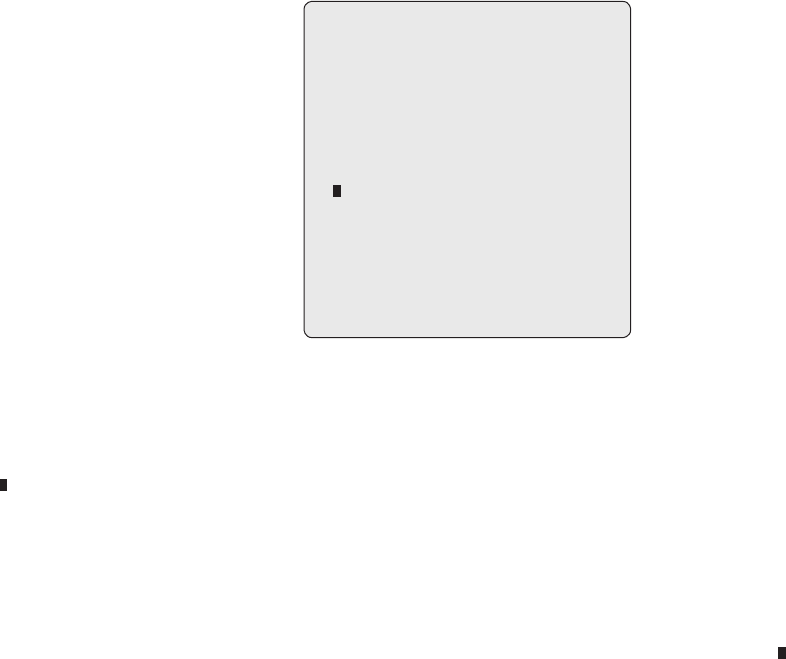
17
3.5 Preset (Second Item of the Main menu / Shortcut: Prst)
If you need to view specic locations routinely, you should program presets. A preset is a programmed video scene with automatic pan, tilt, zoom, focus and
iris settings. Once programmed, entering the number and pressing a Preset button on your controller automatically calls up the preset. In addition, presets
may be assigned to alarm actions or as the „home” position for the dome camera. As many as 240 presets, whose positions are saved in the dome’s non-
volatile memory, may be programmed.
There are three pages of preset menu, each page can hold 80 presets. Pages can be scrolled by pushing the Joystick to the left or right on the rst or last No.
of Preset.
PRESET SETUP
NO. 001 : xxxxxxxxxxxxxxxx
FOCUS : AUTO/ MANUAL
IRIS : AUTO/ MANUAL
DWELL : 03~99 (Sec)
1234567890 1234567890
00 * * * ===== 01==========
02========== 03==========
04========== 05==========
06========== 07==========
JOY-LEFT TO PREV. PAGE
SAVE AND EXIT(ESC TO CANCEL)
x : 16 digits of title for preset label
= : blank preset position
* : position has the preset
: Current cursor position
Follow steps below to store the Preset positions:
1. Press Menu to display the main menu. Select the Preset option by using the Joystick to the right. (Press Prst to go directly to the Preset menu without
going through the main menu.)
2. Select the blank preset position to be stored by pushing the Joystick up, down, right, or left.
3. The position, which is marked with * , already has the preset view assigned. To review the stored preset, press Prst key on the The camera will show
the stored preset view.
4. After selecting a blank position, press and hold Ctrl/PGM, use the Joystick to control the direction of the camera and lens. (Ctrl+Joystick)
5. After aiming the camera (view direction and lens control), release Ctrl/PGM. Then twist the Joystick handle or Press Tele or Wide Key to store the
selected view. The position number will be displayed and the user will be prompted to enter a preset title.
6. Enter the title for the preset position using the Joystick. (Rotate handle clockwise and counterclockwise or press Tele or Wide Key to scroll through the
alphanumeric characters, push the handle to right or left to select next or previous digit.)
7. When you are nished entering the title, push the Joystick downward. Set the focus by pushing the Joystick to the right or left. Set the IRIS value in the
same manner as the focus.
8. Move to the DWELL setting by pushing the Joystick down. Twist the Joystick clockwise or counterclockwise to increase or decrease dwell time of the
preset position.
9. To select the next page of presets, scroll the page by pushing the Joystick to the left on the rst and last columns of the menu.
10. Repeat steps 2 through 7 for each additional preset position.
11. To edit the title of a stored preset, use the Joystick to position the cursor on the desired preset position. Press the Prst key to recall the stored preset.
Twist the zoom handle clockwise to enter the preset title, focus and IRIS. Preset titles are useful with short cut preset programming. Refer to Shortcut
programming below.
12. Select Save and Exit by pushing the Joystick to the right. Press ESC to exit the Preset menu without saving.
NOTE: Press the Home key at programmed position to delete a programmed preset view.