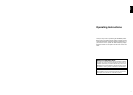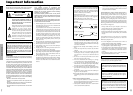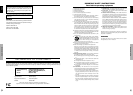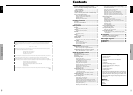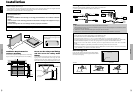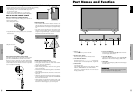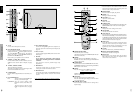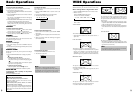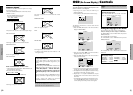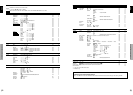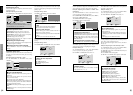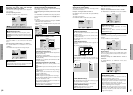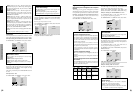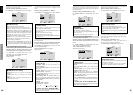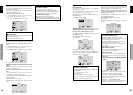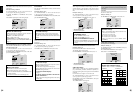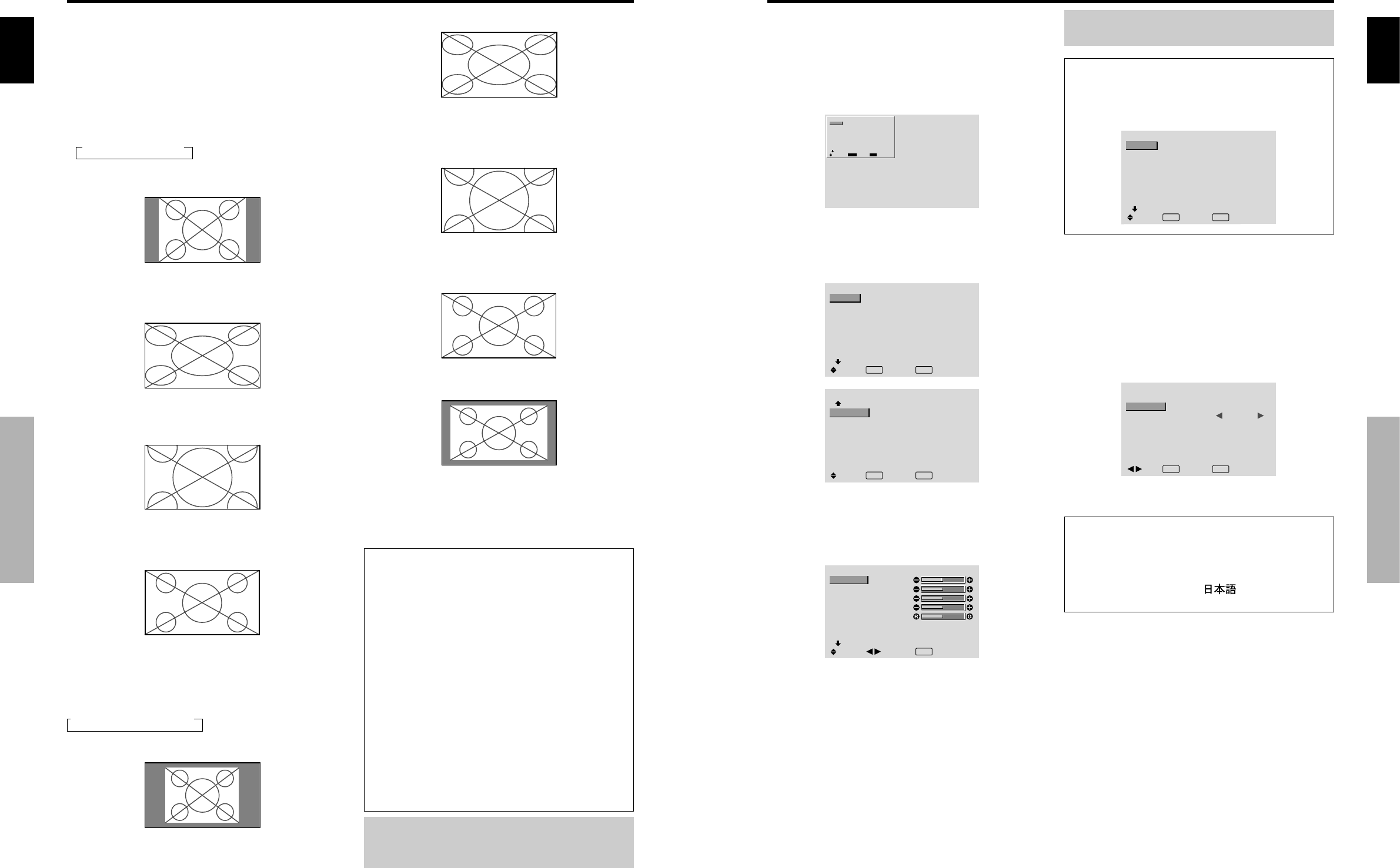
English
WIDE Operations
10
En
FULL size screen
The image is expanded in the horizontal and vertical
direction.
ZOOM size screen
When wide signals are input.
FULL
DOT BY DOT
The image is dot by dot resolution.
* “D BY D” can be switched only when a 1280 dot ן 768
line signal is input.
Information
Ⅵ Supported resolution
See page 30 for details on the display output of the
various VESA signal standards supported by the
monitor.
Ⅵ “PICTURE SIZE” setting
When the setting of “PICTURE SIZE” is OFF, the size
of RGB-input pictures will be D BY D in place of 4:3.
Ⅵ When 852 (848) dot ן 480 line wide VGA*
signals with a vertical frequency of 60 Hz and
horizontal frequency of 31.7 (31.0) kHz are in-
put
Select an appropriate setting for RGB SELECT mode
referring to the“Table of Signals Supported” on page
30.
* “VGA”, “SVGA” and “SXGA” are registered
trademarks of IBM, Inc. of the United States.
Note:
Do not allow the displayed in 4:3 mode for an extended
period. This can cause a phosphor burn-in.
SCREEN SIZE Operation with
Computer Signals
Switch to the wide screen mode to expand the 4 : 3 image
to fill the entire screen.
1.Press the SCREEN SIZE button on the remote control.
2.Within 3 seconds ...
Press the SCREEN SIZE button again.
The screen size switches as follows:
A 4:3 A FULL A ZOOM
4:3 size screen (4:3 or SXGA 5:4)
The picture has the same size as the normal computer image.
FULL size screen
The image is expanded in the horizontal direction.
ZOOM size screen
When wide signals are input.
FULL size screen
When “PICTURE SIZE” is set to “OFF”
* This cannot be set in some models. “DOT BY DOT” will
not be displayed in such cases.
The screen size switches as follows:
A D BY D A FULL A ZOOM
DOT BY DOT screen (VGA, SVGA 4:3)
The image is dot by dot resolution.
English
OSD (On Screen Display) Controls
11
En
Menu Operations
The OSD window is displayed with respect to the
screen as shown on the diagram.
* Depending on the screen’s mode, the OSD may be
displayed differently.
In the explanation, the OSD section is shown close up.
MAIN MENU
1 / 2
MENU
EXIT
PICTURE
SOUND
SCREEN
OPTION1
ADVANCED OSD
NEXT PAGE
: OFF
SEL.
EXIT
OK
The following describes how to use the menus and the
selected items.
1. Press the MENU/SET button on the remote control to
display the MAIN MENU.
MAIN MENU
1 / 2
EXIT
PICTURE
SOUND
SCREEN
OPTION1
ADVANCED OSD
NEXT PAGE
: OFF
SEL. EXIT
OK
MENU
MAIN MENU
2 / 2
PREVIOUS PAGE
LANGUAGE
COLOR SYSTEM
SOURCE INFORMATION
SEL.
EXIT EXIT
OK
MENU
2. Press the cursor buttons ▲ ▼ on the remote control to
highlight the menu you wish to enter.
3. Press the MENU/SET button on the remote control to
select a sub menu or item.
PICTURE
1 / 2
CONTRAST
BRIGHTNESS
SHARPNESS
COLOR
TINT
AV SELECTION
DNR
NEXT PAGE
: STD
: OFF
SEL.
ADJ.
EXIT RETURN
4. Adjust the level or change the setting of the selected item
by using the cursor buttons
ᮤ
ᮣ
on the remote control.
5. The adjustments or the settings that are stored in memory.
The change is stored until you change it again.
6. Repeat steps 2 – 5 to adjust an additional item, or press
the EXIT button on the remote control to return to the
main menu.
* When adjusting using the bar at the bottom of the screen,
press the
ᮤ
or
ᮣ
button within 5 seconds. If not, the
current setting is set and the previous screen appears.
Note:
The main menu disappears by pressing the EXIT
button.
Information
Ⅵ Advanced menu mode
When “ADVANCED OSD” is set to “ON” in the main
menu (1/2), full menu items will be shown.
MAIN MENU
1 / 2
PICTURE
SOUND
SCREEN
OPTION1
OPTION2
OPTION3
ADVANCED OSD
NEXT PAGE
: ON
SEL.
EXIT EXIT
OK
MENU
OSD (On Screen Display) Controls
Setting the language for the menus
The menu display can be set to one of seven languages.
Example: Setting the menu display to “DEUTSCH”
On “MAIN MENU”, select “LANGUAGE”, then press the
MENU/SET button.
The “LANGUAGE” screen appears.
On “LANGUAGE”, select “ DEUTSCH”, then press the
MENU/SET button.
LANGUAGE
LANGUAGE
: DEUTSCH
EXIT RETURNOK
MENU
ADJ.
The “LANGUAGE” is set to “DEUTSCH” and return to the
main menu.
Information
Ⅵ Language settings
ENGLISH ........ English
DEUTSCH....... German
FRANÇAIS ...... French
ESPAÑOL .......Spanish
ITALIANO ........Italian
SVENSKA .......Swedish
................ Japanese