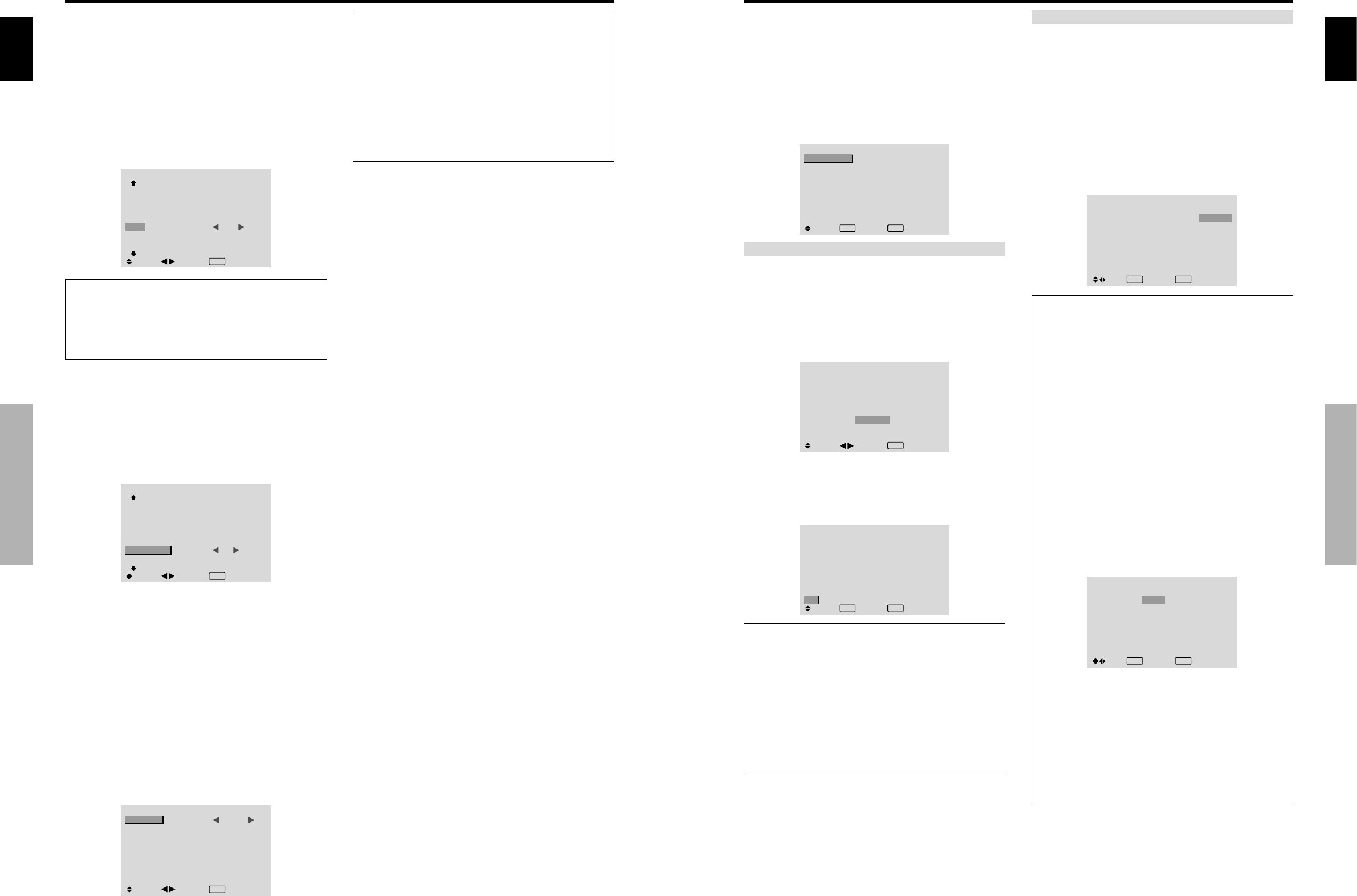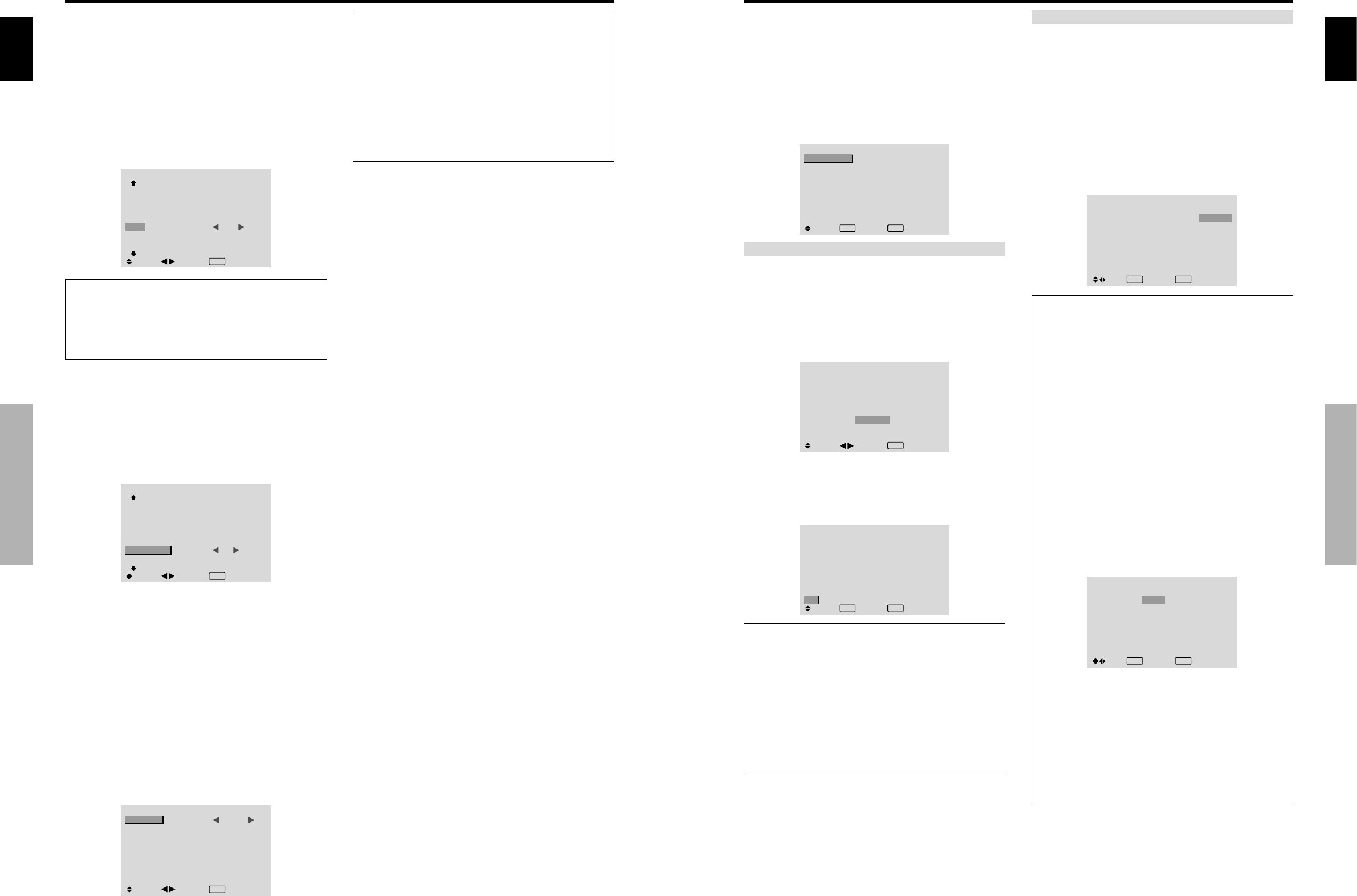
English
OSD (On Screen Display) Controls
22
En
Setting the screen size for S1/S2 video input
If the S-video signal contains screen size information, the
image will be automatically adjusted to fit the screen when
this S1/S2 is set to AUTO.
This feature is available only when an S-video signal is
input via the VIDEO3 terminal.
Example: Setting “S1/S2” to “AUTO”
Set “ADVANCED OSD” to “ON” in the main menu (1/
2), then perform the following operations.
On “S1/S2” of “OPTION2” menu, select “AUTO”.
OPTION2
2 / 3
: OFF
: ON
: 3
: AUTO
: ON
PREVIOUS PAGE
PWR. MGT.
PURECINEMA
LONG LIFE
SIDE MASK
S1/S2
PICTURE SIZE
DVI SET-UP
NEXT PAGE
SEL.
ADJ.
EXIT
RETURN
Information
Ⅵ S1/S2 settings
AUTO: Adjusts the screen size automatically according
to the S1/S2 video signal.
OFF: Turns the S1/S2 function off.
Setting the picture size for RGB input signals
Use this procedure to switch the setting to “ON” or “OFF”.
Example: Setting the “PICTURE SIZE” mode to
“OFF”
Set “ADVANCED OSD” to “ON” in the main menu (1/
2), then perform the following operations.
On “PICTURE SIZE” of “OPTION2” menu, select “OFF”.
OPTION2
2 / 3
: OFF
: ON
: 3
: OFF
:
OFF
PREVIOUS PAGE
PWR. MGT.
PURECINEMA
LONG LIFE
SIDE MASK
S1/S2
PICTURE SIZE
DVI SET-UP
NEXT PAGE
SEL.
ADJ.
EXIT
RETURN
See page 10 for the details of the above settings.
Setting the signal and black level for DVI
signal
Choose the signal for the DVI connector (PC or STB/
DVD) and set the black level.
Example: Setting the “PLUG/PLAY” mode to “STB/
DVD”
Set “ADVANCED OSD” to “ON” in the main menu (1/
2), then perform the following operations.
On “OPTION2” menu, select “DVI SET UP”, then press the
MENU/SET button.
The “DVI SET UP” screen appears.
On “PLUG/PLAY” of “DVI SET UP” menu, select “STB/
DVD”.
DVI SET-UP
: STB/DVD
: HIGH
SEL.
ADJ.
EXIT RETURN
PLUG/PLAY
BLACK LEVEL
Information
Ⅵ PLUG/PLAY settings
PC: When connected to the PC signal.
BLACK LEVEL is set to “LOW” automatically.
STB/DVD:
When connected to the SET TOP BOX, DVD etc.
BLACK LEVEL is set to “HIGH” automatically.
Ⅵ BLACK LEVEL settings
LOW: When connected to the PC signal.
HIGH:
When connected to the SET TOP BOX, DVD etc.
Change “HIGH” into “LOW” if the black level appears gray.
English
OSD (On Screen Display) Controls
23
En
Option3 Settings Menu
Using the timer
This function sets the monitor to turn ON/OFF
automatically at a set time.
Set “ADVANCED OSD” to “ON” in the main menu (1/
2), then perform the following operations.
On “OPTION3” menu, select “TIMER”, then press the
MENU/SET button.
The “TIMER” screen appears.
TIMER
: OFF
SEL.
EXIT RETURNOK
MENU
PRESENT TIME
PROGRAM
PRESENT TIME
This sets the day of the week and present time.
Example: Setting “WEDNESDAY”, “22:05”
On “TIMER” menu, select “PRESENT TIME”, then press
the MENU/SET button.
The “PRESENT TIME” screen appears.
Adjust the items.
SEL.
PRESENT TIME
WEDNESDAY
22 : 05 : 00
RETURN
DAYLIGHT
SAVING TIME
SET
: OFF
ADJ.
EXIT
RETURN
Select “SET”, then press the MENU/SET button.
The adjustments are stored and return to the TIMER menu.
* If you press the EXIT button instead of the MENU/SET
button, the settings can not be made.
SEL.
PRESENT TIME
WEDNESDAY
22 : 05 : 00
: OFF
RETURN
DAYLIGHT
SAVING TIME
SET
EXIT RETURN
OK
MENU
Information
Ⅵ PRESENT TIME settings
DAYLIGHT SAVING TIME: Use to set DAYLIGHT
SAVING TIME.
ON: The present time + 1 hour.
OFF: Cancelled
Day: Set the day of the week (e.g. Sunday).
Hour: Set the hour in the 24-hour format (range 00 to
23).
Minutes: Set the minutes (range 00 to 59).
PROGRAM TIMER
This sets the day and time at which the power will be
switched ON/OFF as well as the input mode.
Example: Setting so that the power will be switched
on at 8:30 A.M., Monday, displaying PC2 source, and
switched off at 10:30 A.M.
On “PROGRAM” of “TIMER” menu, select “ON”, then
press the MENU/SET button.
The “PROGRAM TIMER” screen appears.
Adjust the items.
Each mode switches each time the ZOOM ם/מ button is
pressed.
PROGRAM TIMER
DATE
MON
—
—
—
—
—
—
SEL.
ON
08 : 30
- - : - -
- - : - -
- - : - -
- - : - -
- - : - -
- - : - -
OFF
10 : 30
- - : - -
- - : - -
- - : - -
- - : - -
- - : - -
- - : - -
INPUT
PC2
—
—
—
—
—
—
FUNCTION
INVERSE
—
—
—
—
—
—
EXIT
RETURN
ZOOM
ADJ.
Information
Ⅵ PROGRAM TIMER settings
DATE: Set the day of the week (e.g. Sunday).
ON (hour, minutes): Set the time at which the power
will be turned on in the 24-hour format.
OFF (hour, minutes): Set the time at which the power
will be turned off in the 24-hour format.
INPUT: Set the input mode that will be displayed when
the timer is on.
FUNCTION: Set the LONG LIFE function.
Ⅵ To reset the program
Align the cursor with the DATE field that you wish to
reset, then press the CLEAR button.
Ⅵ To reset the data
Align the cursor with the field (ON/OFF/INPUT/
FUNCTION) that you wish to reset, then press the
CLEAR button.
Ⅵ Special characters in the PROGRAM TIMER
screen
PROGRAM TIMER
DATE
MON
TUE
SAT
*FRI
—
SAT
*
SEL.
ON
08 : 30
- - : - -
08 : 30
08 : 30
- - : - -
08 : 30
15 : 30
OFF
10 : 30
18 : 15
12 : 15
10 : 00
- - : - -
12 : 15
16 : 00
INPUT
PC2
—
VIDEO1
COMP.1
—
VIDEO1
PC1
FUNCTION
INVERSE
—
WHITE
—
—
WHITE
—
EXIT
RETURN
ZOOM
ADJ.
• An asterisk “*” in the DATE field
An asterisk “*” means “every”. For example, “*FRI”
means every Friday and “*” means everyday.
• A hyphen “-” in the ON field or OFF field
If any hyphen remains in the ON field or OFF field, the
FUNCTION can not be set.
• A hyphen “-” in the FUNCTION field
A hyphen “-” means last mode (the mode that was last
selected at the time the power was switched off).