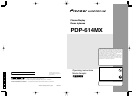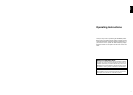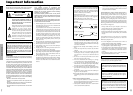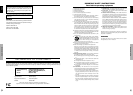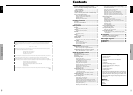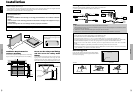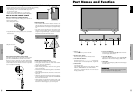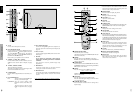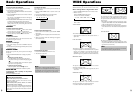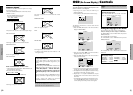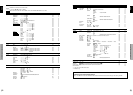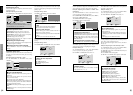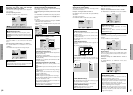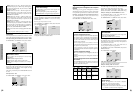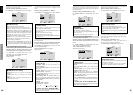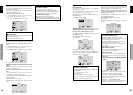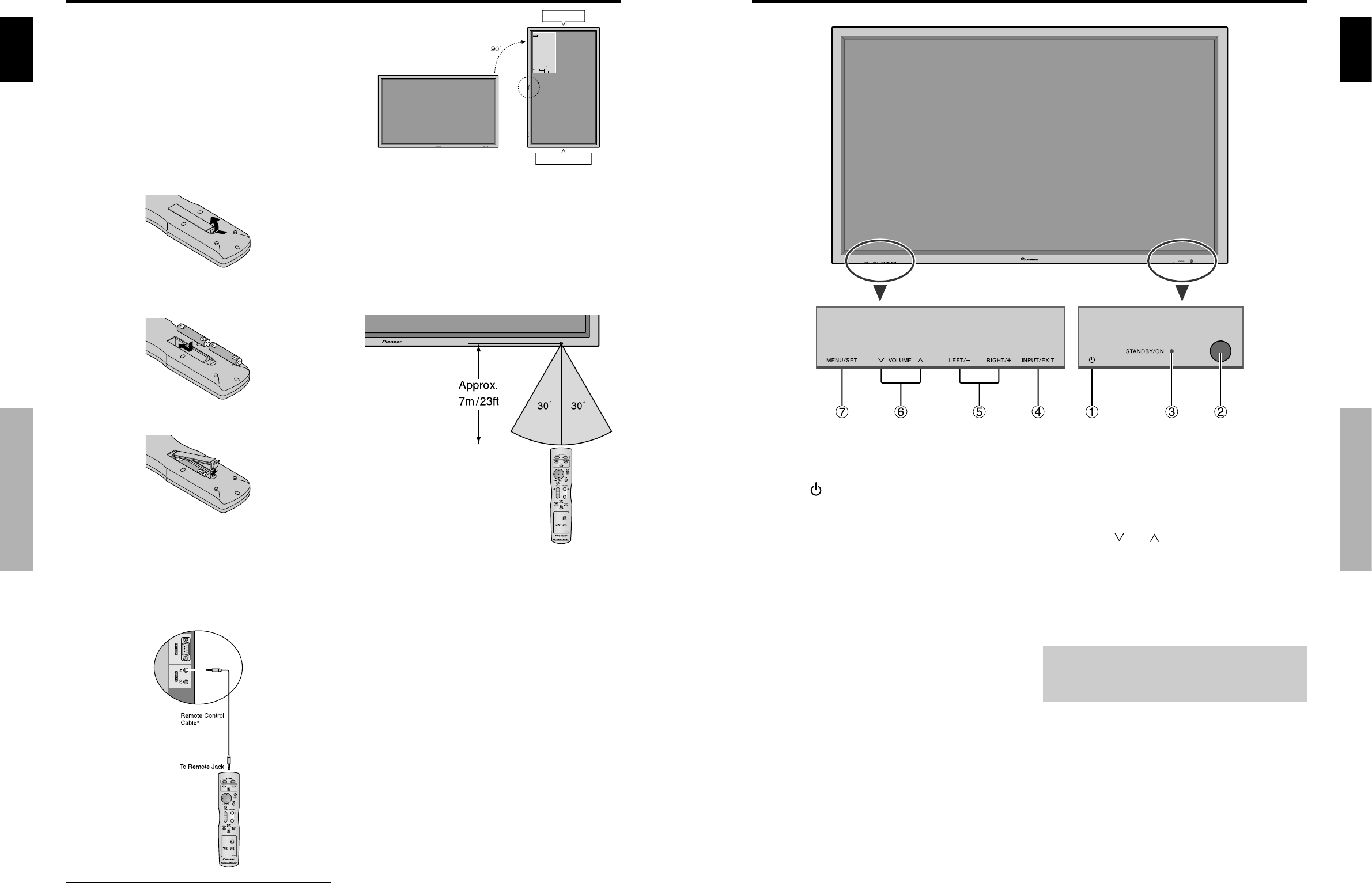
English
Installation
4
En
OPTION1
RETURN
SEL. OK
:
RGB
:
RGB
:
AUTO
:
1080B
:
OFF
:
OFF
1024 768
MENU
EXIT
OSD
BNC INPUT
D-SUB INPUT
RGB SELECT
HD SELECT
INPUT SKIP
ALL RESET
Bottom side
Top side
Caution on when the plasma monitor is installed vertically
• Use the optional unit. Contact your store of purchase when installing.
• Rotate 90° clockwise as seen from the front when installing.
• After installing, check with the PIONEER logo mark
as seen from the front.
• Be sure to set “OSD ANGLE” to “V” when using.
* Failure to heed the above cautions may lead to malfunction.
How to use the remote control
Battery Installation and Replacement
Insert the 2 “AAA” batteries, making sure to set them in
with the proper polarity.
1.Press and open the cover.
2.Align the batteries according to the (+) and (–) indication
inside the case.
3.Replace the cover.
* The 1/8 Stereo Mini cable must be purchased separately.
Operating Range
* Use the remote control within a distance of about 7 m/
23ft. from the front of the monitor’s remote control sensor
and at horizontal and vertical angles of up to approximately
30°.
* The remote control operation may not function if the
monitor’s remote control sensor is exposed to direct
sunlight or strong artificial light, or if there is an obstacle
between the sensor and the remote control.
Handling the remote control
• Do not drop or mishandle the remote control.
• Do not get the remote control wet. If the remote control
gets wet, wipe it dry immediately.
• Avoid heat and humidity.
• When not using the remote control for a long period,
remove the batteries.
• Do not use new and old batteries together, or use different
types together.
• Do not take apart the batteries, heat them, or throw them
into a fire.
• When using the remote control in the wireless condition,
be sure to unplug the remote cable from the REMOTE
IN terminal on the monitor.
• When disposing of used batteries, please comply with
governmental regulations or environmental public
instruction’s rules that apply in your country/area.
Using the wired remote control mode
Connect the remote cable* to the remote control’s remote
jack and the “REMOTE IN” terminal on the monitor.
When the cable is connected, the mode automatically
switches to wired remote control. When the wired remote
control mode is used, the remote control can be operated
even if no batteries are loaded.
English
Part Names and Function
5
En
q Power ( )
Turns the monitor’s power on and off.
w Remote sensor window
Receives the signals from the remote control.
e STANDBY/ON indicator
When the power is on ............................. Lights green.
When the power is in the standby mode ... Lights red.
r INPUT/EXIT
Switches the input.
The available inputs depend on the setting of “BNC
INPUT”, “RGB SELECT” and “DVI SET UP”.
Functions as the EXIT buttons in the On-Screen
Display (OSD) mode.
Front View
t LEFT/– and RIGHT/+
Functions as the CURSOR (
ᮤ
/
ᮣ
) buttons in the On-
Screen Display (OSD) mode.
y VOLUME
and
Adjusts the volume. Functions as the CURSOR (▲/
▼) buttons in the On-Screen Display (OSD) mode.
u MENU/SET
Sets the On-Screen Display (OSD) mode and displays
the main menu.
WARNING
The Power on/off switch does not disconnect the plasma
display completely from the supply mains.
Part Names and Function