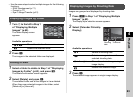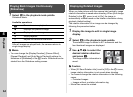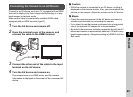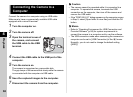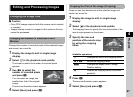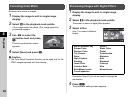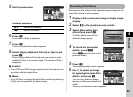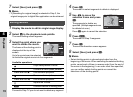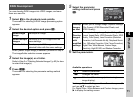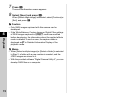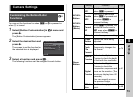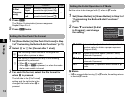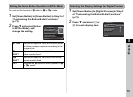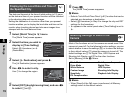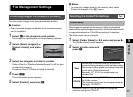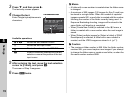4
71
Playback
You can develop RAW images into JPEG images, and save
them as a new file.
1 Select k in the playback mode palette.
The screen for selecting a RAW image processing option
appears.
2 Select the desired option and press E.
When [Select single image] is selected, proceed to Step 6.
The image/folder selection screen appears.
3 Select the image(s) or a folder.
Refer to Step 2 of “Deleting Selected Images” (p.62) for how
to select the image(s).
4 Press G.
The screen for selecting the parameter setting method
appears.
5 Select the parameter
setting method and press
E.
6 Set the parameters.
Available operations
For Image Capture Settings and Lens Correction, press D
and use AB to select an item.
For Digital Filter, White Balance and Custom Image, press
D to display the setting screen.
RAW Development
Select single
image
Develops an image.
Select multiple
images
Develops up to 500 images with the
same settings.
Select a folder Develops up to 500 images in the
selected folder with the same settings.
Develop
images
as shot
Allows you to change Image Capture Settings
(File Format, JPEG Recorded Pixels, and
JPEG Quality).
Develop
images
with
modified
settings
Allows you to change Image Capture Settings (File
Format, Aspect Ratio, JPEG Recorded Pixels, JPEG
Quality, Color Space), Lens Correction (Distortion
Correction, Lat-Chromatic-Ab Adj, Peripheral Illumin.
Corr., Diffraction Correction, Color Fringe Correction),
Digital Filter, White Balance, Custom Image,
Sensitivity, High-ISO NR, and Shadow Correction.
AB
Selects a parameter.
CD
Changes the value.
V
Selects a different image (when in single
image display).
100-0001100-0001001/500001/500
Develop images as shotDevelop images as shot
Develop images withDevelop images with
modified settingsmodified settings
OKOK
100-0001
100-0001
Image Capture Settings
Image Capture Settings