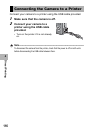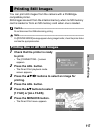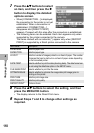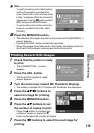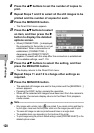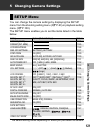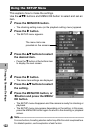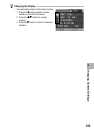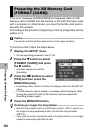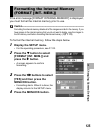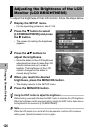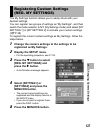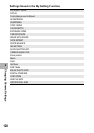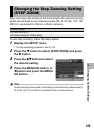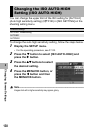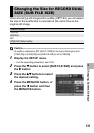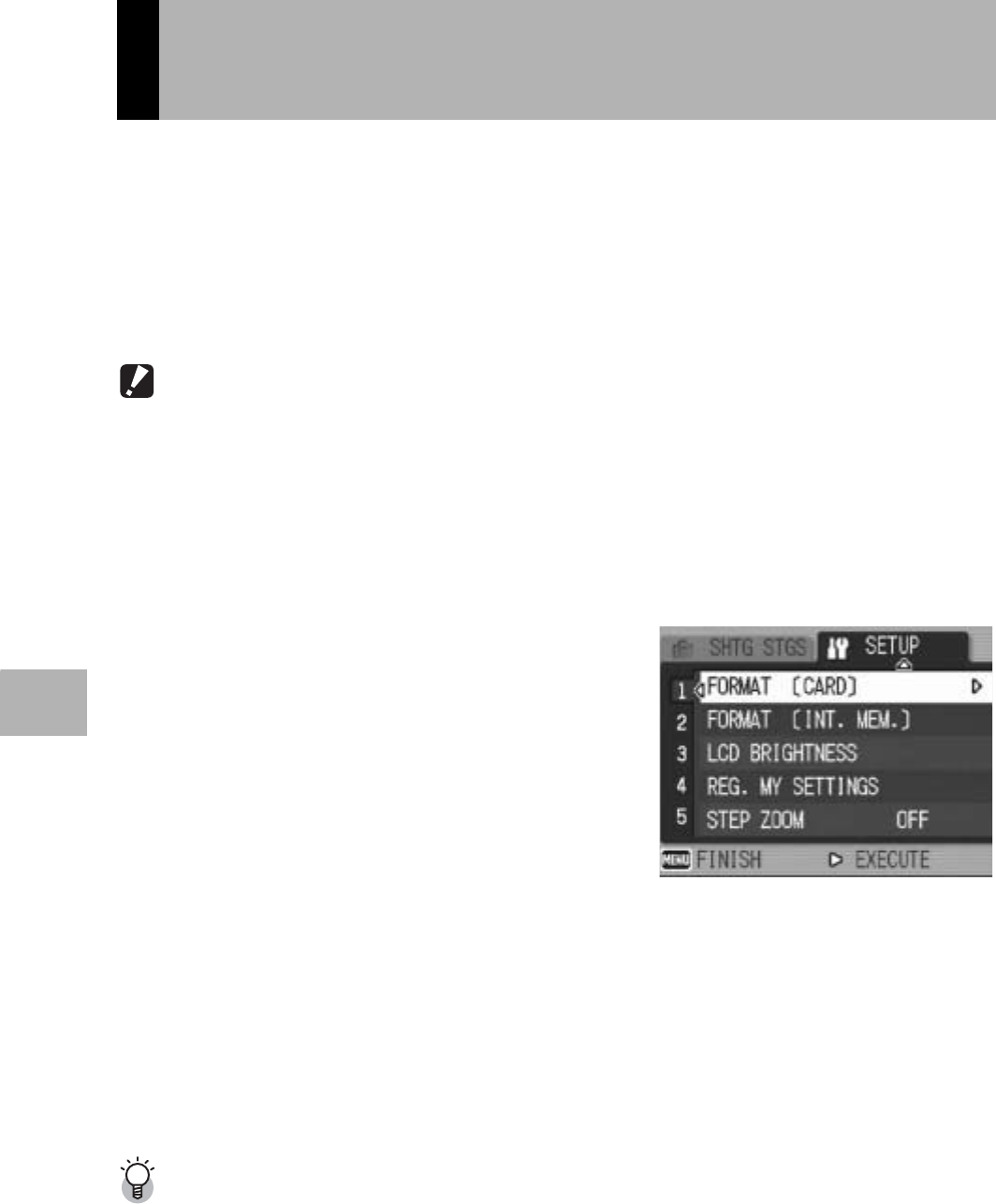
124
Changing Camera Settings
5
If the error message [CARD ERROR] is displayed when an SD
memory card is loaded into the camera or the card has been used
with a computer or other device, you must format the card prior to
use with this camera.
Formatting is the process of preparing a card so image data can be
written on it.
Caution------------------------------------------------------------------------------------------
If you format a card that still has images stored on it, the images will be lost.
To format a card, follow the steps below.
1
Display the SETUP menu.
• For the operating procedure, see P.122.
2
Press the " button to select
[FORMAT [CARD]] and press
the $ button.
• A screen appears to confirm
formatting.
3
Press the #$ buttons to select
[YES] and then press the
MENU/OK button.
• Formatting starts. When it is done, the display returns to the SETUP
menu.
• If no SD memory card is loaded, a message will be displayed. After
turning the power off, load an SD memory card and repeat the
formatting process again.
4
Press the MENU/OK button.
Protecting your images from being deleted----------------------------------------
• Move the write-protection switch on the SD memory card to “LOCK” to prevent your
still images from being accidentally erased or the card from being formatted.
(GP.21)
• If you unlock the card (by returning the switch to its original position), it is once again
possible to erase images and format the card.
Preparing the SD Memory Card
(FORMAT [CARD])