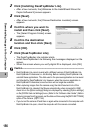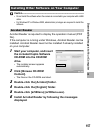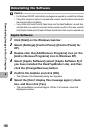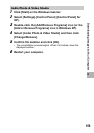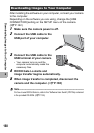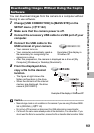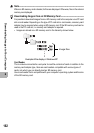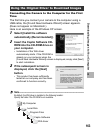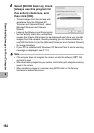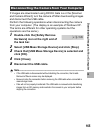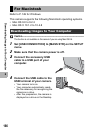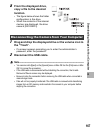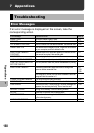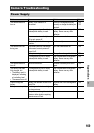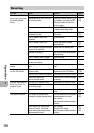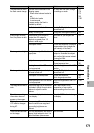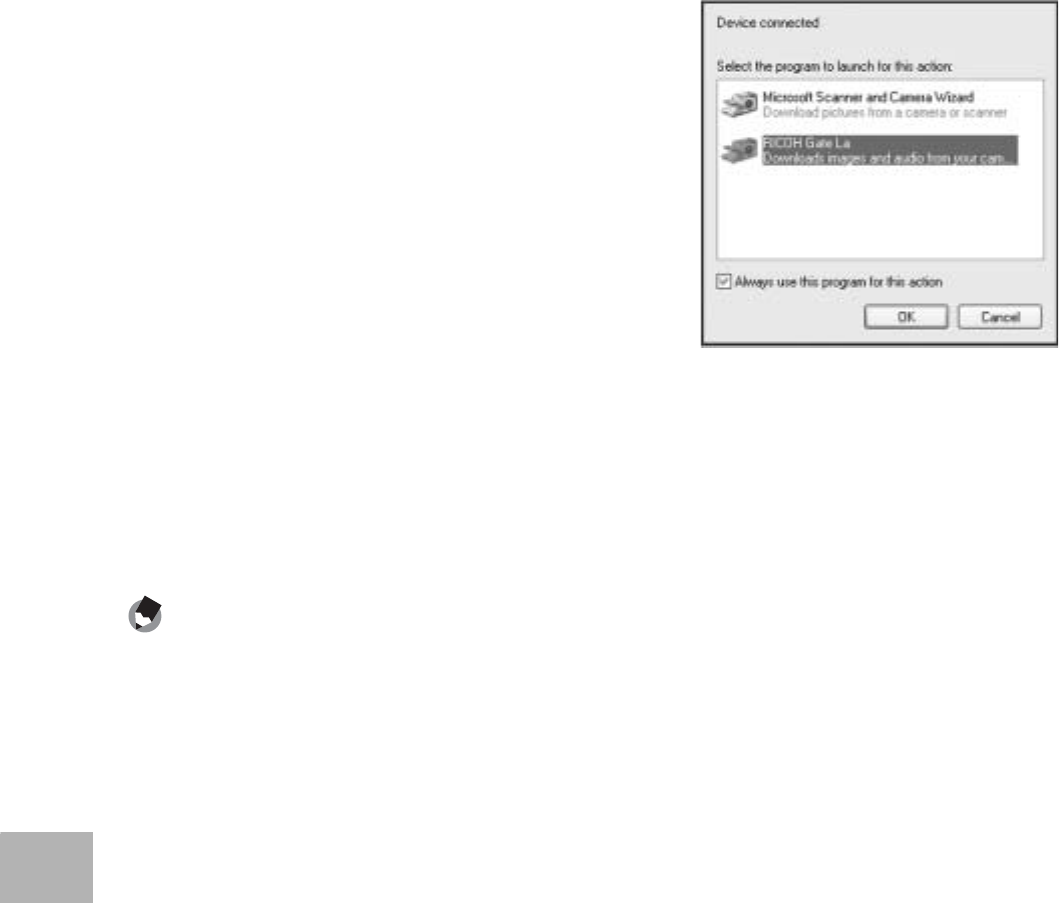
164
6
Downloading Images to Your Computer
4
Select [RICOH Gate La], check
[Always use this program for
this action] check box, and
then click [OK].
•
To load images from the camera with
assistance from the Windows XP
“Scanner and Camera Wizard”, select
[Microsoft Scanner and Camera
Wizard].
• Leaving the [Always use this program
for this action] check box unchecked
causes the [Caplio R6] screen to be displayed each time you transfer
images from the camera, thereby allowing you to choose whether to
use [RICOH Gate La] or the [Microsoft Scanner and Camera Wizard]
for image transfers.
• If your PC is installed with Windows XP Service Pack 2 and a warning
message is displayed, see P.174.
Note ----------------------------------------------------------------------------------------------
• If the computer does not recognize the camera, uninstall the software (G P.158)
and install it again.
• When downloading images from your camera, load a battery with adequate remaining
power in the camera.
• When transferring images to a computer using RICOH Gate La, the file being
transferred is renamed and saved.