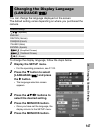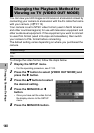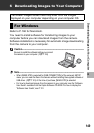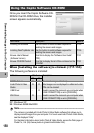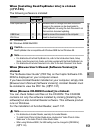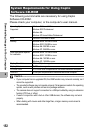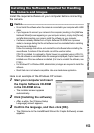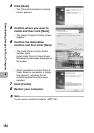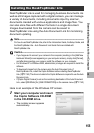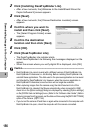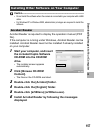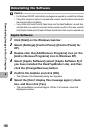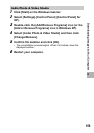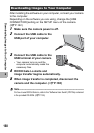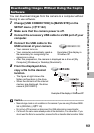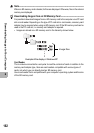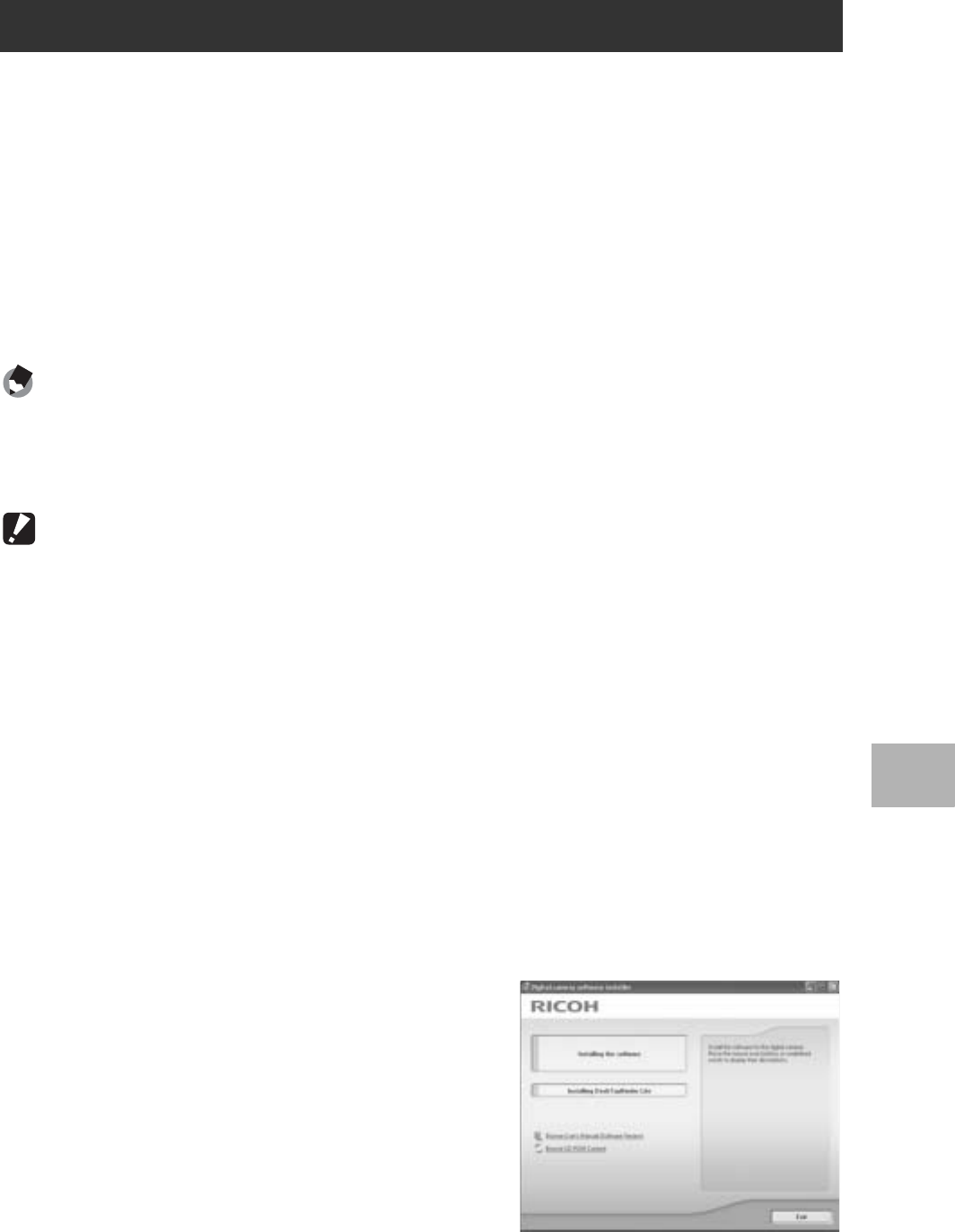
155
6
Downloading Images to Your Computer
DeskTopBinder Lite is used for managing business documents. As
well as still images captured with a digital camera, you can manage
a variety of documents, including documents input by scanner,
documents created with various applications and image files. You
can also store files with different formats in a single document.
Images downloaded from the camera can be saved to
DeskTopBinder Lite using the Auto Document Link for monitoring
document updating.
Note ----------------------------------------------------------------------------------------------
For how to use DeskTopBinder Lite, refer to the Introduction Guide, the Setup Guide, and
the DeskTopBinder Lite - Auto Document Link Guide that are installed with
DeskTopBinder Lite.
Caution------------------------------------------------------------------------------------------
• If you happened to connect your camera to the computer (resulting in the [Add New
Hardware Wizard] screen appearing on your computer screen), simply click [Cancel],
and after disconnecting your camera, install the software on your computer.
• For Windows XP or Windows 2000, administrator privileges are required to install the
software.
• To download images from the camera using the Auto Document Link of
DeskTopBinder Lite, install the Caplio Software before installing DeskTopBinder
Lite.(GP.153) The driver included in the Caplio Software is required to use the Auto
Document Link.
• If [Caplio Digital Camera] is set as the monitoring destination of the Auto Document
Link, select [ORIGINAL] for [USB CONNECTION] on the camera menu.(GP.142)
Here is an example of the Windows XP screen.
1
Start your computer and insert
the Caplio Software CD-ROM
in the CD-ROM drive.
• The installer screen appears
automatically.
Installing the DeskTopBinder Lite