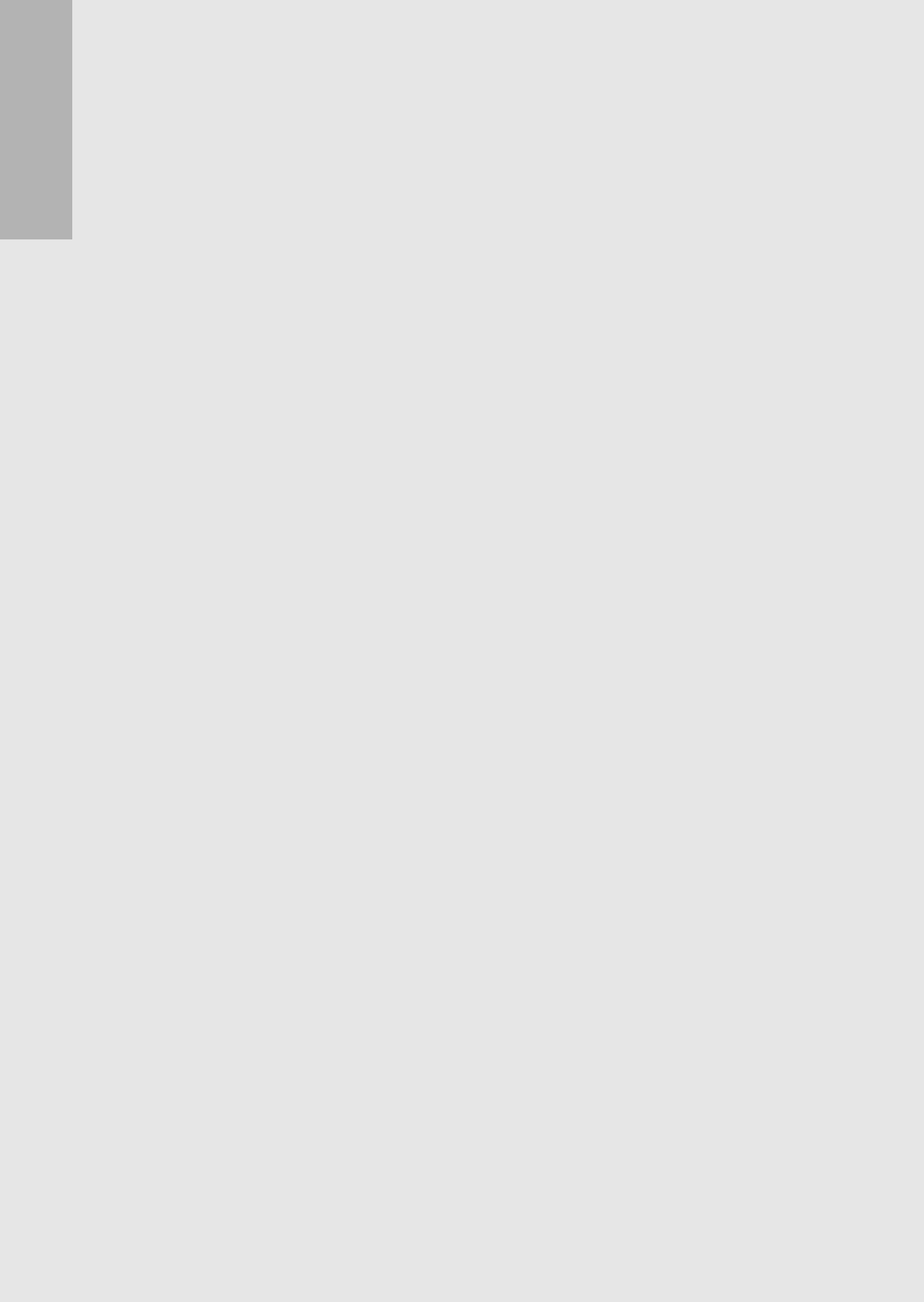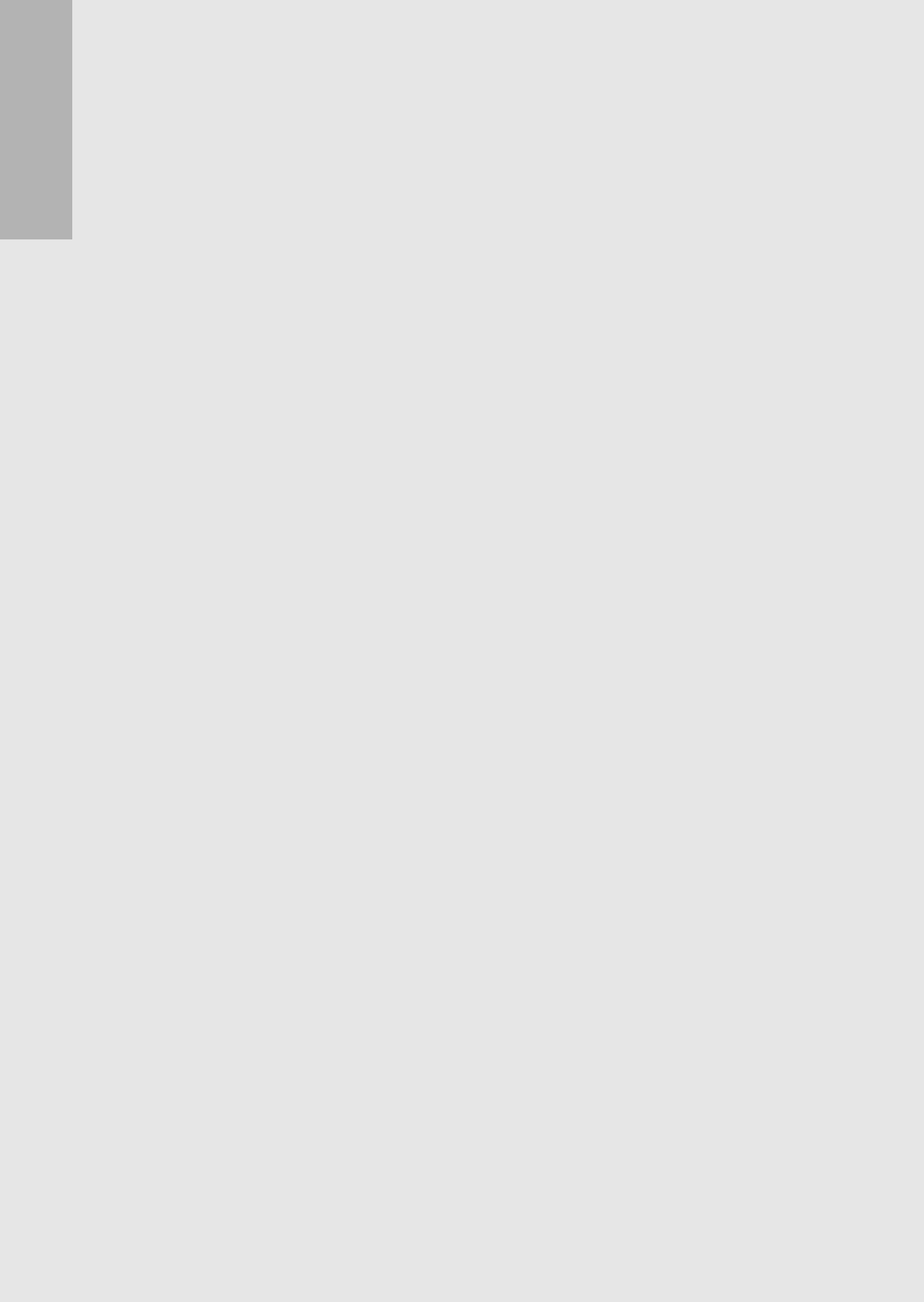
42
If you are using the camera for the first time, read this section.
5
Compose your picture.
• When a face is recognized, a frame the size of the recognized
face is displayed in blue.
• Up to four frames can be displayed.
6
Half-press the shutter release button.
• Even if several faces are recognized, the camera selects the
optimal focus. When a recognized face is focused, the frame for
that face is displayed in green. If the camera cannot focus on a
recognized face, the frame for that face disappears.
• The exposure and white balance are locked.
7
Gently press the shutter release button all the way.
Using the Skew Correction Mode
1
Switch the mode selector to SCENE.
• The camera is ready to shoot and the selected scene mode is
displayed at the top of the LCD monitor.
2
Press the MODE button.
• The scene mode selection screen appears.
3
Press the !"#$ buttons to select [SKEW COR
MODE].
4
Press the MENU/OK button.
5
Press the shutter release button to shoot the picture.
• The display indicates that the image is being processed, and
then the area recognized as the correction range is displayed
with an orange frame. Up to five areas can be recognized.
• If the target area cannot be detected, an error message appears.
The image before correction remains recorded.
• To select another correction area, move the orange frame to the
target area by pressing the $ button.
• To cancel skew correction, press the ! button. Even if you
cancel skew correction, the image before skew correction
remains recorded.
6
Press the MENU/OK button.
• The display indicates that the image is being corrected, and then
the corrected image is recorded. The image before correction is
also recorded.