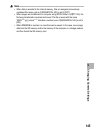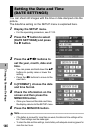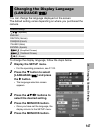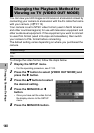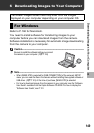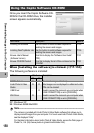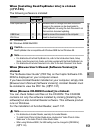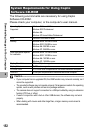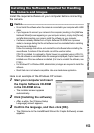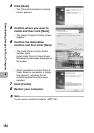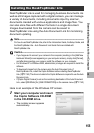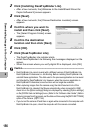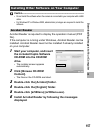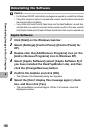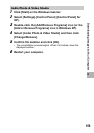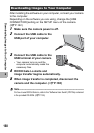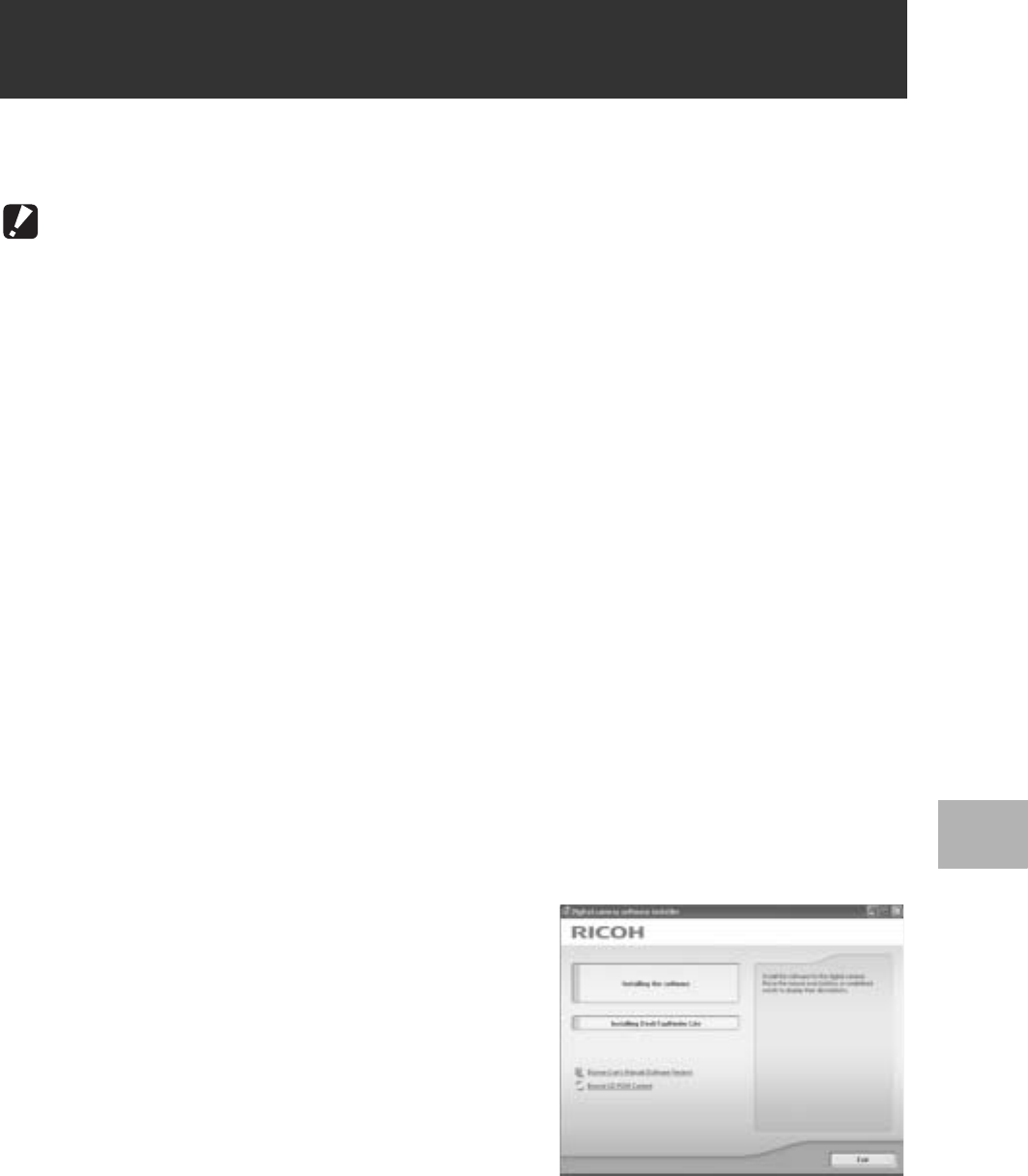
153
6
Downloading Images to Your Computer
Install the required software on your computer before connecting
the camera.
Caution------------------------------------------------------------------------------------------
• Do not install the software when the camera is connected to your computer with a USB
cable.
• If you happened to connect your camera to the computer (resulting in the [Add New
Hardware Wizard] screen appearing on your computer screen), simply click [Cancel],
and after disconnecting your camera, install the software on your computer.
• If software is already installed from a Caplio Software CD-ROM from a previous
model, a message stating that the old software must be uninstalled before installing
the new one is displayed.
Follow the message instructions and uninstall the old software before installing the
new software. Functions of the old model can still be used as before.
If DU-10 is installed, it is replaced by Caplio Viewer (an upgraded version of DU-10).
If the old software is uninstalled before the message is displayed, Caplio Viewer is not
installed even if the new software is installed. (For how to uninstall the software, see
P.158.)
• For Windows XP or Windows 2000, administrator privileges are required to install the
software.
• Ricoh Gate La is not network-compatible. Use as a stand-alone application.
Here is an example of the Windows XP screen.
1
Start your computer and insert
the Caplio Software CD-ROM
in the CD-ROM drive.
• The installer screen appears
automatically.
2
Click [Installing the software].
• After a while, the [Choose Setup
Language] screen appears.
3
Confirm the language, and then click [OK].
• The [Welcome to the InstallShield Wizard for Caplio Software] screen
appears.
Installing the Software Required for Handling
the Camera and Images