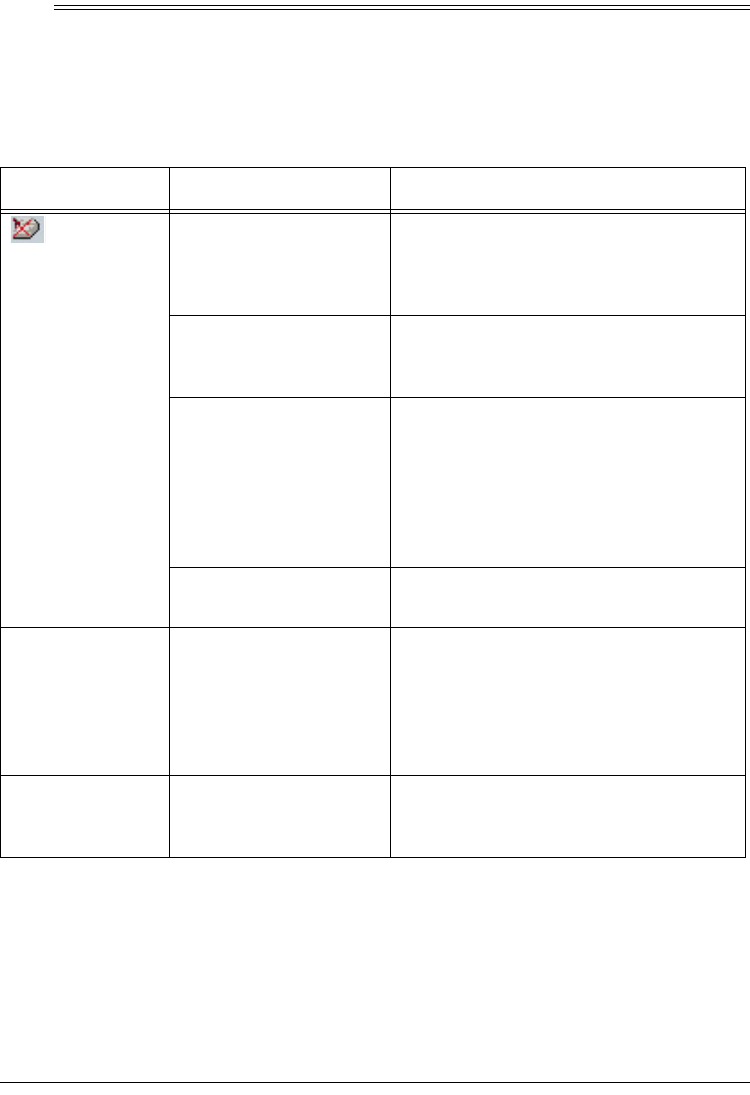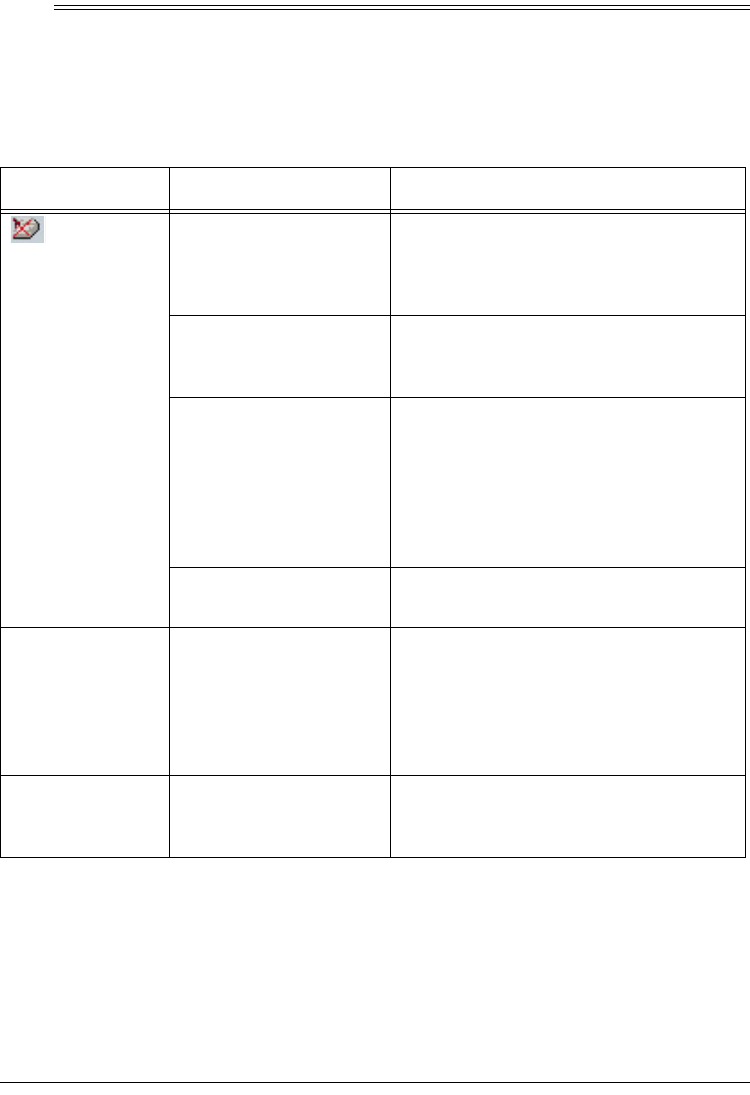
19
Troubleshooting
ˆ
Troubleshooting
If your scanner is not working as it should, these suggestions might help you elimi-
nate the problem. If the scanner still does not operate properly, take it to your local
RadioShack store for assistance.
Problem Possible Cause Remedy
appears in
the Windows task-
bar.
The scanner’s cable is
not securely connected
or was disconnected
then reconnected.
Make sure the scanner’s cable is securely
connected. Then right-click the scanner
icon on the Windows taskbar and select
Connect
.
The AC adapter is not
connected or is con-
nected incorrectly.
Make sure the AC adapter is securely
connected.
The computer was not
restarted after installing
the PaperPort software.
Restart your computer.
Note:
The readme file in the PaperPort di-
rectory included with the supplied soft-
ware provides additional information that
might help you diagnose problems con-
necting the scanner.
The scanner might be
locked.
Unlock the scanner (see “Locking/Unlock-
ing the Scanner” on Page 8).
Scanned images
you work with
using some of the
PaperPort desk-
top’s links look
grainy or too light.
Some of the links default
to 96 DPI, which might
be too grainy or light for
some linked applications.
Select the
Link Preferences
window from
the
Edit
menu in the
PaperPort Desktop
,
then uncheck
Convert Images to Screen
Resolution (96 DPI)
to disable it.
Power indicator
does not light.
The AC adapter is not
connected or is con-
nected incorrectly.
Make sure the AC adapter is securely
connected.
25-3050.fm Page 19 Wednesday, February 16, 2000 9:42 AM