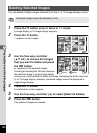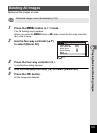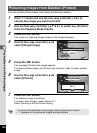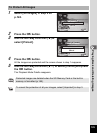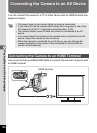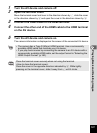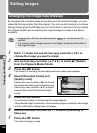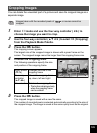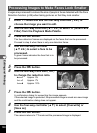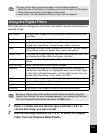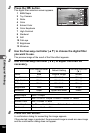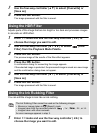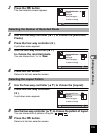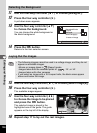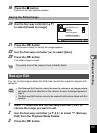130
5
Editing and Printing
Images are processed to reduce the size of people’s faces detected with the Face
Detection function (p.89) when taking pictures so that they look smaller.
1
Enter Q mode and use the four-way controller (45) to
choose the image you want to edit.
2
Use the four-way controller (2345) to select k (Small Face
Filter) from the Playback Mode Palette.
3
Press the 4 button.
The face detection frames are displayed on the faces that can be processed.
Proceed to step 6 when there is only one detection frame.
4
Use the four-way controller
(2345) to select a face to be
processed.
A green frame indicates the face that is to
be processed.
5
Press the 4 button.
6
Use the four-way controller (45)
to change the reduction ratio.
F Approx. 5%
G Approx. 7%
H Approx. 10%
7
Press the 4 button.
A confirmation dialog for overwriting the image appears.
If the selected image is protected, the processed image is saved as a new image
and the confirmation dialog does not appear.
8
Use the four-way controller (23) to select [Overwrite] or
[Save as].
9
Press the 4 button.
The camera returns to
Q
mode and the processed image is displayed.
Processing Images to Make Faces Look Smaller
OK
OK
OK
OK
OK
OK
OK
OK
OK
OK
OK
OKMENU
MENU
MENU
Cancel
Cancel
Cancel