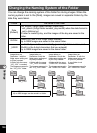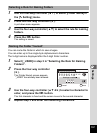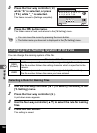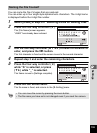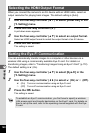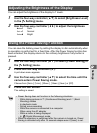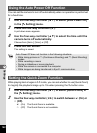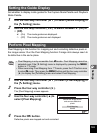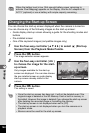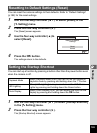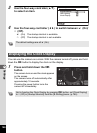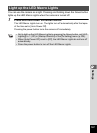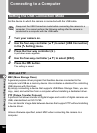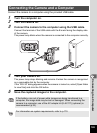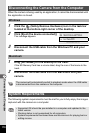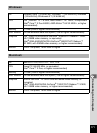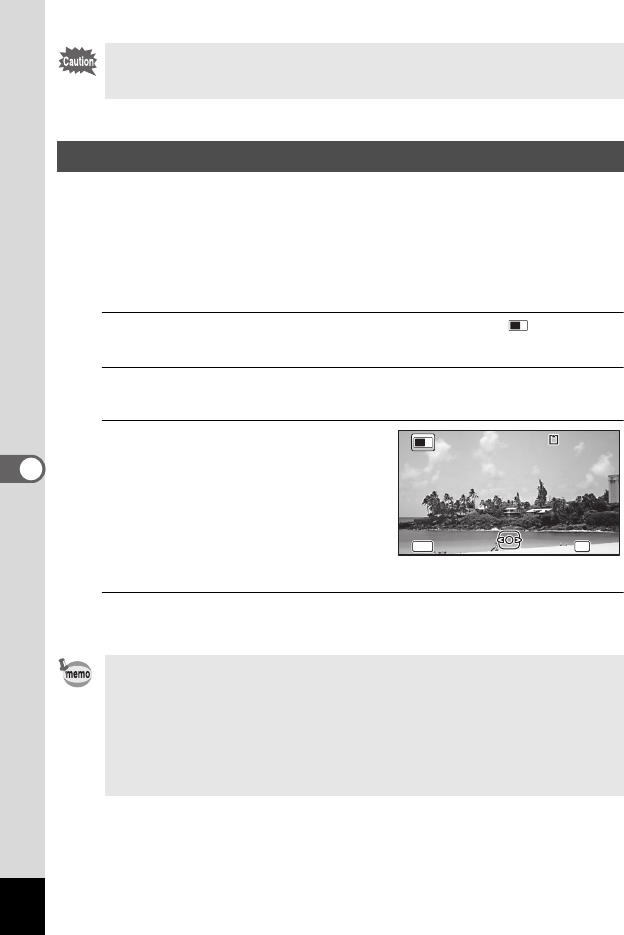
164
6
Settings
You can choose the start-up screen displayed when the camera is turned on.
You can choose any of the following images as the start-up screen:
• Guide display start-up screen showing a guide for the shooting modes and
buttons
• Pre-installed screen
• One of the captured images (compatible images only)
1
Use the four-way controller (2345) to select (Start-up
Screen) from the Playback Mode Palette.
2
Press the 4 button.
The image selection screen appears.
3
Use the four-way controller (45)
to choose the image for the start-
up screen.
Only images available for the start-up
screen are displayed. You can also choose
the pre-installed screen or guide display
start-up screen already stored in the
camera.
4
Press the 4 button.
The setting is saved.
When the battery level is low, [Not enough battery power remaining to
activate Pixel Mapping] appears on the display. Use the AC adapter kit K-
AC117 (optional) or use a battery with ample capacity remaining.
Changing the Start-up Screen
• Once the start-up screen has been set, it will not be deleted even if the
original image is deleted or the SD Memory Card or built-in memory is
formatted. However the image is deleted if you change the start-up screen
after deleting the recorded image or formatting the memory.
• The start-up screen is not displayed when set to [Off].
• The start-up screen is not displayed when you turn the camera on in
playback mode.
• Movies cannot be used for the start-up screen.
Cancel
Cancel
Cancel
OK
OK
OK
10
100
-
001
0017
100
-
0017
OK
OKMEN
MENU
MENU