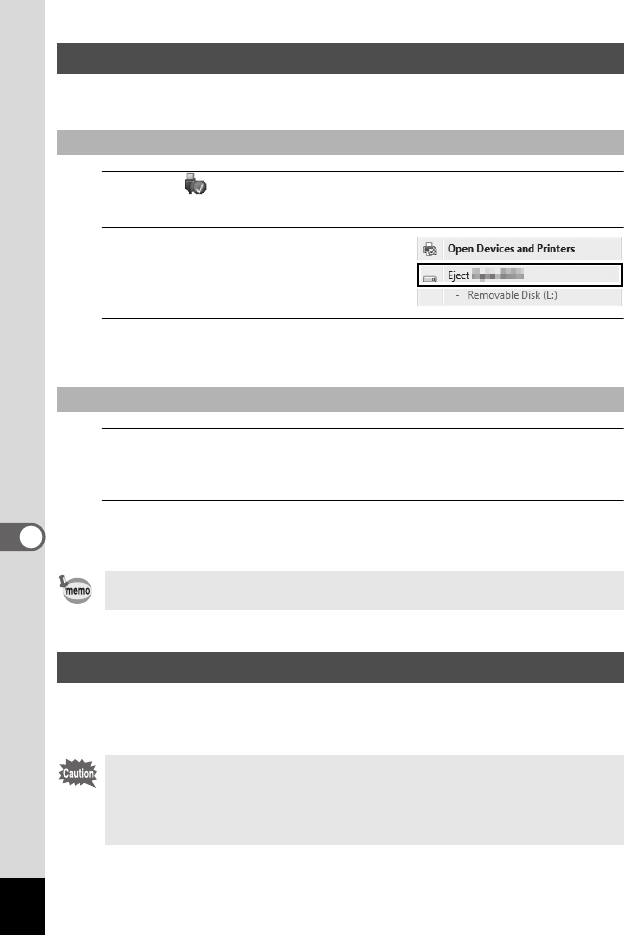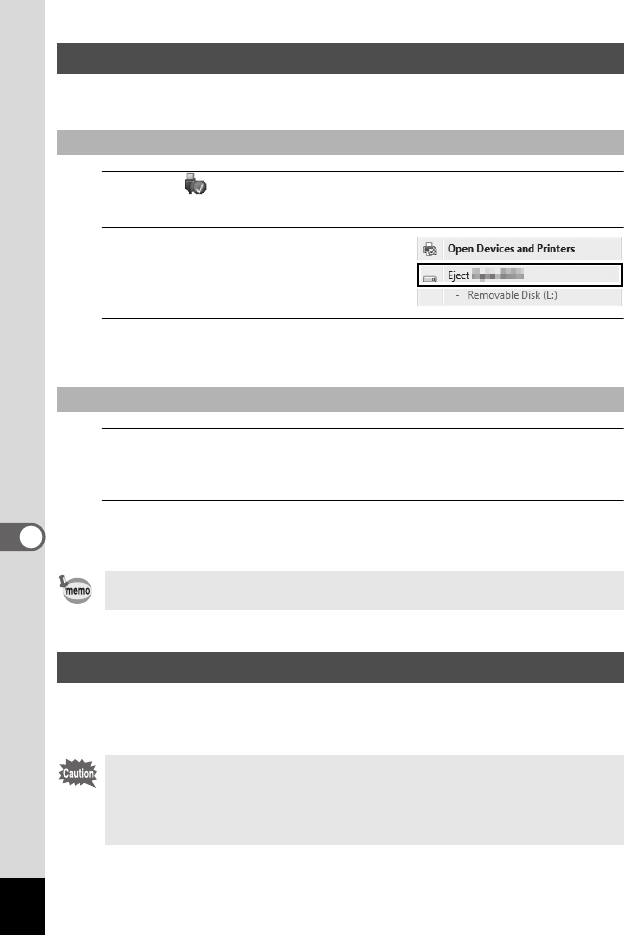
170
7
Connecting to a Computer
When the camera is being used by an application, it cannot be disconnected until
the application is closed.
1
Click the (Safely Remove Hardware) icon in the task bar
located at the bottom-right corner of the desktop.
2
Click [Eject (the device connected)].
The message appears.
3
Disconnect the USB cable from the Windows PC and your
camera.
1
Drag [NO NAME] on the desktop to the trash.
If the SD Memory Card has a volume label, drag the icon of that name to the
trash.
2
Disconnect the USB cable from the Macintosh and your
camera.
The following system requirements must be met for you to fully enjoy the images
captured with the camera on a computer.
Disconnecting the Camera from the Computer
Windows
Macintosh
The camera will automatically switch to playback mode when the USB cable
is disconnected from the camera or the computer.
System Requirements
• Supported OS should be pre-installed in a computer and updated to the
latest version.
• Working status is not guaranteed for all computers.
• System requirements mentioned here are the minimum for playing back or
editing movies.