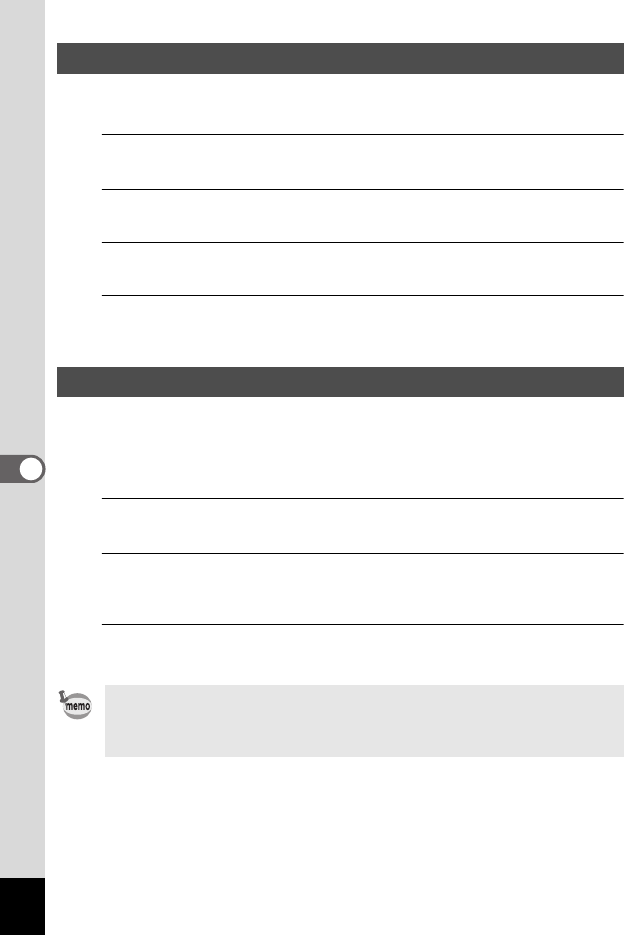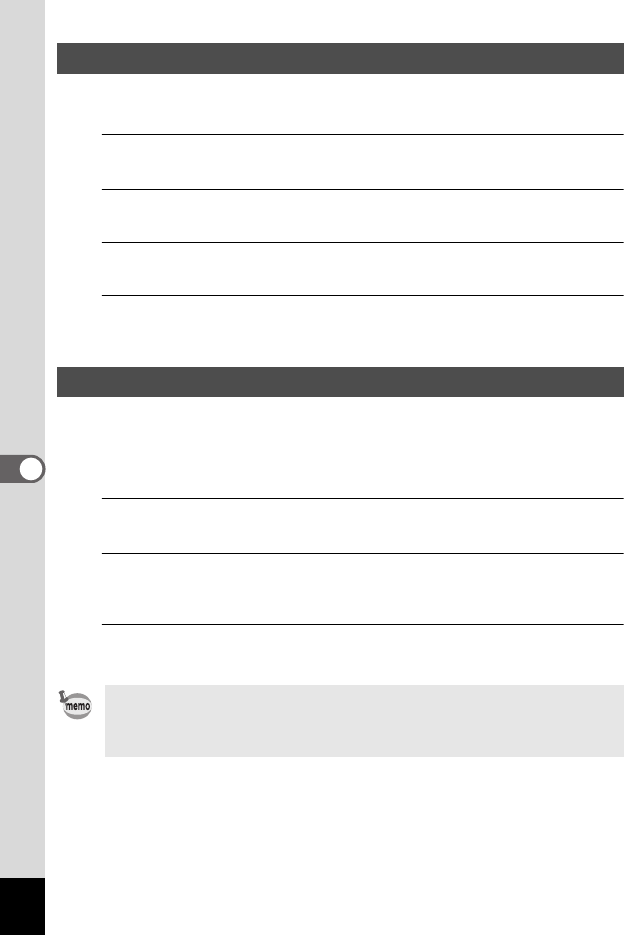
160
6
Settings
When you connect the camera to an AV device with an HDMI cable, select an
output resolution for playing back images. The default setting is [Auto].
1
Use the four-way controller (23) to select [HDMI Out] in the
[W Setting] menu.
2
Press the four-way controller (5).
A pull-down menu appears.
3
Use the four-way controller (23) to select an output format.
Select an HDMI output format to match the output format of an AV device.
4
Press the 4 button.
The setting is saved.
You can automatically transfer images to a computer or other devices via a
wireless LAN using a commercially available Eye-Fi card. For details on
transferring images, refer to “Transferring Images Using an Eye-Fi Card” (p.172).
The default setting is O (On).
1
Use the four-way controller (23) to select [Eye-Fi] in the
[W Setting] menu.
2
Use the four-way controller (45) to select O (On) or P (Off).
O (On) Turns on communication using an Eye-Fi card
P (Off) Turns off communication using an Eye-Fi card
3
Press the 4 button.
The setting is saved.
Selecting the HDMI Output Format
Setting the Eye-Fi Communication
To establish an Eye-Fi communication, you first have to specify a wireless
LAN access point and transfer destination on the Eye-Fi card. For details on
how to set up the card, refer to the operating manual supplied with the Eye-
Fi card.