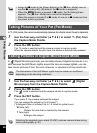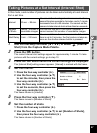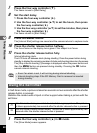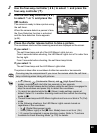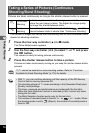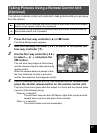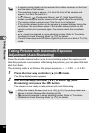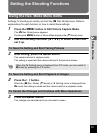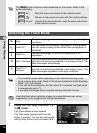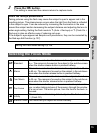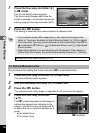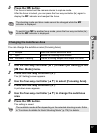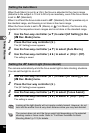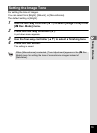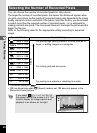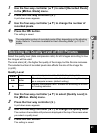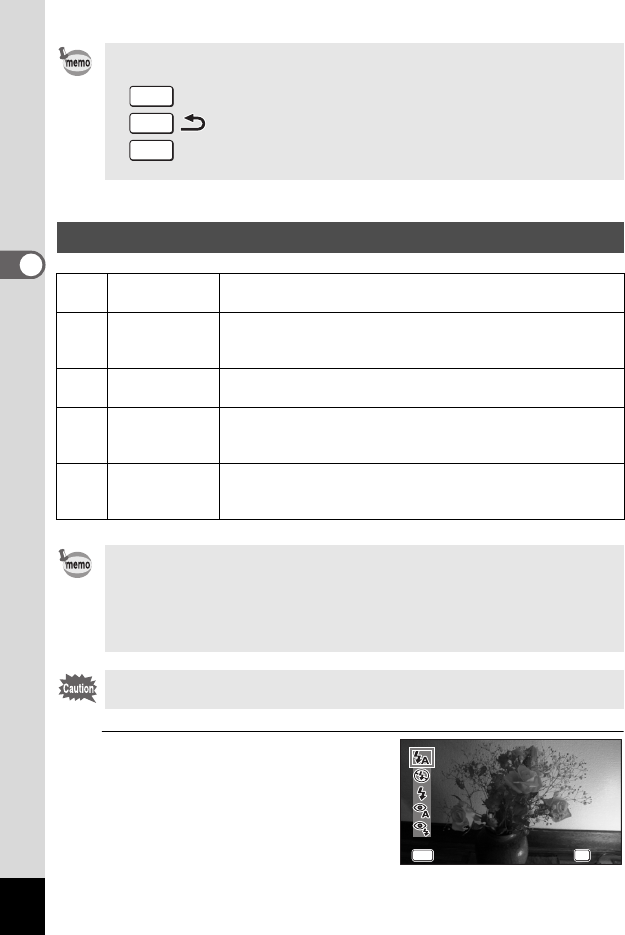
74
3
Taking Pictures
1
Press the four-way controller (4)
in A mode.
The [Flash Mode] screen appears.
The flash mode changes each time the
button is pressed. You can also change the
setting using the four-way controller (23).
The 3 button function varies depending on the screen. Refer to the
guide indications.
Exit Exits the menu and returns to the original screen.
Returns to the previous screen with the current settings.
Cancel Cancels the current selection, exits the menu and returns
to the previous screen.
Selecting the Flash Mode
,
Auto
The flash discharges automatically depending on the light
conditions.
a
Flash Off
The flash does not discharge, regardless of the brightness.
Use this mode to take pictures where flash photography is
prohibited.
b
Flash On
The flash discharges for each shot regardless of the
brightness.
c
Auto + Red-eye
This mode reduces the red-eye phenomenon caused by the
light from the flash being reflected in the subject’s eyes. The
flash discharges automatically.
d
Flash On +
Red-eye
This mode reduces the red-eye phenomenon caused by the
light from the flash being reflected in the subject’s eyes. The
flash discharges regardless of the light conditions.
• The available modes differ depending on the selected shooting mode,
focus mode or drive mode. Refer to “Functions Available for Each Shooting
Mode” (p.174) for details.
• If you use the Face Detection function when , is selected, the flash mode
is automatically set to d.
• A pre-flash discharges when using the red-eye reduction function.
Using the flash when capturing images at a close distance may cause
irregularities in the image due to the light distribution.
MENU
MENU
MENU
MENU
MENU
OK
OK
MENU OK
OK
OK
OKCancel
Cancel
Cancel
Flash Mode
Flash Mode
Auto
Auto
Flash Mode
Auto