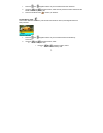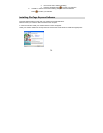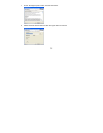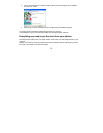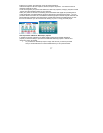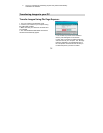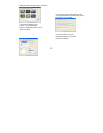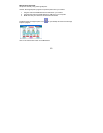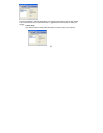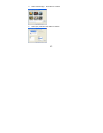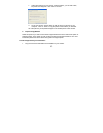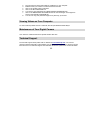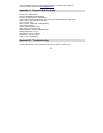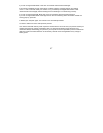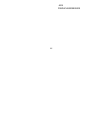46
First, ensure that you have taken photos with your camera. Press the shutter button a few times to
take some sample photos and try again. If you still get a no photos error, this indicates that the
software was not installed correctly or you may not meet the minimum system requirements.
System Requirements:
First, ensure that you have at least a Pentium II 300 MHz, AMD Athlon 300 MHz, or a Celeron 400
MHz or higher as well as at least 64 MB of RAM. Please note that the older AMD K6 processors
will not work. More information about determining your computer's specifications can be found in
the General Computer Information section. If you have determined that you have pictures in your
camera and you meet the system requirements, follow the steps below to reinstall the software.
Software Re-installation
1. First install the software. Click on Start, Settings, Control Panel and Add/Remove programs.
You will need to remove PhoTags Express. After removing it, restart your computer. If your camera
is connected, disconnect it.
2. Now reinstall the software. Insert the CD that came with your camera. It should automatically
run the installation.
3. Restart the computer.
4. Once your computer is back up, plug the camera into your computer's USB port.
5. Right-click on the "My Computer" icon. Select Properties.
If you are running Windows ME: Click on Device Manager.