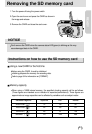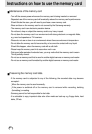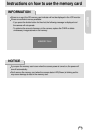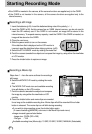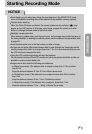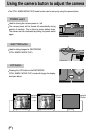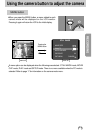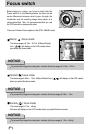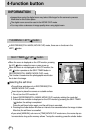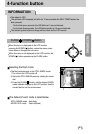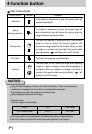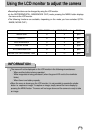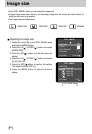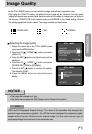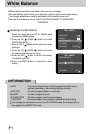RECORDING
35
4-function button
[ 4-function button ]
Explanation of the 4-function button
BUTTON
MENU DISPLAY
STILL IMAGE mode MOVIE CLIP mode
UP( ) ON Makes the menu cursor move up Makes the menu cursor move up
button OFF Selecting the self-timer mode Selecting the self-timer mode
DOWN
( )ON
Makes the menu cursor move down Makes the menu cursor move down
button OFF Selecting the flash mode No function
LEFT( ) ON No function No function
button OFF No function No function
RIGHT
( ) ON Confirming the selection Confirming the selection
button OFF Activating digital zooming in No function
SET/ RIGHT( ) button
When the menu is displayed on the LCD monitor, this button is used for confirming data that is
changed by using / buttons.
When the menu is not displayed on the LCD monitor, pressing this button activates digital
zooming in.
The Digital zoom provides 2x and 3x magnification in STILL IMAGE mode.
Digital zoom
To use the digital zoom, the LCD monitor has to be turned on.
1. Turn the camera power on.
2. Select the STILL IMAGE mode by rotating the mode dial.
3. Do not turn the LCD monitor off.
4. Press the RIGHT( ) button to switch between 2x and 3x magnified views of the image on
the LCD monitor.
5. Press the RIGHT( ) button again and the digital zoom function is cancelled.
A normal image
Pressing the
RIGHT button
Pressing the
RIGHT button
Pressing the
RIGHT button
2x Digital Zoom 3x Digital zoom