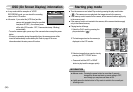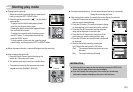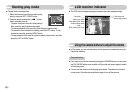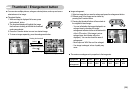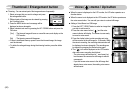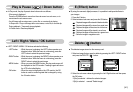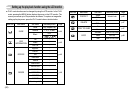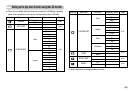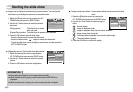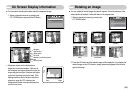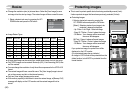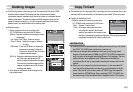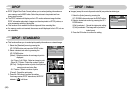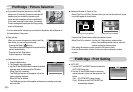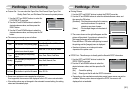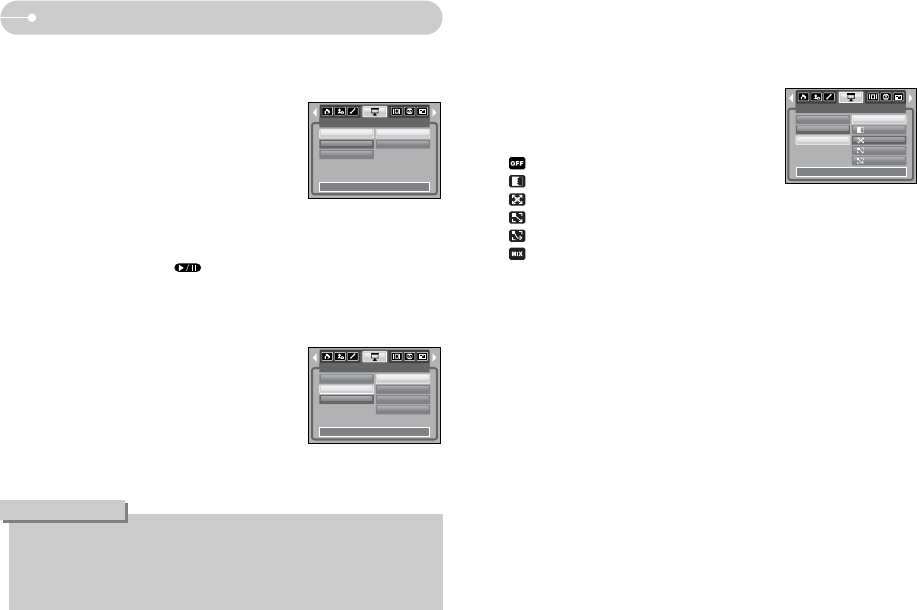
ŝ44Ş
Starting the slide show
ƈ Images can be displayed continuously at pre-set intervals. You can view the
slide show by connecting the camera to an external monitor.
1. Select the [Show] sub menu by pressing the UP /
DOWN button and press the RIGHT button.
2. Use the Up / Down buttons to select the desired
sub menu.
[Play] selected : The slide show is closed
after one cycle.
[Repeat Play] selected : The slide show is repeated until cancelled.
3. Press the OK button to start the slide show.
- Press the Pause button to pause the slide show.
- Press the Pause button ( ) again to resume the slide show.
- To stop the slide show, press the play & pause button, and then press the
LEFT or RIGHT button.
ƃ Setting play interval : Set the slide show play interval.
1. Select the [Interval] sub menu by pressing the
UP / DOWN button and press the RIGHT button.
2. Use the Up / Down buttons to select the desired
interval.
3. Press the OK button to save the configuration.
ƃ The loading time depends on the image size and quality.
ƃ While the slide show is playing, only the first frame of a MOVIE file is
displayed.
ƃ While the slide show is playing, the voice recording file will not display.
INFORMATION
SLIDE
Show
Interval
Effect
Back: Set:OK
Play
Repeat Play
SLIDE
Show
Interval
Effect
Back: Set:OK
1 sec
3 sec
5 sec
10 sec
ƃ Configure slide show effects : Unique screen effects can be used for the slide
show.
1. Select the [Effect] sub menu by pressing the
UP / DOWN button and press the RIGHT button.
2. Use the Up / Down Button to select the type of
effect.
: Normal display.
: Image is displayed slowly.
: Image is displayed slowly from the centre outwards.
: Image moves from the top left.
: The image slides diagonally from top left to bottom right.
: The image slides irregularly.
3. Press the OK button to confirm the setting.
SLIDE
Show
Interval
Effect
Back: Set:OK
7..