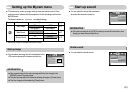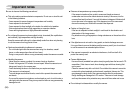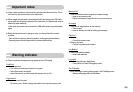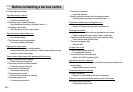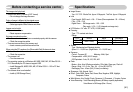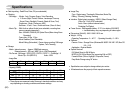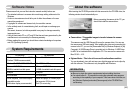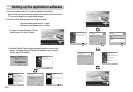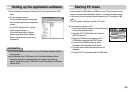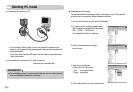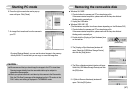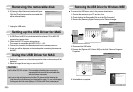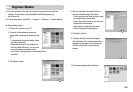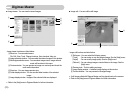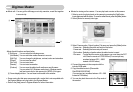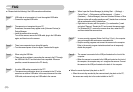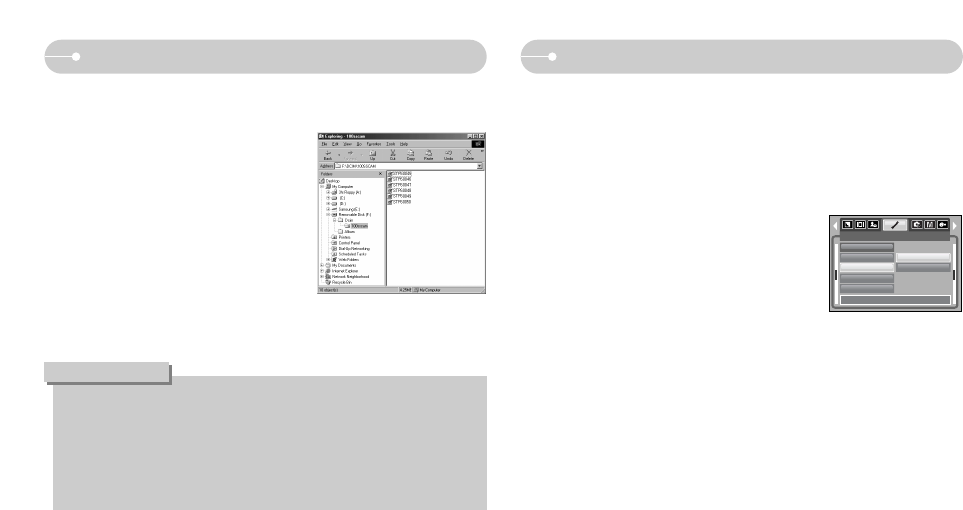
ŝ65Ş
ҮIf you connect the USB cable to a USB port on your PC and then turn on the
power, the camera will automatically switch to "computer connection mode".
ҮIn this mode, you can download stored images to your PC through the USB
cable.
ҮThe LCD monitor is always turned off in PC mode.
ƈ Connecting the camera to a PC
1. In any mode with the exception of Voice Recording
mode, press the Menu button.
2. Press the LEFT / RIGHT button and select the
[SETUP] menu tab.
3. Select the [USB] menu by pressing the UP /
DOWN button and press the RIGHT button.
4. Use the UP and DOWN buttons to select
[Computer], and then press the OK button.
5. Press the menu button twice and the menu will
disappear.
6. Connect the PC to the camera with the USB cable.
Starting PC mode
4. Turn the camera power on.
The [Found New Hardware Wizard] will
open and the computer will recognise the
camera.
ſ If your OS is Windows XP, an image
viewer program will open.
If the download window of Digmax
Master opens after starting Digimax
Master, the camera driver was set up
successfully.
3. After restarting the computer, connect the PC to the camera with the USB
cable.
ƃ If you have installed the camera driver, the [Found New Hardware Wizard]
may not open.
ƃ On a Windows 98 or 98 SE system, the Found New Hardware Wizard
dialog box opens and a window asking you to select a driver file may
appear. In this case, specify "USB Driver" in the CD supplied. (for Windows
98 and 98 SE).
INFORMATION
Setting up the application software
SETUP
AF Lamp
Sound
USB
LCD
Video Out
Back: Set:OK
Computer
Printer