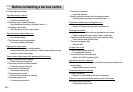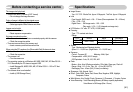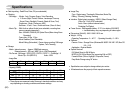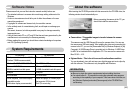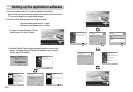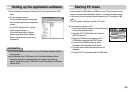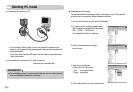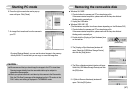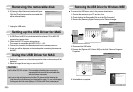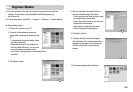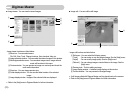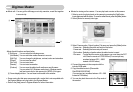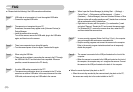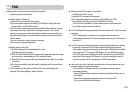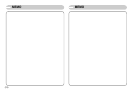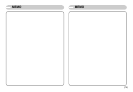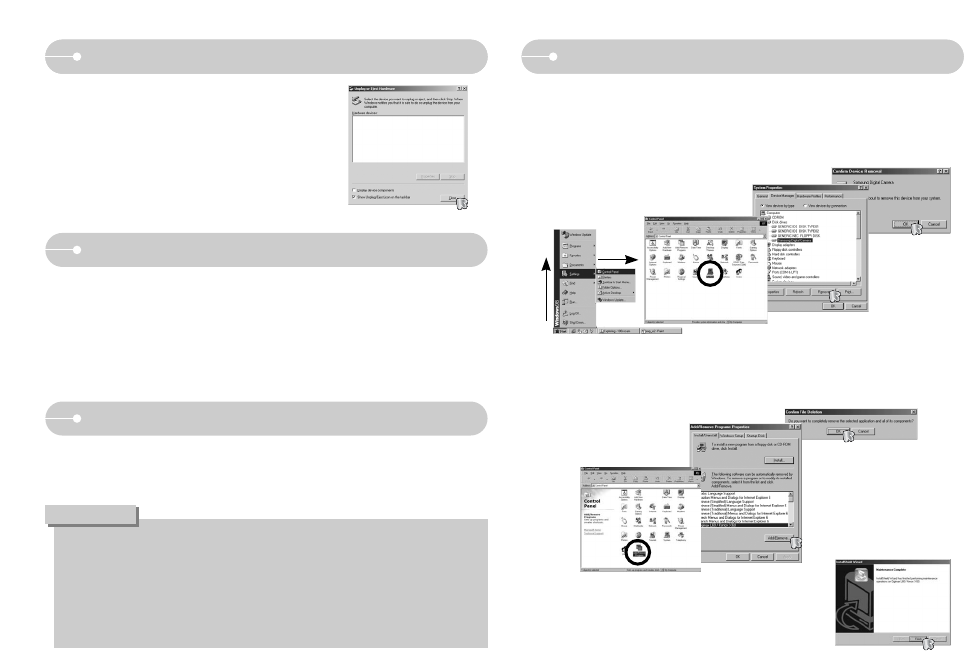
ŝ68Ş
Removing the removable disk
ƃ For Mac OS 10.0 or later : First complete uploading from computer to
camera and then remove the removable disk
with the Extract command.
ƃ
If a movie clip can’t play back on the Mac OS, please visit the following site
(http://www.divx.com/divx/mac/) and download the codec. Or, use a media player
that supports the Xvid codec (Mplayer, VLC(VideoLAN Client) media player).
CAUTION
1. A USB Driver for MAC is not included with the software CD as MAC OS
supports the camera driver.
2. Check the MAC OS version during start-up.
This camera is compatible with MAC OS 9.0 ~ 10.3.
3. Connect the camera to the Macintosh and turn the camera power on.
4. A new icon will be displayed on the desktop after connecting the camera to
the MAC.
Setting up the USB Driver for MAC
Using the USB Driver for MAC
6. A [Unplug or Eject Hardware] window will open.
Click the [Close] button and the removable disk
will be removed safely.
7. Unplug the USB cable.
1. Double click a new icon on the desktop and the folder in the memory will be
displayed.
2. Select an image file and copy or move it to MAC.
Removing the USB Driver for Windows 98SE
ƈ To remove the USB driver, refer to the process shown below.
1. Connect the camera to your PC and turn it on.
2. Check whether the Removable Disk is on the [My Computer].
3. Remove the [Samsung Digital Camera] on the Device manager.
6. Uninstallation is complete.
4. Disconnect the USB cable.
5. Remove the [Digimax L60 / Kenox X60] on the Add / Remove Programs
Properties.