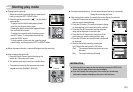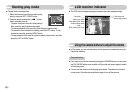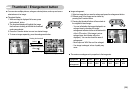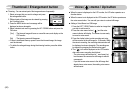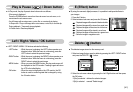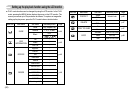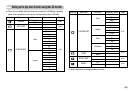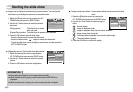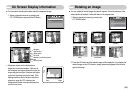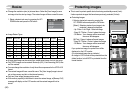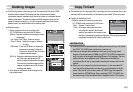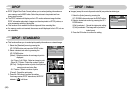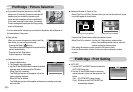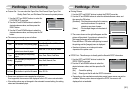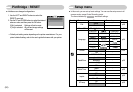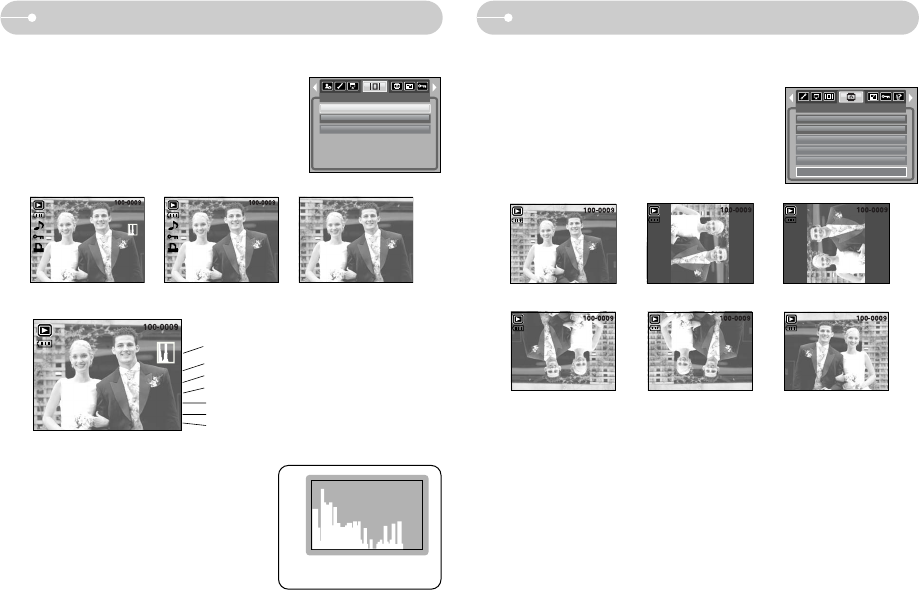
ŝ45Ş
On Screen Display information Rotating an image
1. Select a desired sub menu by pressing the
UP / DOWN button and press the OK button.
ƈ You can check shooting information about the displayed image.
[OSD Off][Full]
Av : F2.8
Tv : 1/60
ISO : 50
Flash : Off
2816X2112
2006/03/01
[Basic]
OSD INFORMATION
Full
Basic
OSD Off
ƈ You can rotate the stored images by various degrees. Once the playback of the
rotated picture is finished, it will switch back to the original state.
2. Press the OK button and the rotated image will be displayed. If you display the
rotated image on the LCD monitor, empty spaces may appear to the left and
right of the image.
1. Select a desired sub menu by pressing the
UP / DOWN button.
[Horizontal] [Vertical]
[Right 90°] [Left 90°]
[180°]
[Before rotating the image]
ROTATE
Exit:MENU Move:
Right 90°
Left 90°
180°
Horizontal
Vertical
ſ Histogram shows you the distribution of
brightness in recorded images. If the bars in
the histogram are higher towards the right, the
image may be too bright. If the bars are higher
on the left, the image may be too dark. If the
lighting conditions are too bright to check the
subject by using the LCD, checking the
histogram will enable more precise exposure
control for the shots.
Pixel
Dark
Bright
Distribution of brightness
Histogram
Aperture value
Shutter speed
ISO value
Whether or not the flash is used
Size
Recording date
Av : F2.8
Tv : 1/60
ISO : 50
Flash : Off
2816X2112
2006/03/01