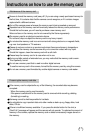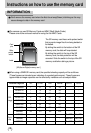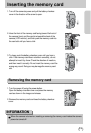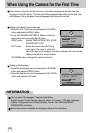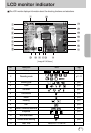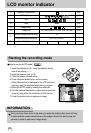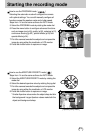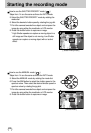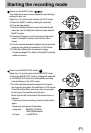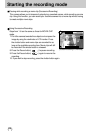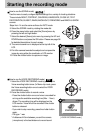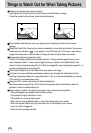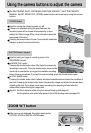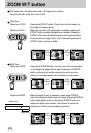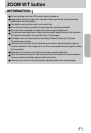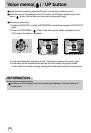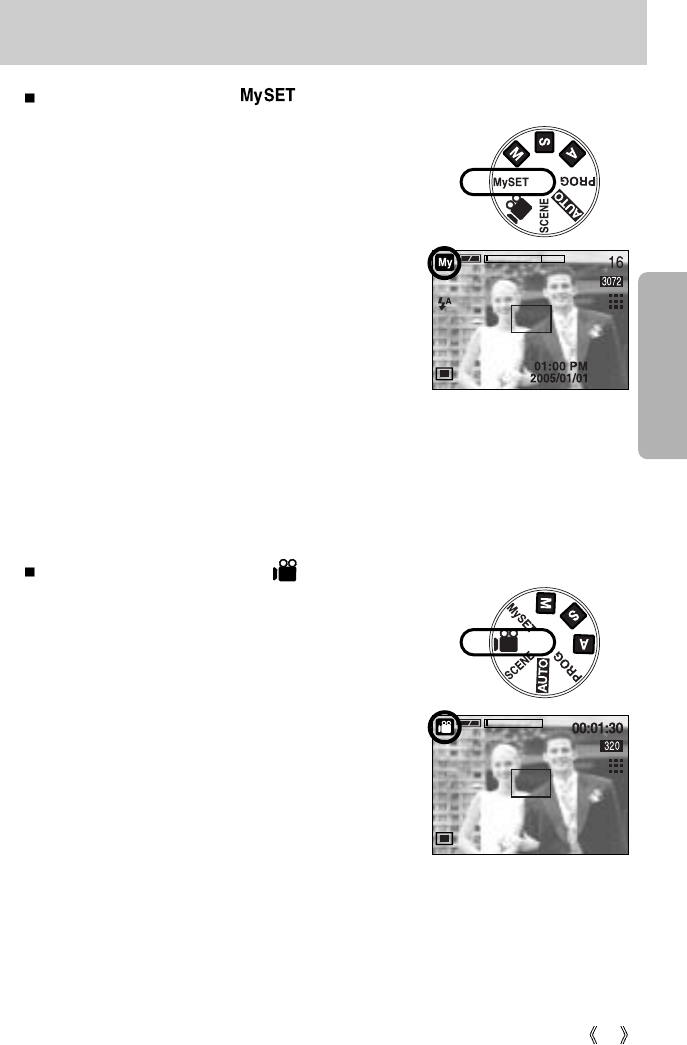
25
Starting the recording mode
How to use the MySET mode ( )
This mode allows users to save frequently used shooting
settings for later use.
Steps from 1-4 are the same as those for AUTO mode.
5. Select the MySET mode by rotating the mode dial.
6. Press the menu button.
7. Use the Left/Right buttons to select the [Load Myset]
menu tap. Use the Up/Down buttons to select desired
MySET number.
8. Press the OK button to load the camera configuration
saved in the MySET number and close the menu
screen.
9. Point the camera towards the subject and compose the
image by using either the viewfinder or LCD monitor.
10. Press the shutter button to capture an image.
Please see page 57 for details of the MySET shooting
mode and menus.
[ MySET mode ]
How to use the MOVIE CLIP mode ( )
Steps from 1-4 are the same as those for AUTO mode.
5. Select the MOVIE CLIP mode by rotating the mode dial.
6. The MOVIE CLIP mode icon and available recording
time will display on the LCD monitor.
7. Point the camera towards the subject and compose
the image by using either the viewfinder or LCD monitor.
Press the shutter button and movie clips are recorded
for as long as the available recording time.
Movie clips will still be recorded if the shutter button is
released.
* If you wish to stop recording, press the shutter button
again.
* Image size and type are listed below.
- Image size : 640X480, 320X240,
160X128(Selectable)
- File type : *.avi(MPEG-4)
[ MOVIE CLIP mode ]
STANDBY