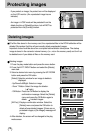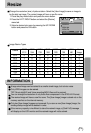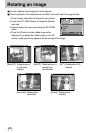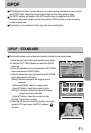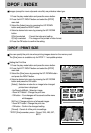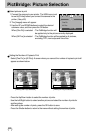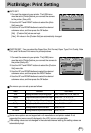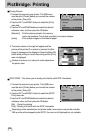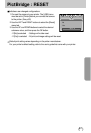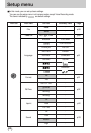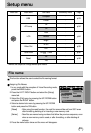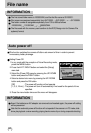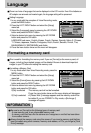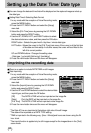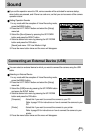86
PictBridge: Printing
Printing Pictures
1. Connect the camera to your printer. The USB menu
must be set to [Printer] before you connect the camera
to the printer. (See p.83)
2. Use the LEFT and RIGHT buttons to select the [Print]
menu tab.
3. Use the UP and DOWN buttons to select the desired
submenu value, and then press the OK button.
[Standard] : Print the pictures stored in the memory
card in set numbers. One picture is printed on one piece of paper.
[Index] : Print multiple images on one sheet of paper.
1. Connect the camera to your printer. The [USB] menu
must be set to [Printer] before you connect the camera
to the printer. (See p.83)
2. Use the LEFT and RIGHT buttons to select the [DPOF
Print] menu tab.
3. Use the UP and DOWN buttons to select the desired
submenu value, and then press the OK button.
[No] : Cancel the printing
[Yes] : Directly print the file with the DPOF information
Depending on the manufacturer and printer model, some menus may not be available.
With a printer without supporting the DPOF, the menu is still displayed but not available.
4. The screen shown on the right will appear and the
picture will be printed. If no picture is selected, the [No
Image !] message will be displayed. Press the Menu/OK
button while printing to cancel the printing and the [Print]
menu is displayed.
Number of pictures in a index print varies depends on
the printer used.
DPOF PRINT : This allows you to directly print the files with DPOF information.
Print
Move:
Standard
Index
Now Printing
1/1
Cancel : OK
DPOF Print
Move:
No
Yes